Welcome to part two in a series about steganography, the art of hiding things in plain sight. We are practicing steganography because it can be a useful skill if you don't have access to encryption software, or need a quick solution to make sure the sender and recipient are the only ones who are able to read your message.
In this Null Byte, we are going to learn how to bind whole file archives to a text document. We will have a misleading text document and an archive hidden inside of it with a secret message. This is being done under the Windows platform, let's get started.
Step 1 Download & Install WinRar
First, we need to download compressed archiving software to use for our secret message. We will be using WinRar for this tutorial.
- Download WinRar from the official website.
- Go to your downloads folder and run the WinRar installer.
- Right-click the Desktop, and create a new text file named "secret".
- Put a secret message inside the secret.txt file.
Step 2 Create the Archive & Cover-Up Message
Now we need to craft a message capable of being passed off as a normal message. We also have to mke an archive with our secret message as its contents.
- Right-click the secret.txt file and click add to archive.
- Check the box that says zip.
- Add a password to the archive if you would like, then create it.
- Create another text file on the Desktop named "message".
- Open message.txt and write a believable message for the contents.
Step 3 Merge the Files
It's time to merge our files to hide our secret.rar file
- Click Start > Run/Search > "cmd" > Enter.
- Type: cd Desktop
- Then, type: copy /b message.txt + secret.zip message0.txt
- Send it!
Here's a video in case you need help following along:
You can also do this with picture files. Sending cryptic messages back and forth with friends and trying to solve them is can be a lot of fun!
If you have questions or requests, don't be afraid to express your thoughts in the Forums. Also, come join me and the rest of Null Byte in our IRC.
Just updated your iPhone? You'll find new emoji, enhanced security, podcast transcripts, Apple Cash virtual numbers, and other useful features. There are even new additions hidden within Safari. Find out what's new and changed on your iPhone with the iOS 17.4 update.

















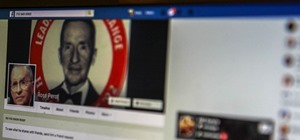




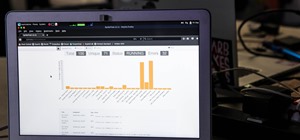
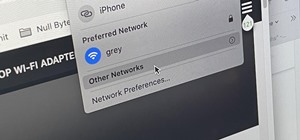
3 Comments
That is brilliant! Though mine doesn't show md5's??? dunno why/
It'll be fine, I'm sure :). I just used MD5's to show the files were "the same but different". Thanks!
Doesn't work.
D:\Documents and Settings\1\My Documents\Resume\1>copy /b Resume.txt + secret.zip newmsg0.txt
Resume.txt
secret.zip
1 file(s) copied.
when I open newmsg0.txt, it doesn't only show the text that was originally in the file Resume.txt:
Have you received my Resume?
Kind Regards,
PK VP/k¬.
secret.txtSUV# PK VP/k¬.
$ secret.txt
5?·??5?·??R*??·??PK \ .
Share Your Thoughts