When you post a photo or video on Instagram, it's always nice to see positive comments from friends, family, and even fans. On the other hand, it's never fun to see spam or hate messages underneath your posts. Before, you'd have to delete these comments one by one, but now you can delete comments in bulk.
Bulk-deleting comments on Instagram can be accomplished on both iOS and Android devices, but the latter makes things a bit easier. That's not to say the iPhone way is harder, there are just an extra few taps involved, and the iOS app makes up for it with more options. Either way, the feature rolled out on May 12, 2020, so if you don't see it yet, update the app and be patient.
How to Bulk-Delete Comments on Android
Just tap or long-press a comment you'd like to delete, and it will be highlighted in blue. From here, you can continue to select other comments you'd like to delete, up to 25 total. When finished, just tap the trash can in the top right. Instagram will immediately remove the highlighted comments, but you have about three seconds to tap the "Undo" button that appears at the bottom, should you change your mind.
- Don't Miss: How to Keep People from Tagging You in Posts
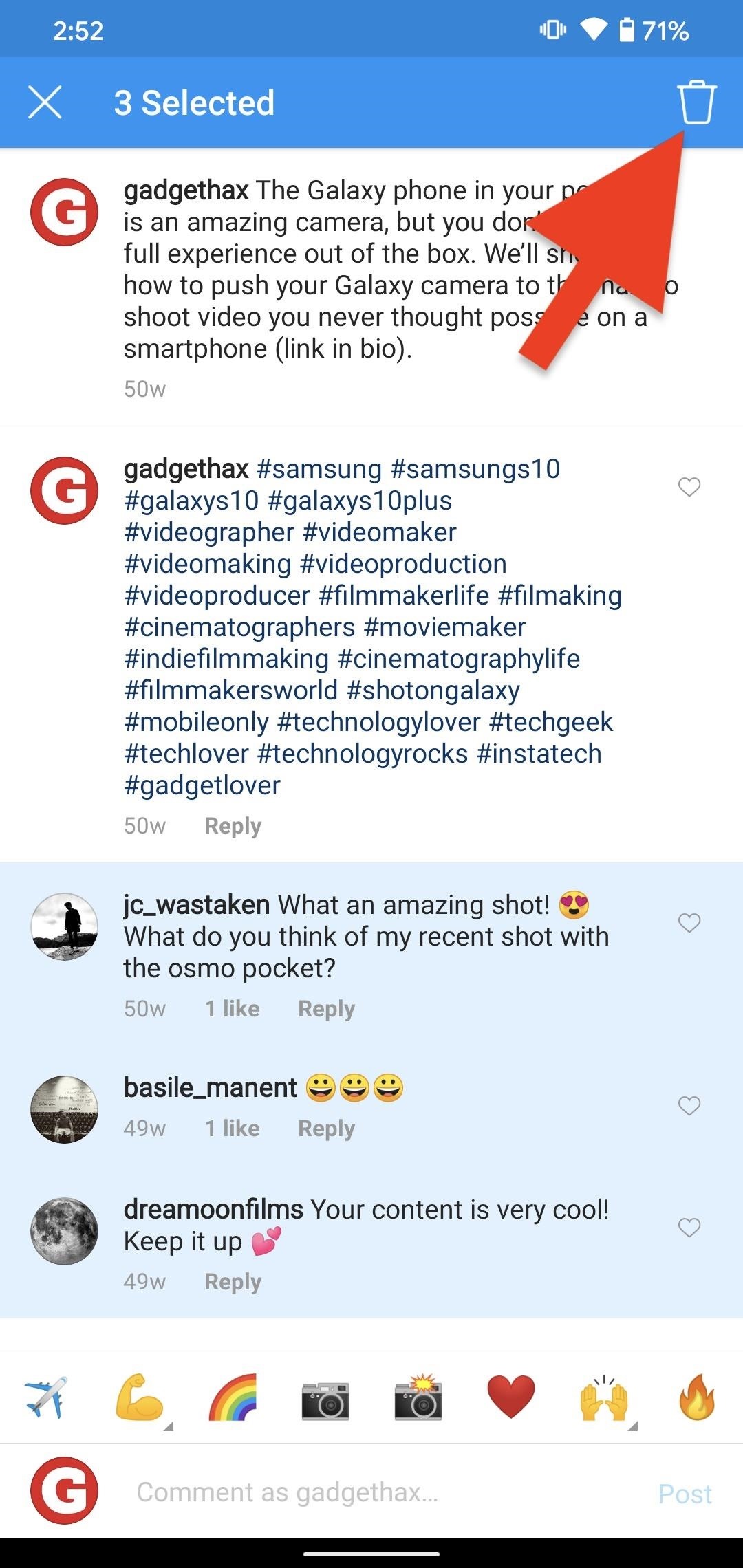
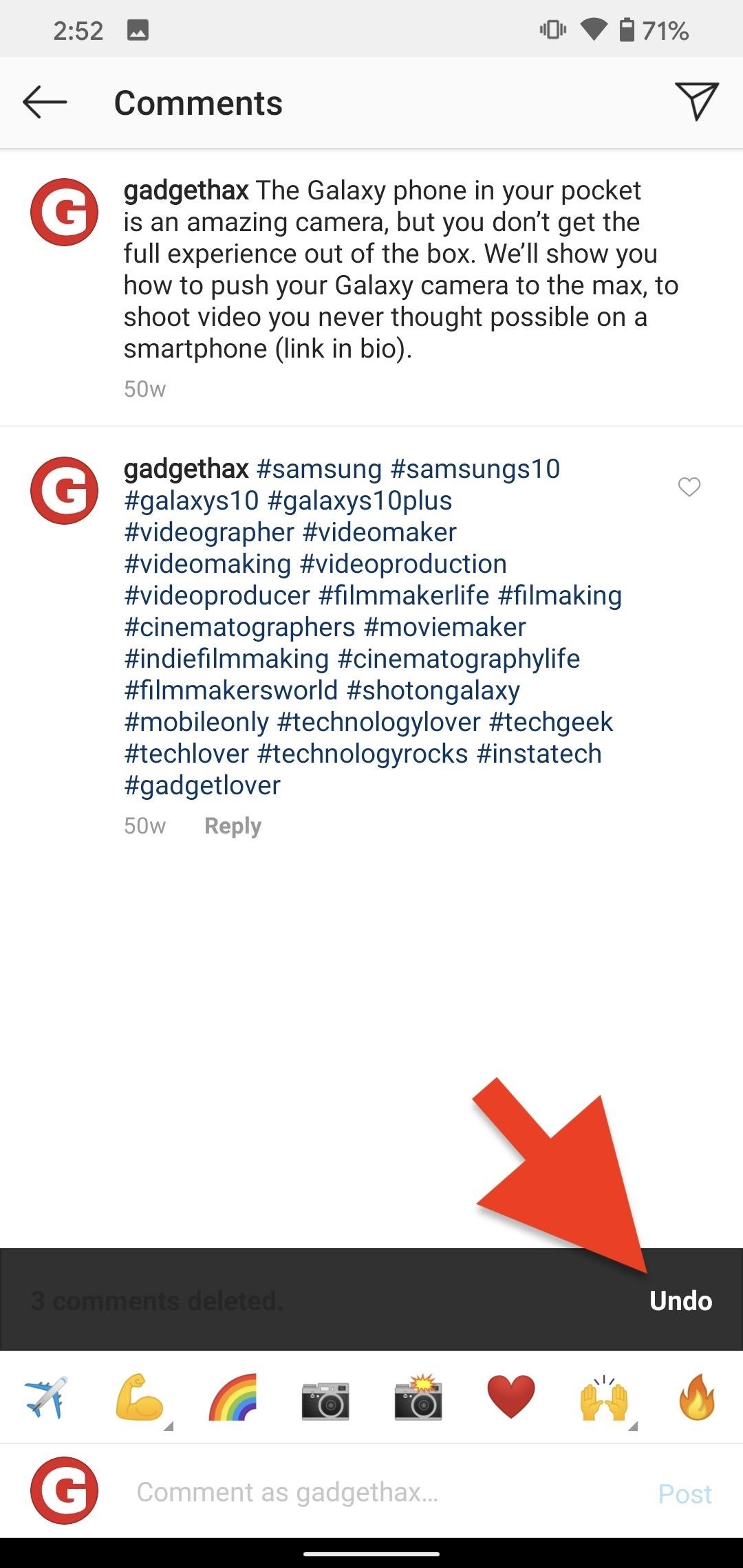
How to Bulk-Delete Comments on iOS
Tapping or pressing on a comment won't get you anywhere on iOS. Instead, tap the ellipsis (•••) icon in the top right of the comments page. Select "Manage Comments" from the action sheet, then pick up to 25 comments you wish to delete. When ready, tap "Delete" in the bottom left, then "Delete Comments" on the pop-up. Just be sure you want to do it because, unlike on Android, no "Undo" option appears afterward.
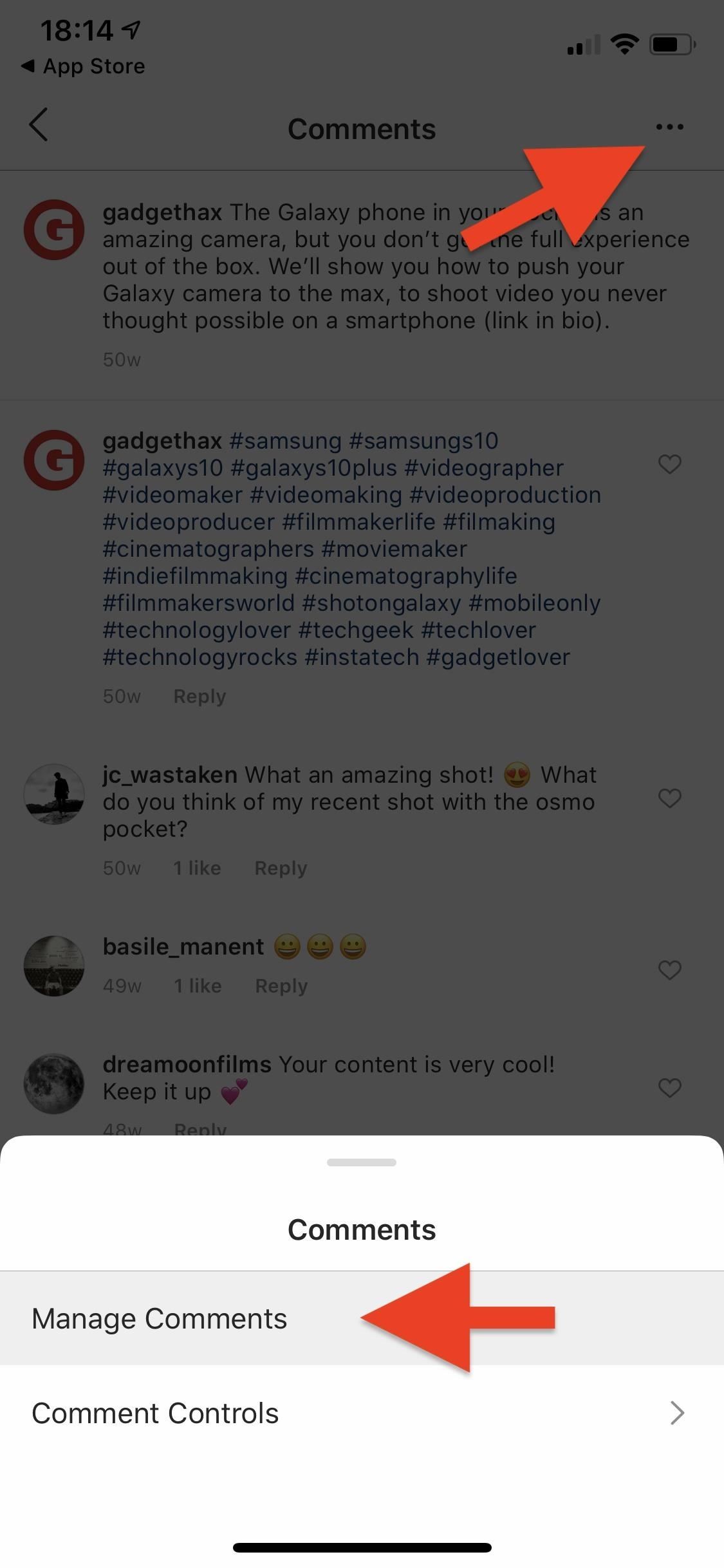
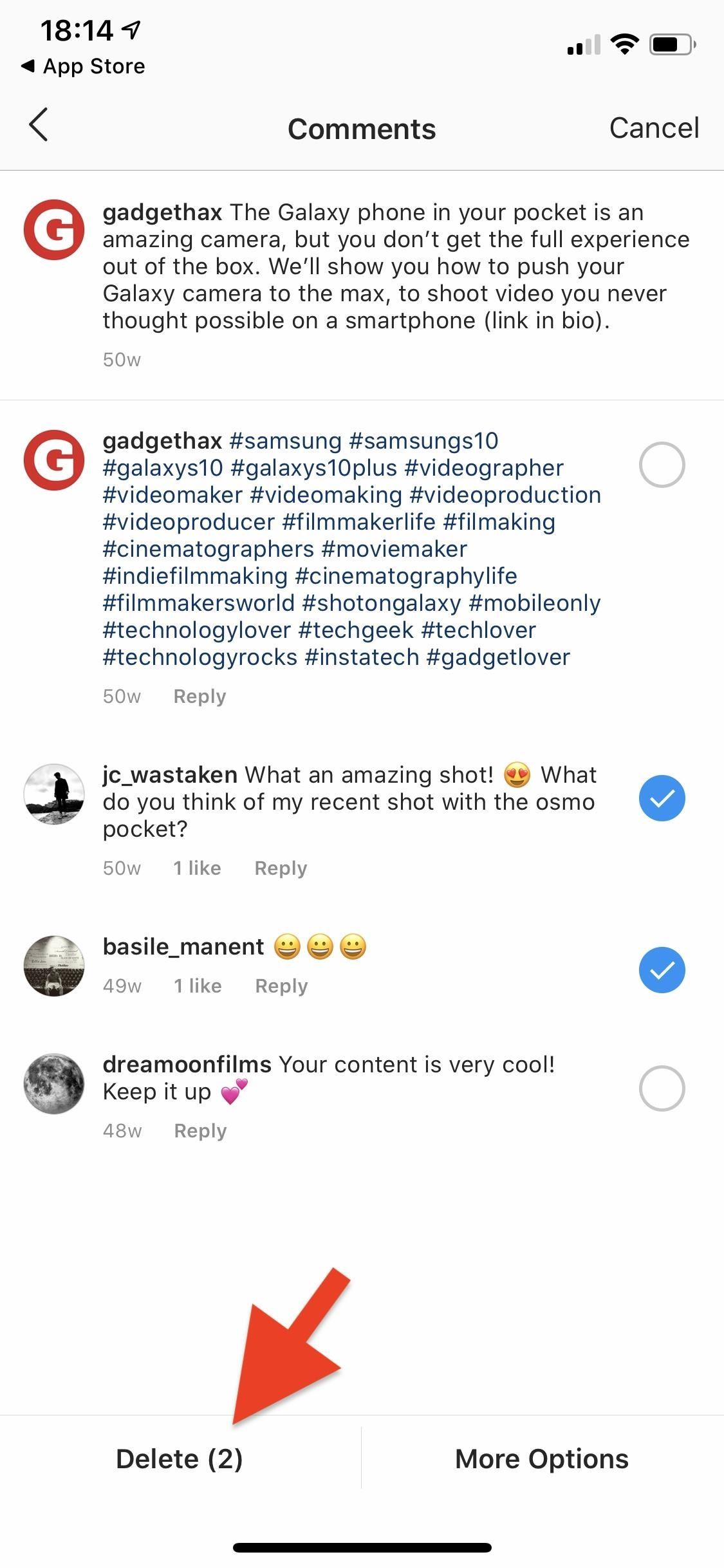
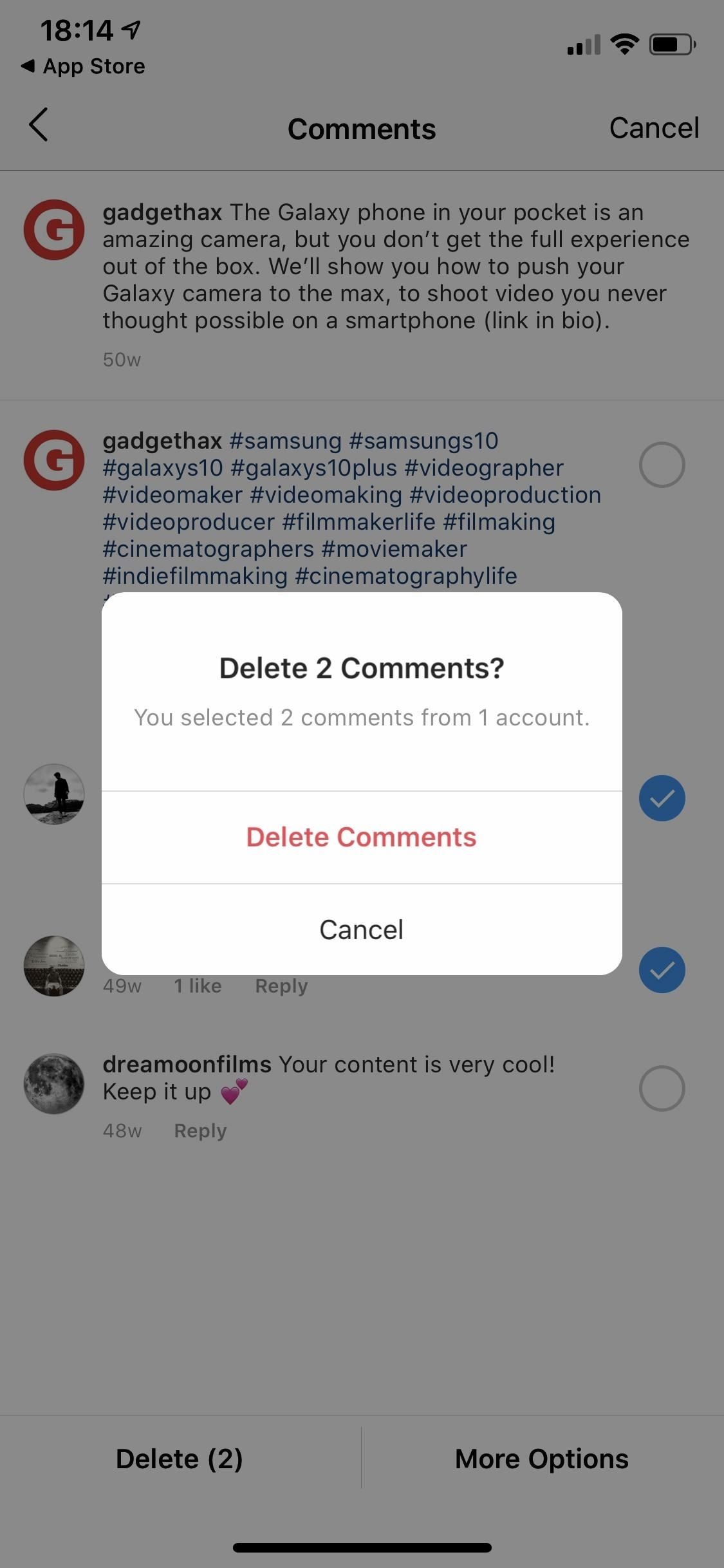
As you probably noticed, iOS has a few more features built into the comments page. After selecting comments to delete, you can hit "More Options" instead of "Delete," which will show "Block Accounts" and "Restrict Accounts," effectively giving you the power to bulk-block and restrict accounts that make unwanted comments.
Additionally, after first tapping the ellipsis icon, there's an option for "Comments Control." Tapping that will allow you to "Turn Off Commenting" on the post, as well as "Choose Words To Hide," which provides you with a shortcut to the "Comments Controls" page in Settings –> Privacy –> Comments.
You could already turn off commenting using the ellipsis on the image (not in the comments page), so this just gives you another way to do it. The bulk-block and restrict options, as well as the shortcut to hiding keywords, are new to Instagram for iOS as of May 12, 2020.
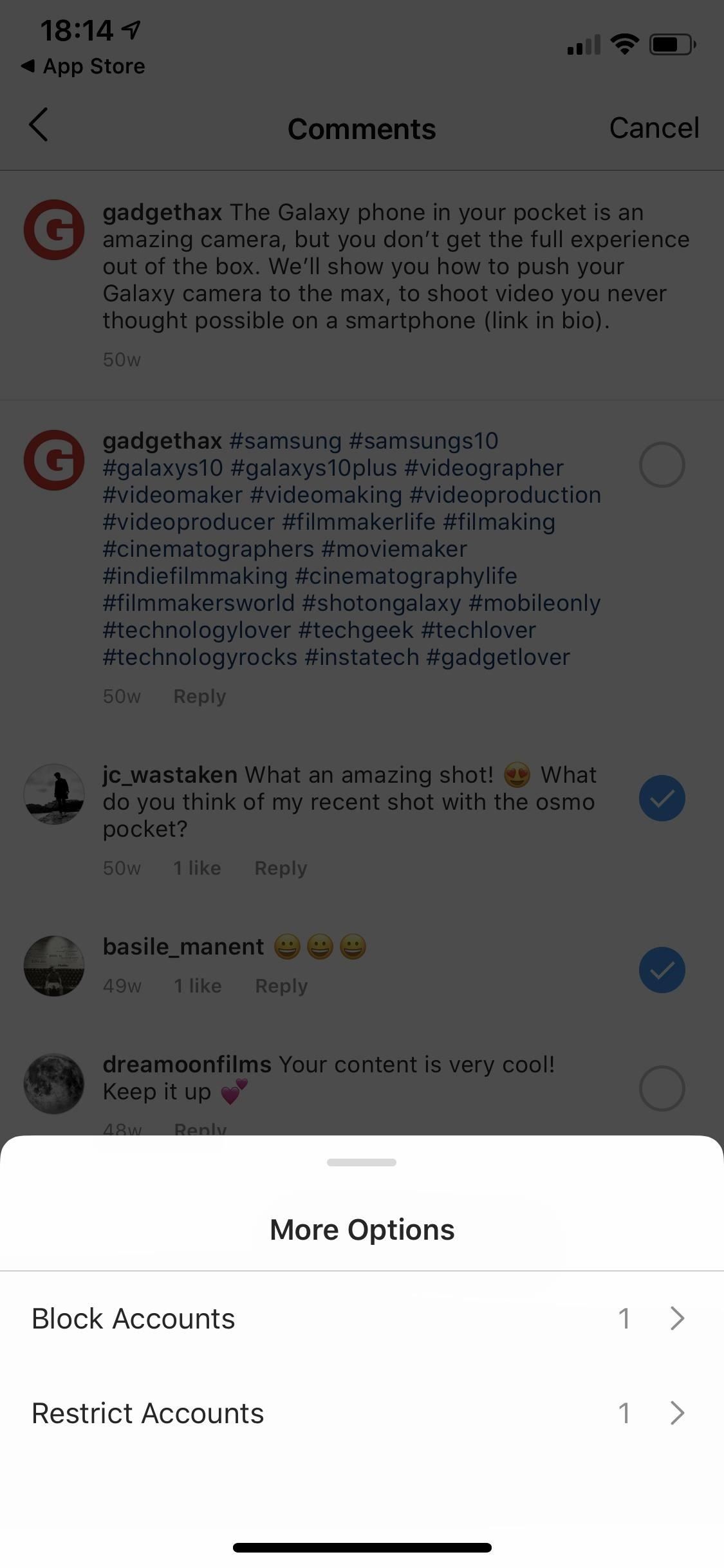
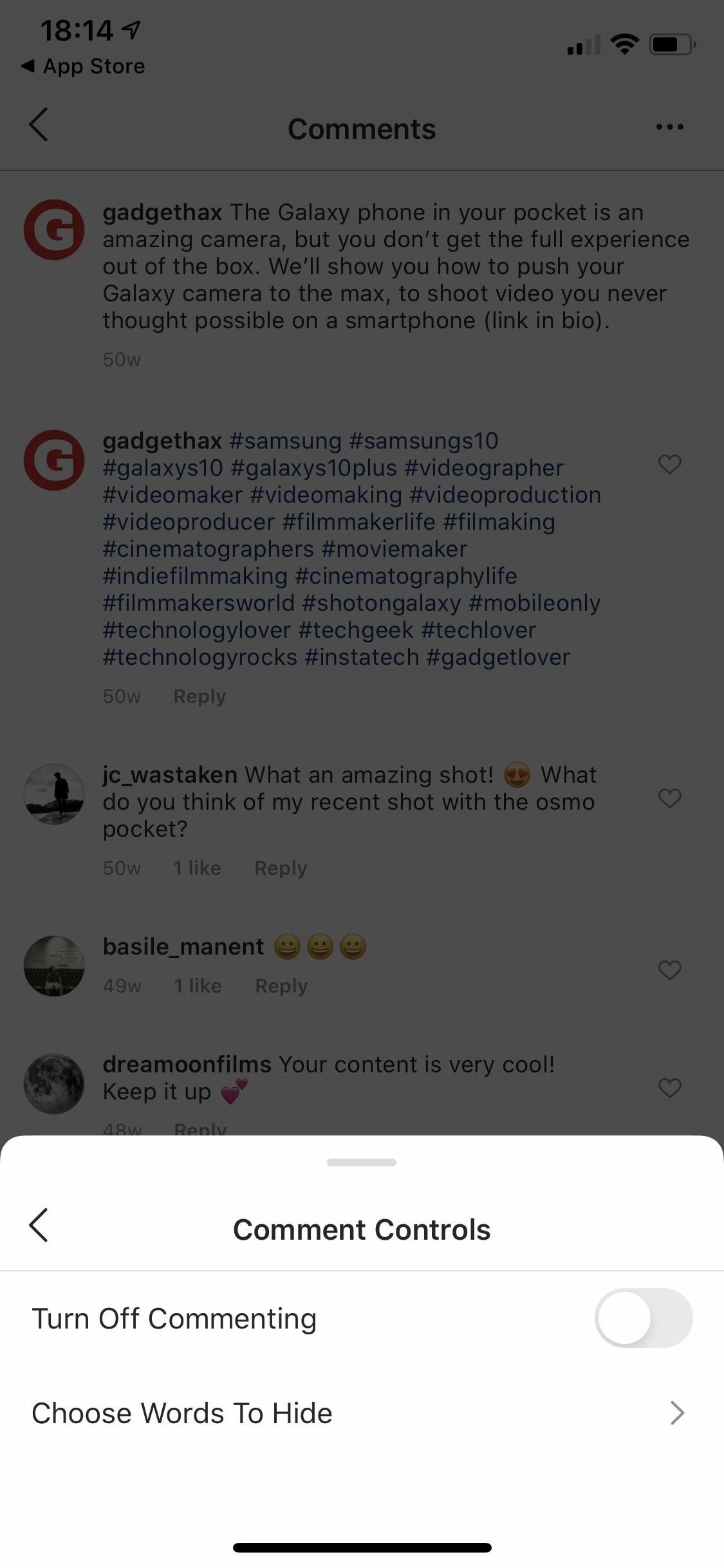
Just updated your iPhone? You'll find new emoji, enhanced security, podcast transcripts, Apple Cash virtual numbers, and other useful features. There are even new additions hidden within Safari. Find out what's new and changed on your iPhone with the iOS 17.4 update.
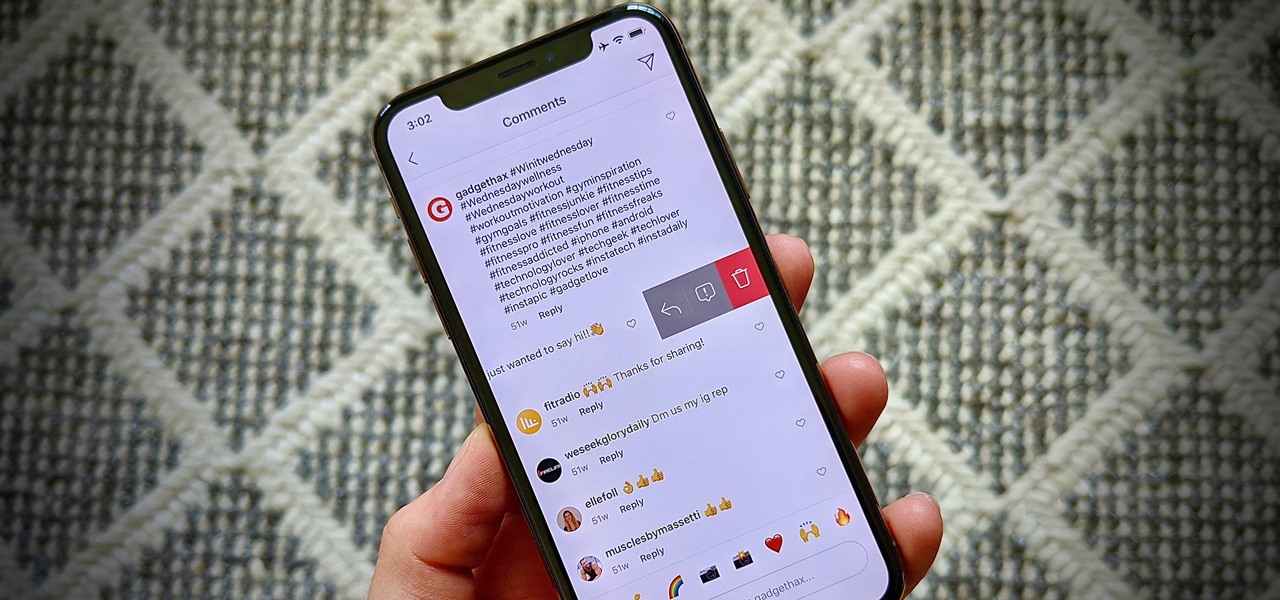



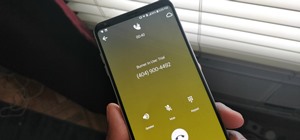
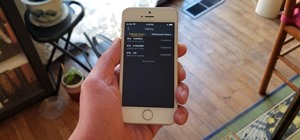






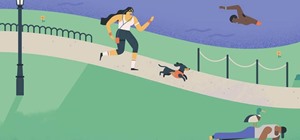



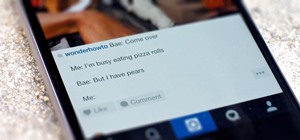
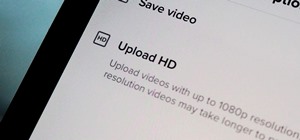
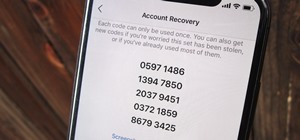
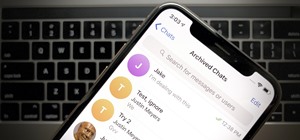


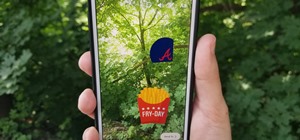
Be the First to Comment
Share Your Thoughts