Having an SSH or Secure SHell to tunnel your traffic through is something we have talked about many times at Null Byte. As we know, it allows us to securely route and encrypt our traffic through a remote server, effectively anonymizing us and protecting our traffic from all forms of analysis—simultaneously. We have gone over how to make a home SSH tunnel. However, the question has come up, "How can I get an SSH tunnel to somewhere other than my computer?" This would be useful in a situation where anonymity at home is a must, or in the event you need to hide web traffic from your geeky brother or something.
Shellmix offers a free shell account service to anyone who SSHs in. Though having anonymity from home is good, there is actually a lot of cool stuff that we can do with our secure shell that you might not have thought of.
SSH Kung-Fu
- Free web hosting.
- Free file backup.
- Free virtual host to obfuscate your IP address.
- You can run remote programs, such as a bot for an IRC channel without downtime.
As you see, there is very little reason to not want to have an SSH tunnel, even if you are a Windows user, you should learn Linux terminal commands to make the most of your shell.
Requirements
- An SSH client. Windows users can use PuTTY.
- If not using PuTTY, Mac or Linux is required.
SSH into Shellmix
Text in bold is a terminal command.
First, we need to open up our terminal emulator and SSH into the account designated for users without an existing shell.
- SSH into Shellmix.
ssh -p 30 newuser@shellmix.com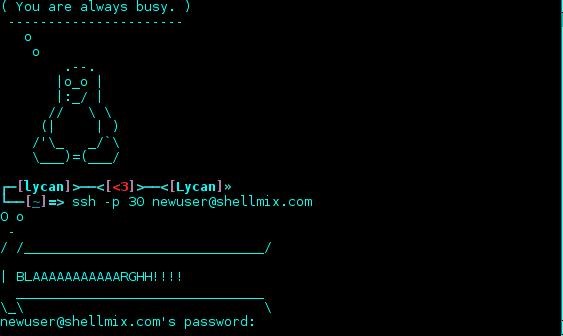
- Enter the password for newuser, which is newuser.
- Enter your choice for a login name.
- Enter desired password (use a strong one).
- Enter your email address (must be valid).
- Pick the nano text editor.
nano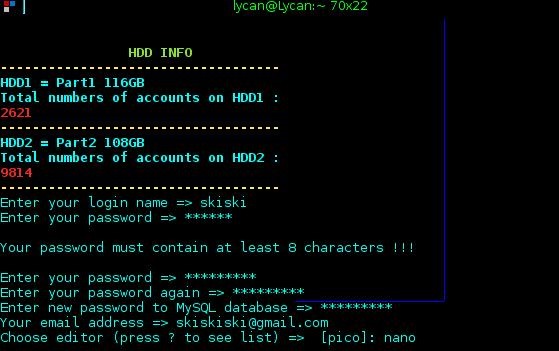
- Enable english as your preferred language.
US - Pick a shell vHost.
shell
-OR-
fgfg - Pick which hard drive you would like your account to be stored on.
hdd1 - Confirm with Enter.
Accessing Your SSH Account
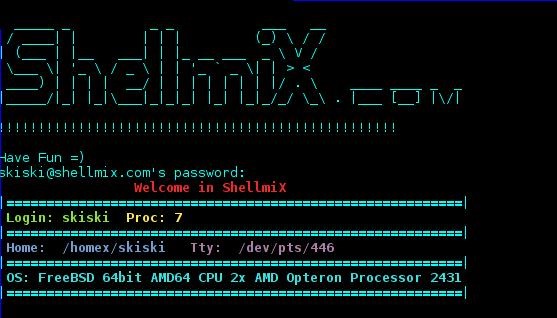
- Let's log in to our newly created shell account to test it out.
ssh <yourusername>@shellmix.com
You should have seen your terminal change roots on you, from your computer, to the remote host. Now, let's check out how we could use some of the other cool features of our SSH tunnel.
- Push files to our shell to back them up or share them.
cat [example-file] | ssh lycan@dserv.darchoods.net cat ">" [example-file] - Pull files from the shell for retrieval.
ssh <username>@shellmix.com cat "<" [remotefile] >[localfile] - Send traffic over a defined port through your shell to encrypt and anonymize traffic. To utilize this, after entering the command, go into your application settings and change your network options to connect to 127.0.0.1 on port 9070.
ssh -ND 9070 <username>@shellmix.com - Run an IRC client that can't be disconnected (great for logging).
screen irssi - Run a webserver. In order to access the webpages, they need to be stored in your www folder. In order to view the webpage, you need to visit this URL: <username>.shellmix.com.
sudo service apache start
Isn't SSH awesome? Make sure to try to donate to Shellmix if you can, they offer us a great service!
Just updated your iPhone? You'll find new emoji, enhanced security, podcast transcripts, Apple Cash virtual numbers, and other useful features. There are even new additions hidden within Safari. Find out what's new and changed on your iPhone with the iOS 17.4 update.












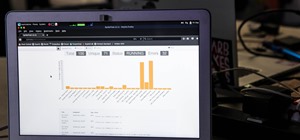

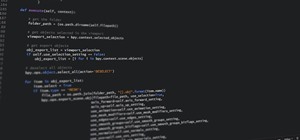









11 Comments
Interesting. But i have some problems with it. Made the account and tried to tunnel my traffic with the "ssh -ND 9070 @shellmix.com" command, but i get this: "/usr/bin/ssh: Permission denied." Any help?
try "sudo ssh -ND 9070 @shellmix.com"
I get this with sudo: " is not in the sudoers file. This incident will be reported."
Come to IRC and I'll help you out :). What distro are you using?
type "su" to switch user to root, then
'echo "user ALL=(ALL) ALL" >> /etc/sudoers', always back it up just in case though
for example: mv /etc/sudoers /etc/sudoers.bak
i do something wrong, When i type su for example i get "/usr/bin/su: Permission denied."
so maybe i need to enable my account or something, dont know
I'm using PuTTY and I can't seem to get it to work. When I try to log on to newuser, I get access denied.
Nevermind, by default PuTTY connects to port 22, which was my problem I think
Yeah, you got it! Good job getting it on your own! :D
thanks alot for your sharing, but i can not connect to shellmix.com.
I looked for ssh server which supports ssh tunneling backwards and forwards , but still didn't find it.
Where can i get free ssh tunnel account.
Please help me..
They do a great job - thanks shellmix!
Share Your Thoughts