Welcome back, my hacking friends. We use our smartphones every day, for business, socialization, and leisure. The number of iPhone users is increasing in dozens of millions every year, with a whopping 63.2 million users in 2014 alone.
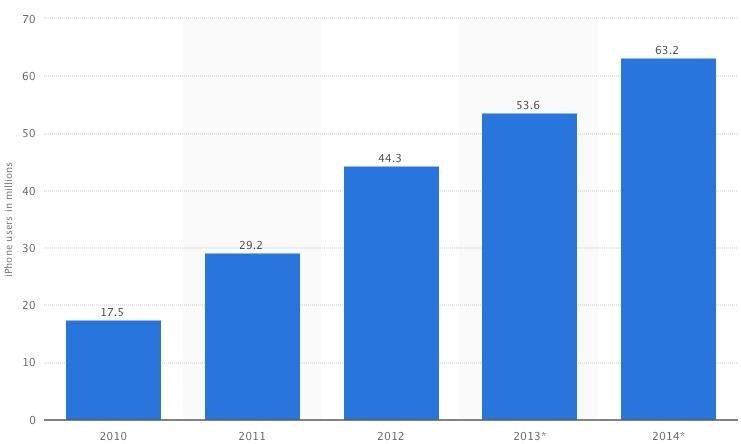
That's a lot of users.
Here's the scary part. Sometimes when we send selfies, pictures of cute kittens, and pictures of our starbucks drinks, we can often mistakenly allow attackers to find our physical location.
We can examine a photo's metadata, and actually find a lot of fun stuff.
Step 1: Tools
For this tutorial, we aren't going to need anything but Firefox, my favorite hacking browser.
We are going to install a plugin on Firefox by going to:
Tools > Add-Ons
And proceeding to search:
"Exif Viewer 2.00"

Install this plugin, and you can continue to the next step.
Step 2: Using Exif Viewer
Let's look for an image that we can use as an example.
Note: Not all images will have locations attached to them
I searched "Pictures taken with iPhone" on google images, and found some decent examples there.
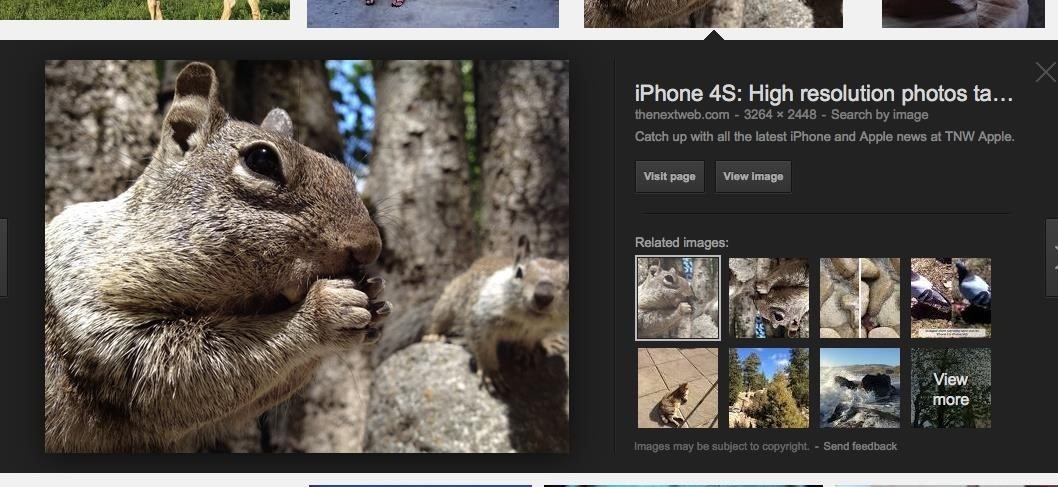
I like this squirrel. Where does he live? To use Exif Viewer, right click the image, and select "View Image Exif Data".
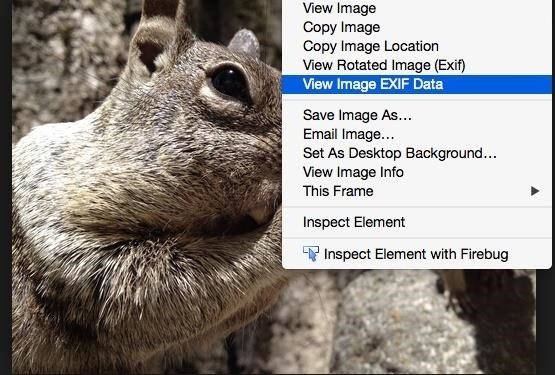
Here is what the Exif Viewer looks like:
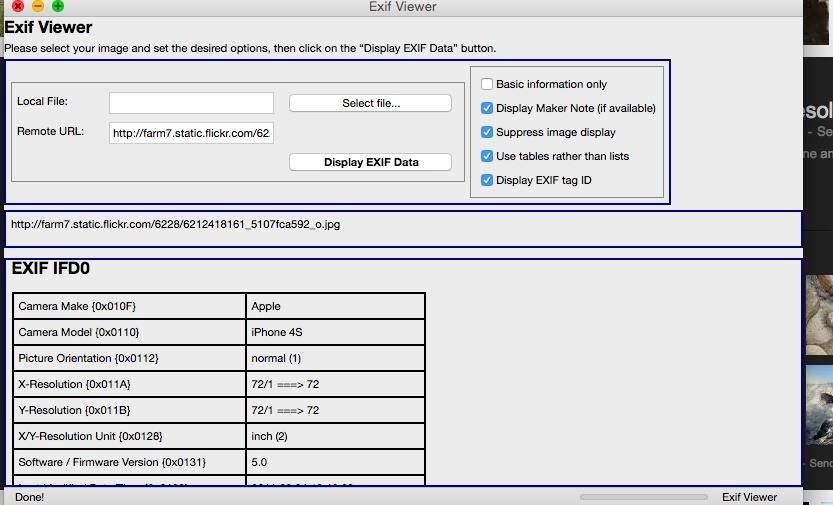
As you can see, we have some useful information for recon right off the bat, like what model phone they are using to take the picture.
If we scroll all the way to the bottom of this page, we will see a link to the GPS location. This is what that will look like.
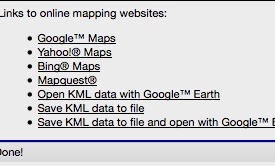
I clicked on the Google Maps link. It immediately showed me where the photo was taken.
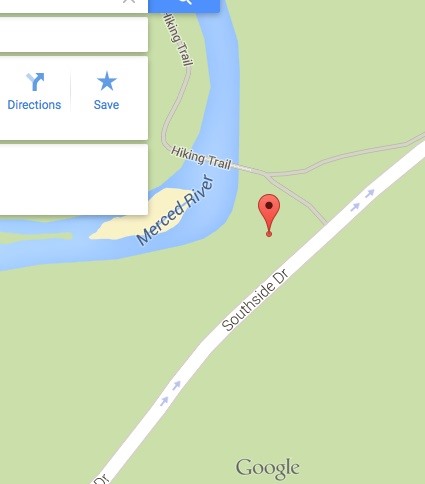
Step 3: Conclusion
Delete every photo you have!
They are coming for you!!!
Well, not exactly.
Just because I am so awesome, I will tell you how to protect yourself from this. All we need to do is change a setting.
Open up settings, then choose the "Privacy" setting. Tap on location services, and find "Camera" in the list of apps. Flip the switch next to "Camera" off.
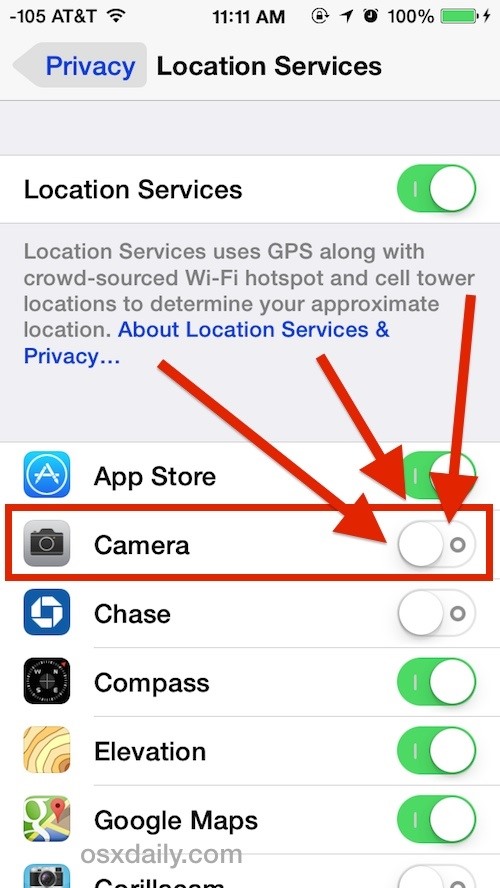
Thank you for reading my tutorial! If you would like to leave kudos, it will be much appreciated! Special thanks to OTW for inspiring me to write the tutorial. Any questions would be greatly appreciated in the comments.
Just updated your iPhone? You'll find new emoji, enhanced security, podcast transcripts, Apple Cash virtual numbers, and other useful features. There are even new additions hidden within Safari. Find out what's new and changed on your iPhone with the iOS 17.4 update.
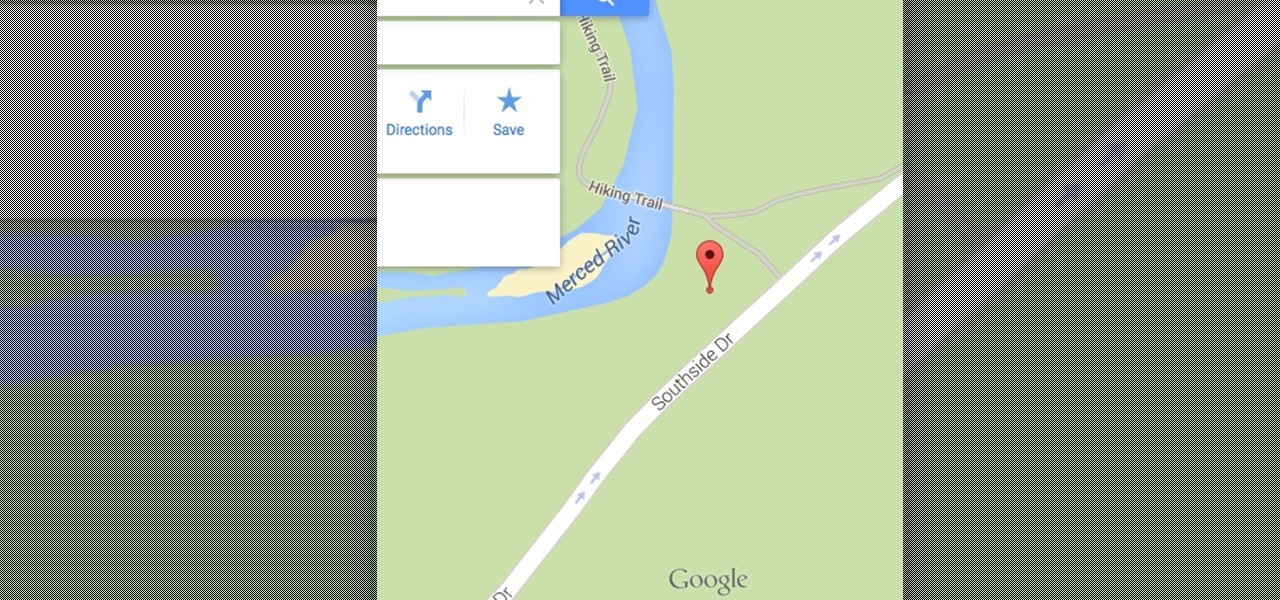











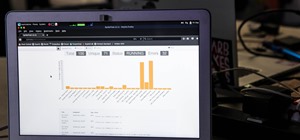
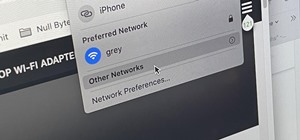









5 Comments
lol, oh how I love exif data. Most people don't know how scary it can be. You even get a device version... *checks exploit database...*
Well, you don't have to delete them just strip them.
Indeed. Usually in my tutorials in the conclusion I say "Delete everything!" as a joke. I do believe that some social media websites like Instagram and Facebook will strip them for you.
Dude can we use this trick for android images ???
Yes, EXIF data is on all images not just iPhone or Android. The app may not be updated. Checkout our guide Obtain Valuable Data from Images Using Exif Extractors and be aware that some sites like Facebook strip the data.
Dude this addons isnt working
Share Your Thoughts