I've looked around a bit and for some strange reason there isn't really a tutorial on how to port forward in general. This tutorial I've decided to post to address this problem. So Please sit back and read on.
Router Homepage
Anyone who is thriving to become a decent hacker should know what and how to port forward. The first step is obviously getting to your router homepage. I'm gonna use my Belkin Router as a example throughout this tutorial. Anyway, so there's two types of Ip addresses Internal and External, but for now we're only gonna worry about the Internal one to access the Router homepage. Depending on the brand of Router and what class your Ip address is. For example, my Belkin router is Class C while my school's I'm pretty sure is Class B, for a bit more description here's a link. I'm assuming you've figured out your Internal Ip address so, in the address bar type 192.168.2.1 or if it's a different Internal Ip address type that in. Now your looking at your homepage mine looks something like this:
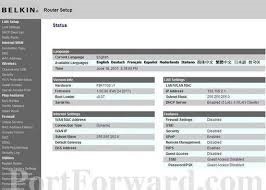
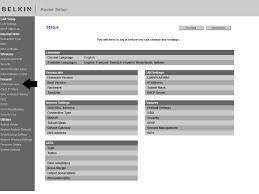
Once you are at your Router homepage there should be a menu, mine looks something like this:
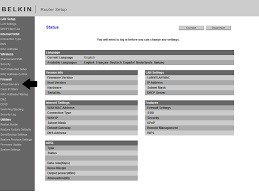
Before we do anything else I should point out under firewall there is a option called Virtual Servers that's where we need to go now. Click on that option and sometimes the whole crap of logging in comes up, just click submit or whatever option is there (sorry it's like the middle of the night here). So after you've done that, a bunch of blank boxes should show up. This is where we actually port forward. The first step is of course the description, type whatever you like here. But take note of the next option, I don't know what the difference between inboun port and private port is, but here we need to type in a inbound port, to be safe I just type a port above 1024.
Now the next option is the port type, you can choose between TCP and UDP but I choose the both option because it's just well, better. Now is the time that we type in the Ip address of our device in my case it's my Pi. For me, all this option asked for were the last two digits of what seemed to be the internal Ip adress of my Pi. If you don't know the Ip address of your device type:
ifconfig on linux
ipconfig on windows
or just use google
So now the option is asking for the private port, again I would type in a number above 1024 just to be safe. Click save and you are done.
I hope that wasn't to boring or to noobish, but I just thought that this tutorial was a bit crucial for the noobs to hacking to understand port forwarding. Tomorrow I'll try to post how to connect to your device via SSH in a more deeper way than this cringy tutorial is all worth. Anyways, give me some lovins and it's good to be back. Chow.









































1 Response
So I got bored. Here's the full image.
here's the link.
Share Your Thoughts