I have gotten comments from my last tutorial on not being able to do anything because of a lack of a monitor. In order to address this problem I'm gonna show you how to connect and control the Rasberry Pi through a SSH client on Linux, Mac, Windows, and Chromebook computers. This will probably we a long tutorial so please bear with me. Anyway, lets get to work.
Ip Address
This first step is to figure out, what in the world is your Ip address. Please refer to my introduction tutorial for more information. Follow these steps in the tutorial in order to figure out your Ip address via a TV or Monitor. This will be the only step in which you need to connect your Rasberry Pi to a TV or Monitor.
There is another method if for some reason you cannot connect to a Monitor or TV. You can do this by looking on your Router's homepage under devices. In order to accomplish this task you first need to know your Ip address of your router and type in the address in the web URL bar to get to the router's homepage. This method is explained better here .
SSH Client
Now that you have your Pi's Ip address it is time to connect via a SSH tunnel. There are many SSH tunnel programs, but some notable ones are:
- PuTTy -Windows
- Secure Shell -Chromebook
- OpenSSH -Linux
I'm not gonna go into detail how to install a SSH tunnel on each different computer because that's another tutorial for another day. Anyway, now that you have your SSH tunnel, Ip address, and a computer of your choice it is time to connect your Pi on computer. Firstly, in the terminal type:
ssh pi@<IP>
On Windows in where you are prompted the hostname type the command except without "ssh". On chromebook, where it says hostname type without the "ssh".
Now, connect to your SSH tunnel and when prompted for username type:
pi
And when prompted password type:
raspberry
If you have changed either of these type in whatever you've changed it to.
You can only access the terminal right now, but you can open up a graphical application by this method of X forwarding. This is a new concept to me and I'm pretty sure this only works on linux, but type:
ssh -Y pi@<Ip>
Again I should say, I don't know if this works but a tutorial that I found on the web explains it better than I do.
Congratulations, you have now connected to your Rasberry Pi to a computer via SSH tunnel.
Oh, if you're wondering why I'm misspelling Rasberry Pi, it's because that's how my guide and everything else spells it. I don't know why but that's the way it is. Anyway, please comment below about what you think about this guide and please give me some lovins. :D
Just updated your iPhone? You'll find new emoji, enhanced security, podcast transcripts, Apple Cash virtual numbers, and other useful features. There are even new additions hidden within Safari. Find out what's new and changed on your iPhone with the iOS 17.4 update.












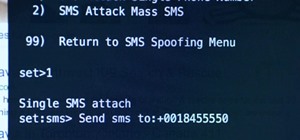










1 Comment
Will work on OS X aswell :-) with the SSH command :-)
/Bytewiz
Share Your Thoughts