One of the main reasons I was held back from fully switching over to Linux was the fact that media streaming is nearly impossible. You have two choices in Windows: either you use file sharing with Windows Media Player, or you can just use the Windows Media Center. But both of these softwares are not for Linux or Mac. Microsoft doesn't like to make open source software because they believe in making a profit, instead of allowing others to innovate it.
Now you can always run Windows Media Player through Wine, but that's not really a solution. Nor is running Windows Media Player or Windows Media Center through a virtual machine. Instead, we need a native solution to stream our media! Bad enough that we Linux users have to deal with a lack of Netflix (but I have ways around that one, too).
In this Null Byte we're going to use a cool piece of software by GeeXboX that can emulate the media streaming capabilities of Windows Media Player for Xbox 360 and PlayStation 3.
Step 1 Download the Software
First download the free software from GeeXboX called Ushare, then use the following commands (the things in bold are the terminal commands).
cd ~/Downloads
Move it to a nice place to keep things organized with this command:
mv <ushare> /tmp
Move to your temp directory:
cd /tmp
Extract with:
tar -zxvf <ushare>
Step 2 Compile & Install Ushare
Now we need to compile and install our Ushare package! This package installation is a bit different from usual packages because it uses a custom script at the end.
Change to the newly extracted directory:
cd <ushare>
Now time to configure it for compilation:
./configure
Next, compile the program:
sudo make
This is the part with the funny-business script:
sudo make install-strip
That's it!
Step 3 Configure Ushare
By default, the media servers for Xbox 360 and PS3 are NOT enabled, so we will need to mess with Ushare's configuration file.
Open a terminal window and use the following command:
sudo nano /etc/ushare/ushare.conf
Go to the line that says, USHARE_ENABLE_XBOX= and after the = sign, type:
yes
Here is a quick video that I made to show you how to mess with some of the other options and configure which folders you want to share.
Now go enjoy streaming all that media to your devices from your Mac and Linux systems! Another reason to stop using Windows, brought to you by Null Byte.
Come chat with me and the friends on IRC and follow me on Twitter!
Just updated your iPhone? You'll find new emoji, enhanced security, podcast transcripts, Apple Cash virtual numbers, and other useful features. There are even new additions hidden within Safari. Find out what's new and changed on your iPhone with the iOS 17.4 update.












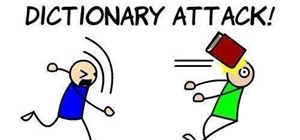











4 Comments
Oh nice, thank you!
I am using Twonky and i am really satisfied. Though, you have to pay after 30 days if you want to continue using it. 4 days left and i ll switch to ushare ;)
You're welcome :)
Psh, never pay for software! Especially when it's and opensource OS! haha.
You can also try PS3 media server. It's free n awesome :).
Cool :) ushare does both though! Haha. I'm actually hacking ushare right now to create a file that emulates a playlist so I can run through all of my movies and only have to hit one button.
Share Your Thoughts