
When you don't want certain friends viewing your account or just need to take a break from social media, Instagram lets you do so. While you can completely delete your Instagram account, then start over when you're ready again, it makes much more sense to just disable your account temporarily. Doing so will hide your profile, photos, comments, and likes from everyone, including your friends.
You do have the option to make your Instagram account private, but people you've accepted as friends can still interact with you and your content. Temporarily disabling your account takes it one step further by practically erasing your existence from the popular social media platform, only without permanently deleting your photos, videos, and profile information.
However, there's one downside to temporarily disabling your Instagram account: You can't do it from the official Instagram application on Android and iOS. Instead, the hidden setting for your account can be found on Instagram's mobile site.
Using the mobile web browser of your choice, such as Google Chrome or Safari, go to instagram.com/accounts/edit. If you're not already logged in, go ahead and do so now. Alternatively, you can also visit instagram.com, log in, tap on the profile tab, then select "Edit Profile." It's just easier to use the direct link.


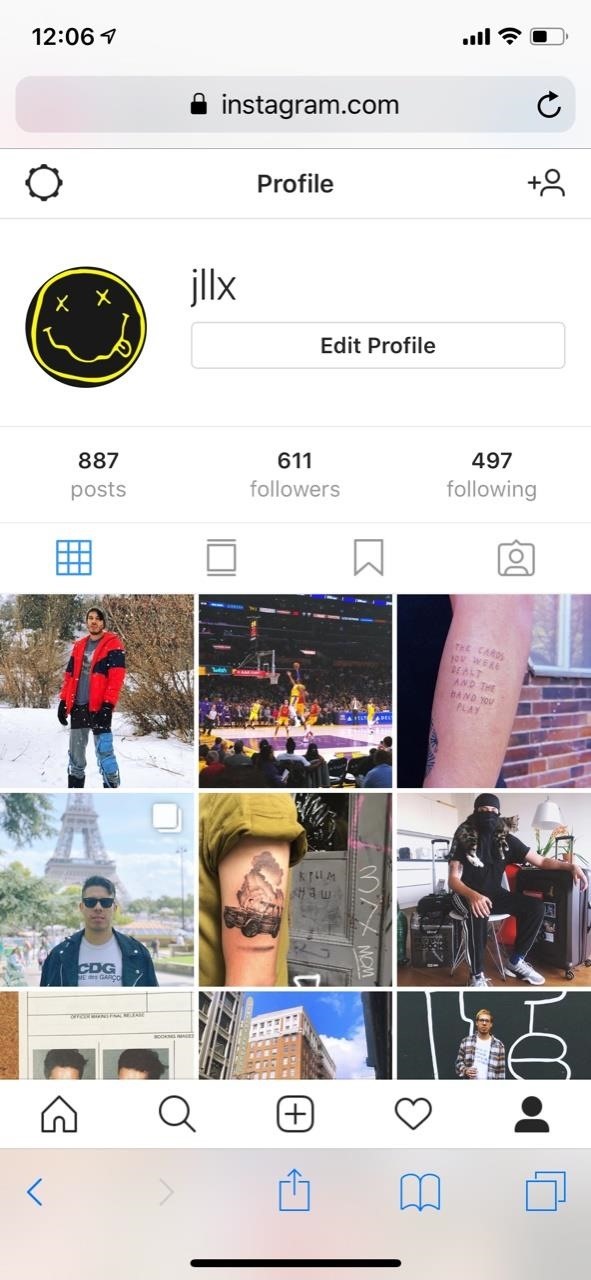
Now, scroll down and tap on "Temporarily disable my account" at the bottom. Under "Why are you disabling your account?" select a reason from the drop-down menu. Currently, Instagram lists all of the following as reasons to temporarily disable your account:
- Just need a break
- Too many ads
- Created a second account
- Concerned about my data
- Trouble getting started
- Too busy/too distracting
- Can't find people to follow
- Want to remove something
- Privacy concerns
- Something else
Once you've made your selection, enter your password, tap on the big blue "Temporarily Disable Account" button at the bottom of the page, and then hit "Yes" when asked if you want to go ahead with temporarily disabling your account.


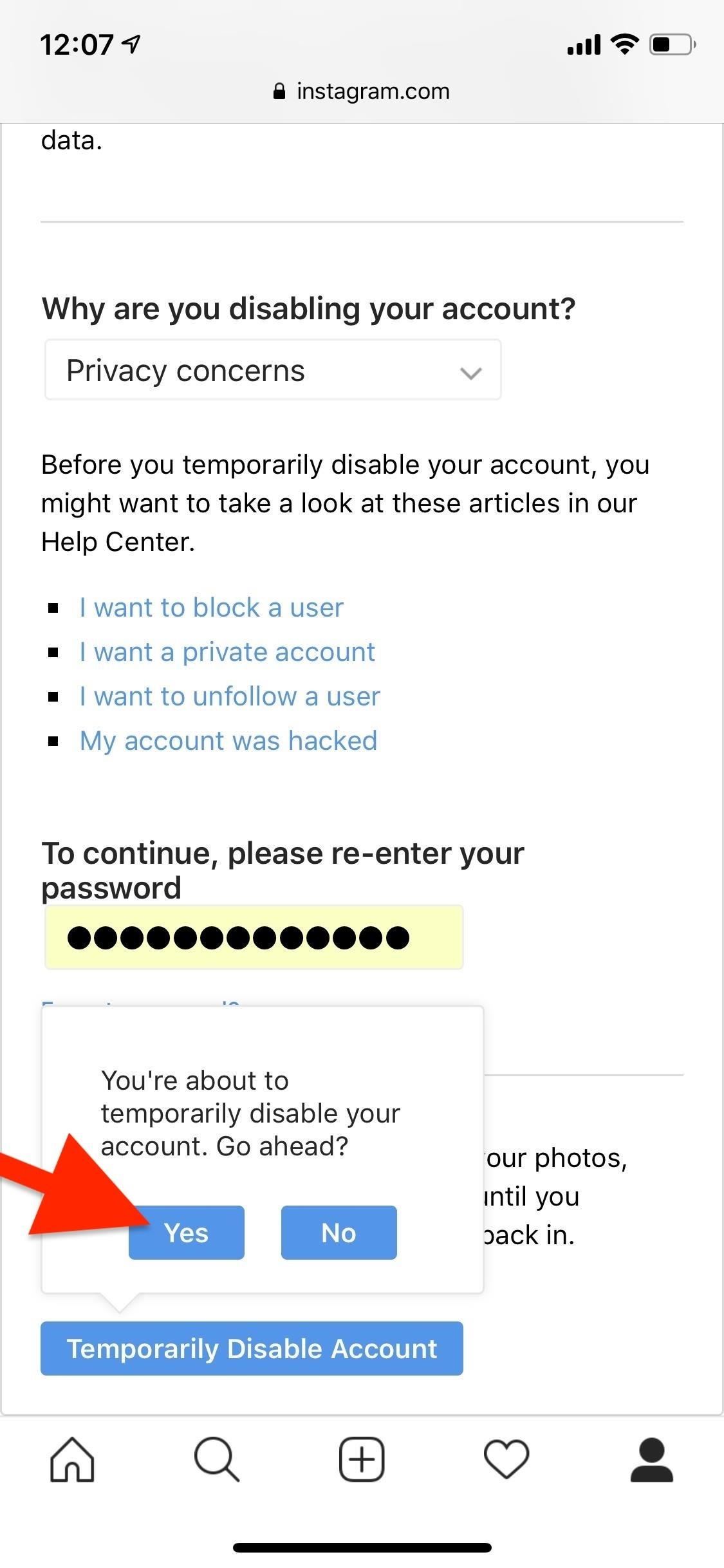
You will then be logged out from your account on the official Instagram app on your iPhone or Android phone. If you try and search for your disabled account, it will either tell you that the page isn't available or that the user is not found and has not posted anything yet.
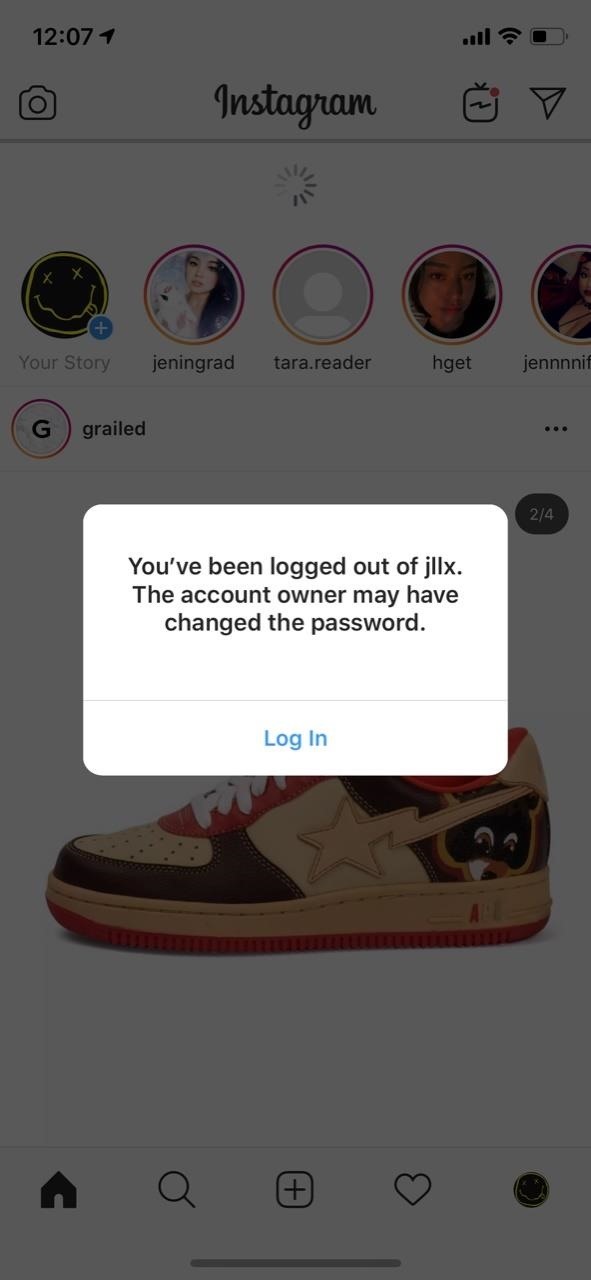
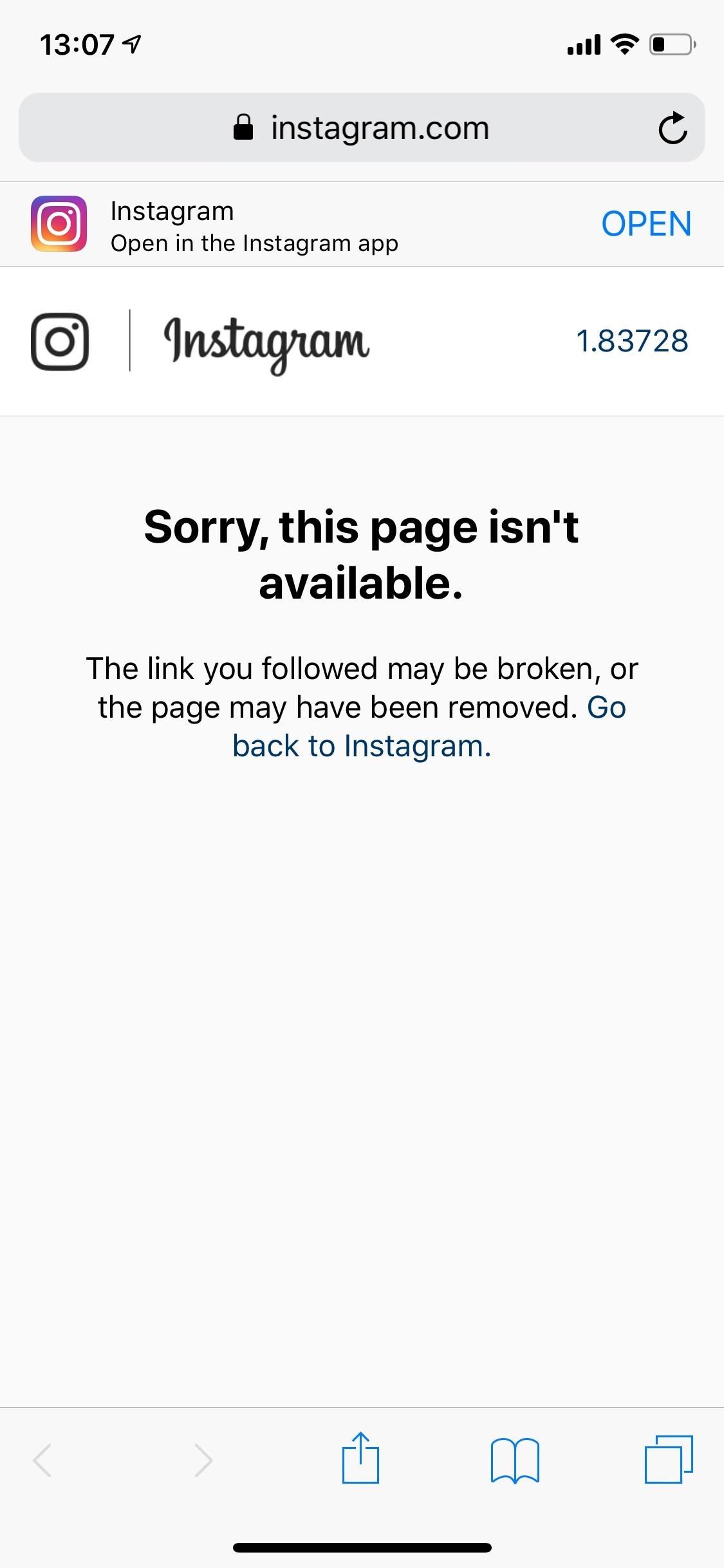
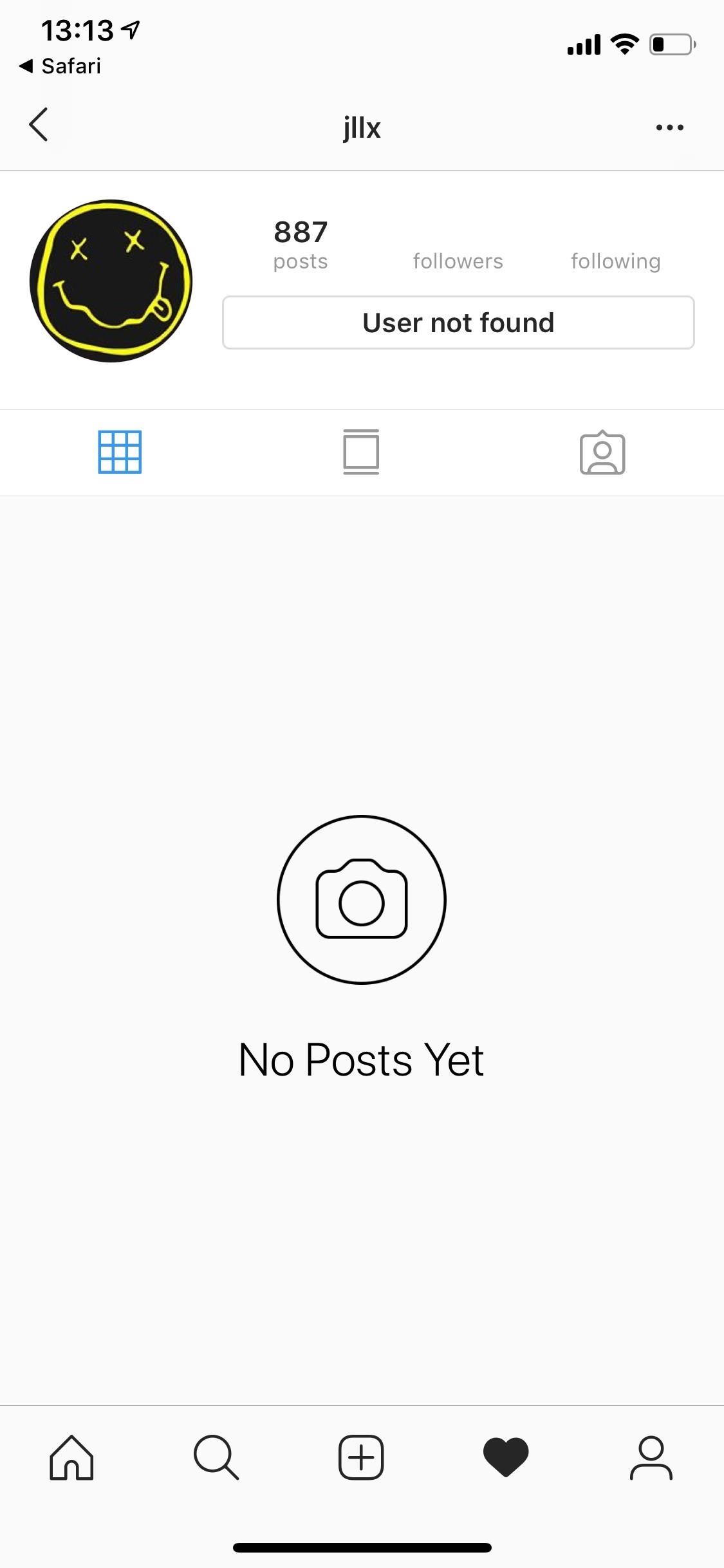
To reactivate your Instagram account, you just need to log back in right in the official Instagram app or via the mobile website in your mobile web browser. That's all you need to do. You will have to wait a few hours after disabling to reactivate the account, so if you decided you can't live without Instagram for more than a couple minutes, you might be disappointed.
This article was produced during Gadget Hacks' special coverage on smartphone privacy and security. Check out the whole Privacy and Security series.
Just updated your iPhone? You'll find new emoji, enhanced security, podcast transcripts, Apple Cash virtual numbers, and other useful features. There are even new additions hidden within Safari. Find out what's new and changed on your iPhone with the iOS 17.4 update.
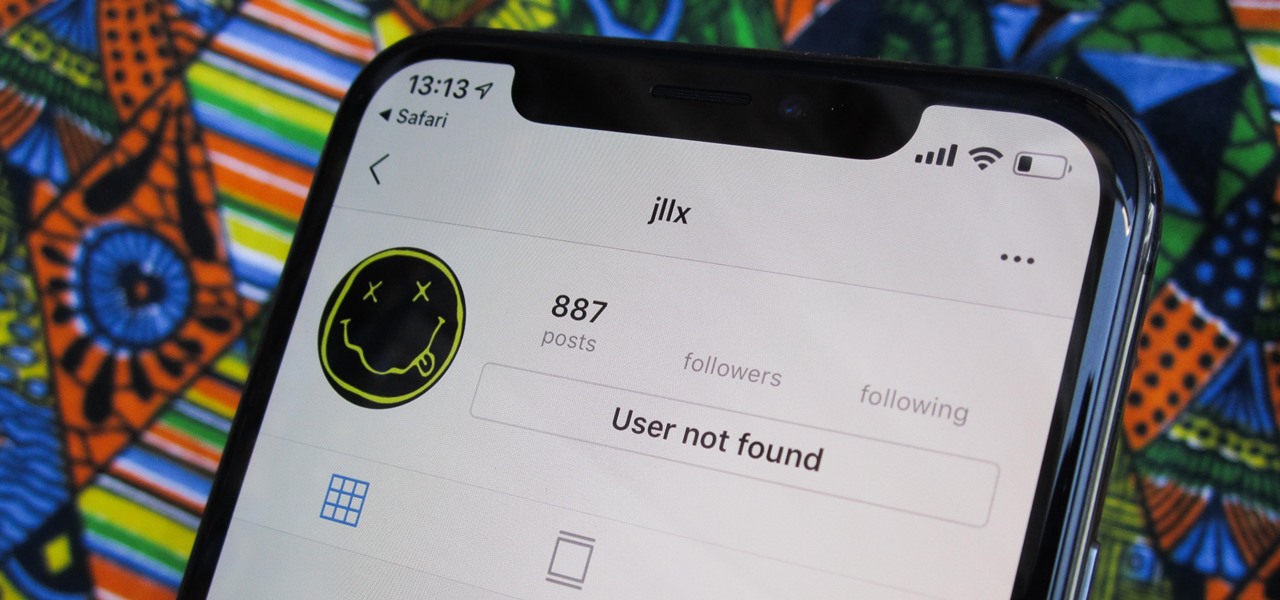












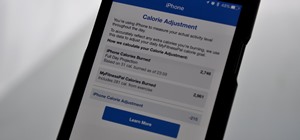
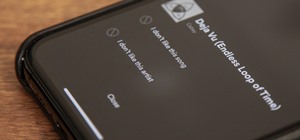

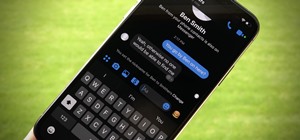





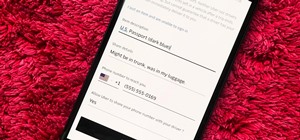
Be the First to Comment
Share Your Thoughts