With the computer's rapid increases in power and efficiency, computer virtualization has taken the scene by storm. With virtualization software, and powerful enough computer hardware, your computer can run a virtual computer within itself. This effectively gives you multiple OS's on the host OS. This can be used for a lot of cool stuff that your computer would normally be limited by. Let's take a look at a few.
You can:
- Run software from other platforms.
- Run multiple OS's at the same time.
- Chain VPNs.
- Use it for testing software in a sandbox.
- Sandbox a virus to study it.
- Many more
With all of these reasons, why wouldn't a person want a virtual machine? Sadly, the common solution on the Windows platform is to spend a few hundred dollars on VMware. However, thanks to the awesome people at Oracle, we have a FREE alternative, which is actually better and more stable in my opinion. It's called VirtualBox.
In this Null Byte, we are going to install VirtualBox and prepare a virtual drive and resources for a Windows virtual machine. Let's get to it.
Step 1 Download & Install VirtualBox
- Download VirtualBox.
- Navigate to the Downloads directory.
- Double-click the installer.
- Click through the Next > Next > Install GUI (only select and deselect options if you know what you are doing).
- Run it.
Step 2 Configure & Prepare VirtualBox for an OS Installation
Follow along with me here in this video tutorial for a quick and painless setup of a virtual drive in preparation to have an OS installed onto it.
For Null Byte news, follow me on Twitter. Also, join the IRC and chat with the rest of your Null Byte comrades!
Just updated your iPhone? You'll find new emoji, enhanced security, podcast transcripts, Apple Cash virtual numbers, and other useful features. There are even new additions hidden within Safari. Find out what's new and changed on your iPhone with the iOS 17.4 update.













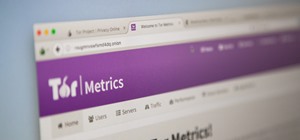







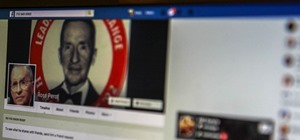


5 Comments
Or you can use QEMU
http://wiki.qemu.org/Main_Page
There's also Windows Virtual PC, which is free, but it requires you to be running Windows as your Host OS (meaning if you need reboot the Host OS, your virtual OS will have to be shut down too). Still, with the free XP mode, it's the best solution for running legacy XP software that doesn't work on Windows 7.
Yea, you can do that but the problem is that it takes forever to download and you need windows 7 professional or ultimate... Most people don't have either of those
I tried tonymacx86 for the os x but it does't work. anybody got an idea to virtualize the big apple ?
OSX build
Share Your Thoughts