Over a billion people use WhatsApp, which makes it the most popular standalone messaging service out there. But if you're one of the many people whose group of friends relies on WhatsApp for all communication, chances are, you have several years-long messaging threads with all sorts of random pictures and GIFs cluttering up the place.
To make matters worse, WhatsApp saves all of these photos onto your phone's internal storage or SD card, which takes up precious space. But you probably don't want to delete all of these images—some might represent fond memories—so the development team at Siftr Labs came up with an app that will scan your WhatsApp folder, automatically skip over actual, valuable photos, then let you delete all of the junk in a single tap.
Step 1: Install Siftr Magic Cleaner
If you're ready to clean up old junk photos from your WhatsApp conversations to save storage space, start by installing Siftr Magic Cleaner.
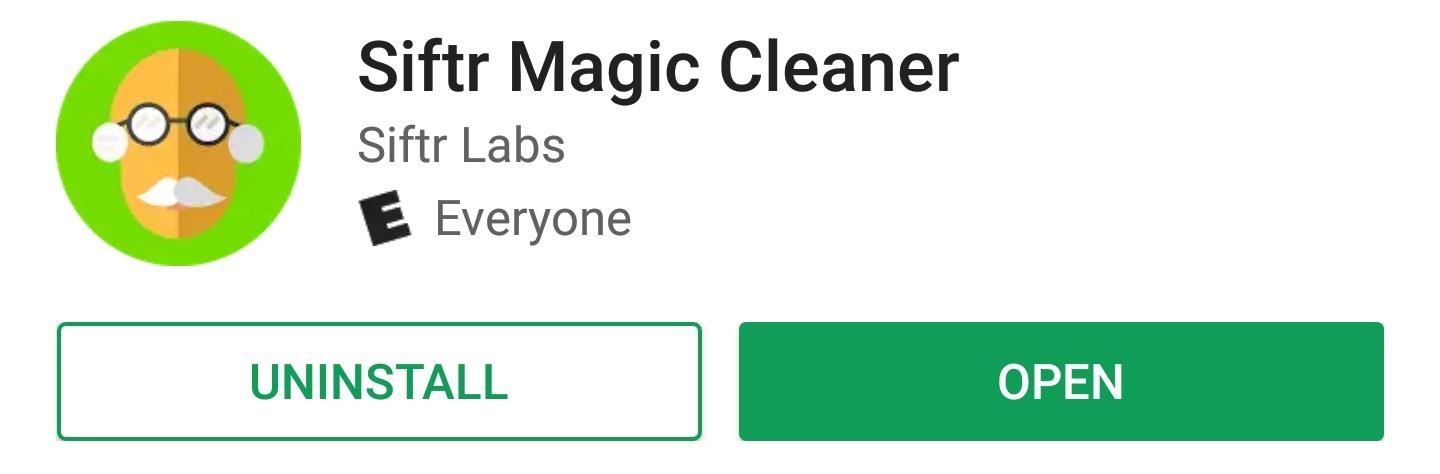
Step 2: Grant Permissions
Next up, if you're running Android Marshmallow or higher, open Siftr, then tap the "Go Ahead" button. This will prompt you to grant the app permission to access your device's storage, which it needs in order to scan your WhatsApp junk folders, so tap "Allow" on the popup.
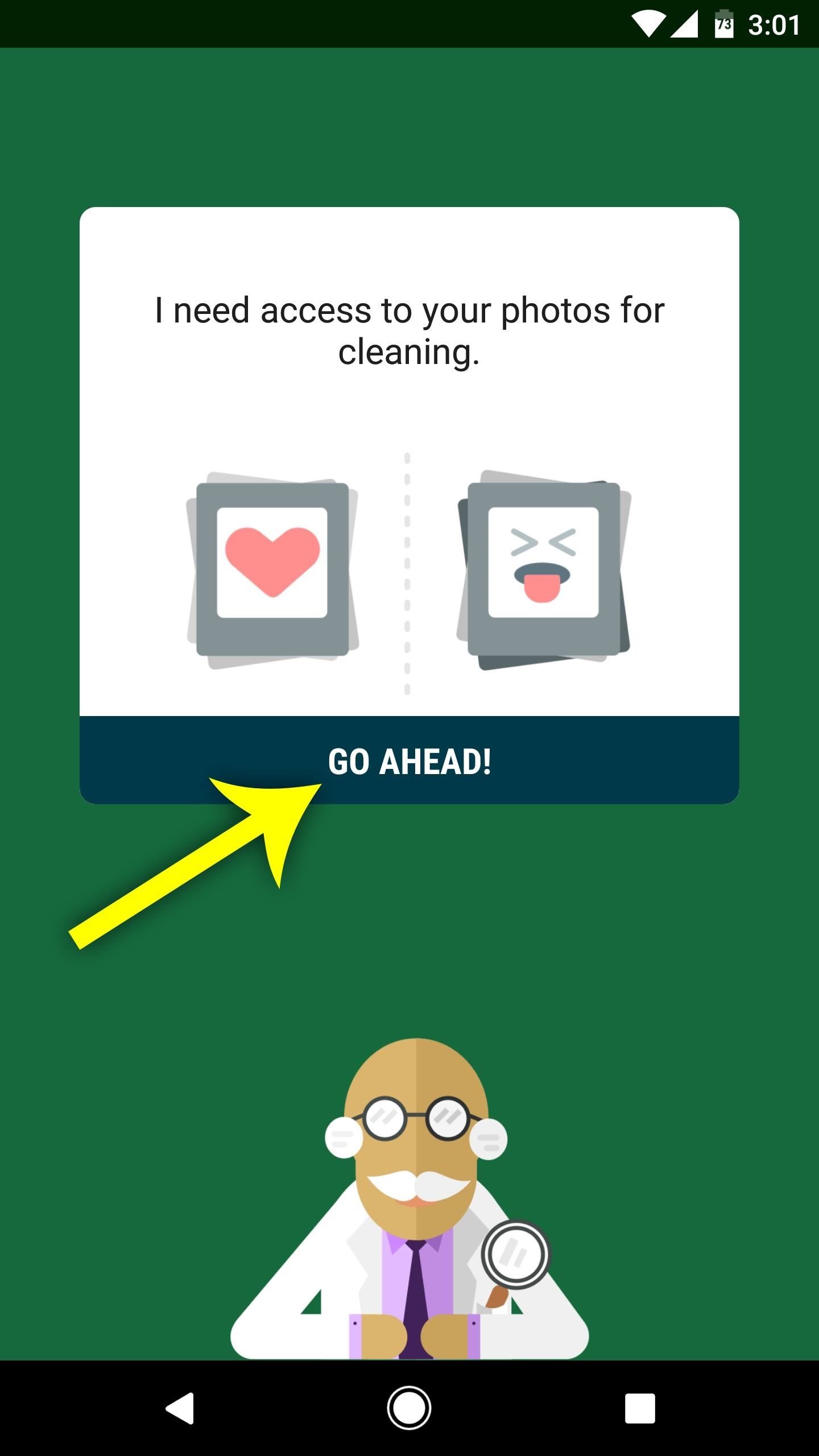
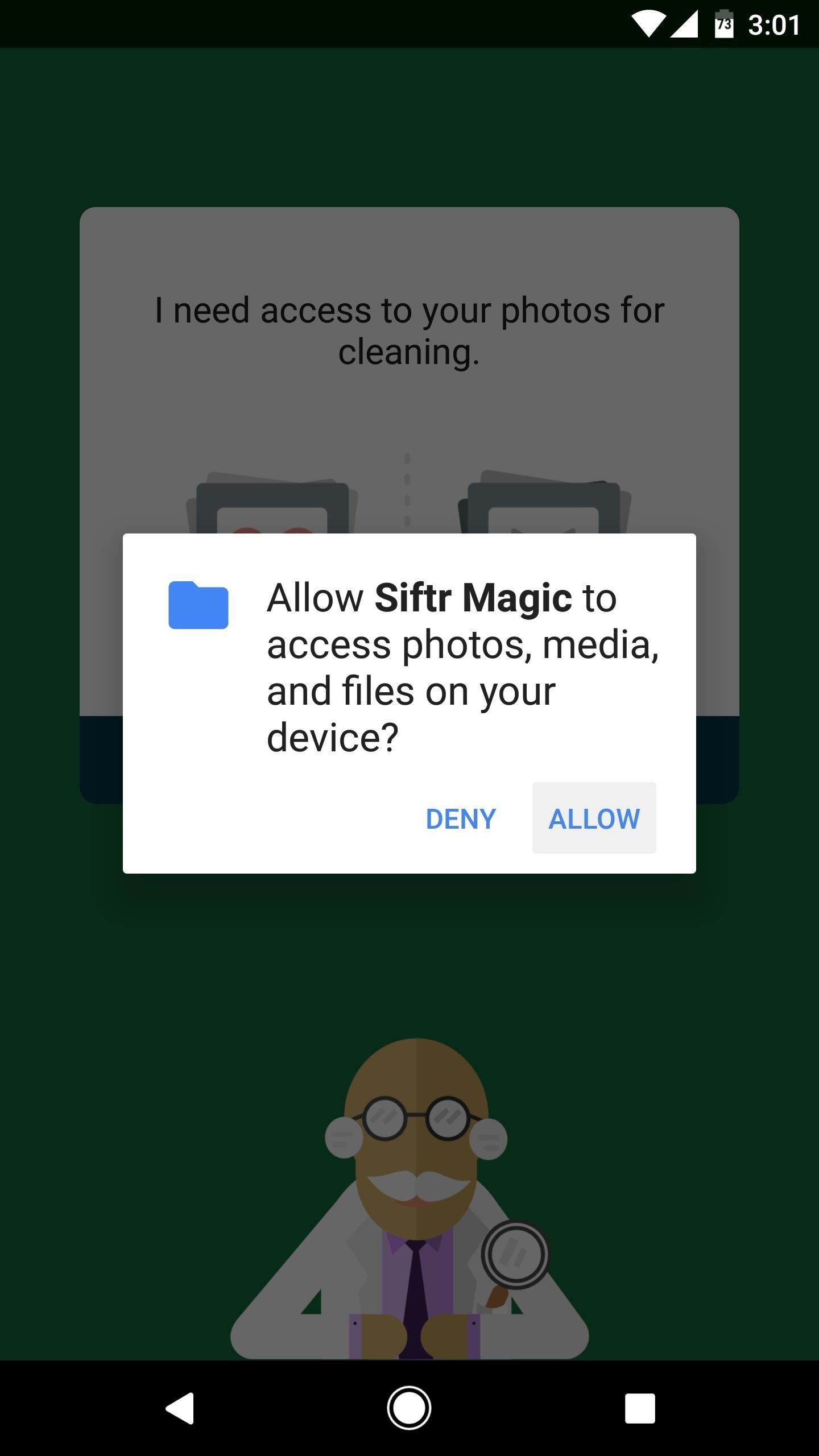
Step 3: Scan for Junk Photos & Delete Them Easily
Once the app is installed and all appropriate permissions are granted, deleting junk photos from WhatsApp is incredibly easy. To start, just tap the little guy with the lab coat, then wait up to 5 minutes for the app to analyze your WhatsApp folders. When it's done, you'll see a message that says "X Junk Photos Found," so just scroll through the list to review the app's findings.
Siftr uses artificial intelligence to determine a photo's value, so things like screenshots and pictures of inanimate objects will automatically be queued up for deletion, while photos of loved ones will be left behind. So simply review all of the images you see (they'll likely all be junk), deselect any you want to keep, then press the delete button at the bottom of your screen to get rid of all the junk photos.
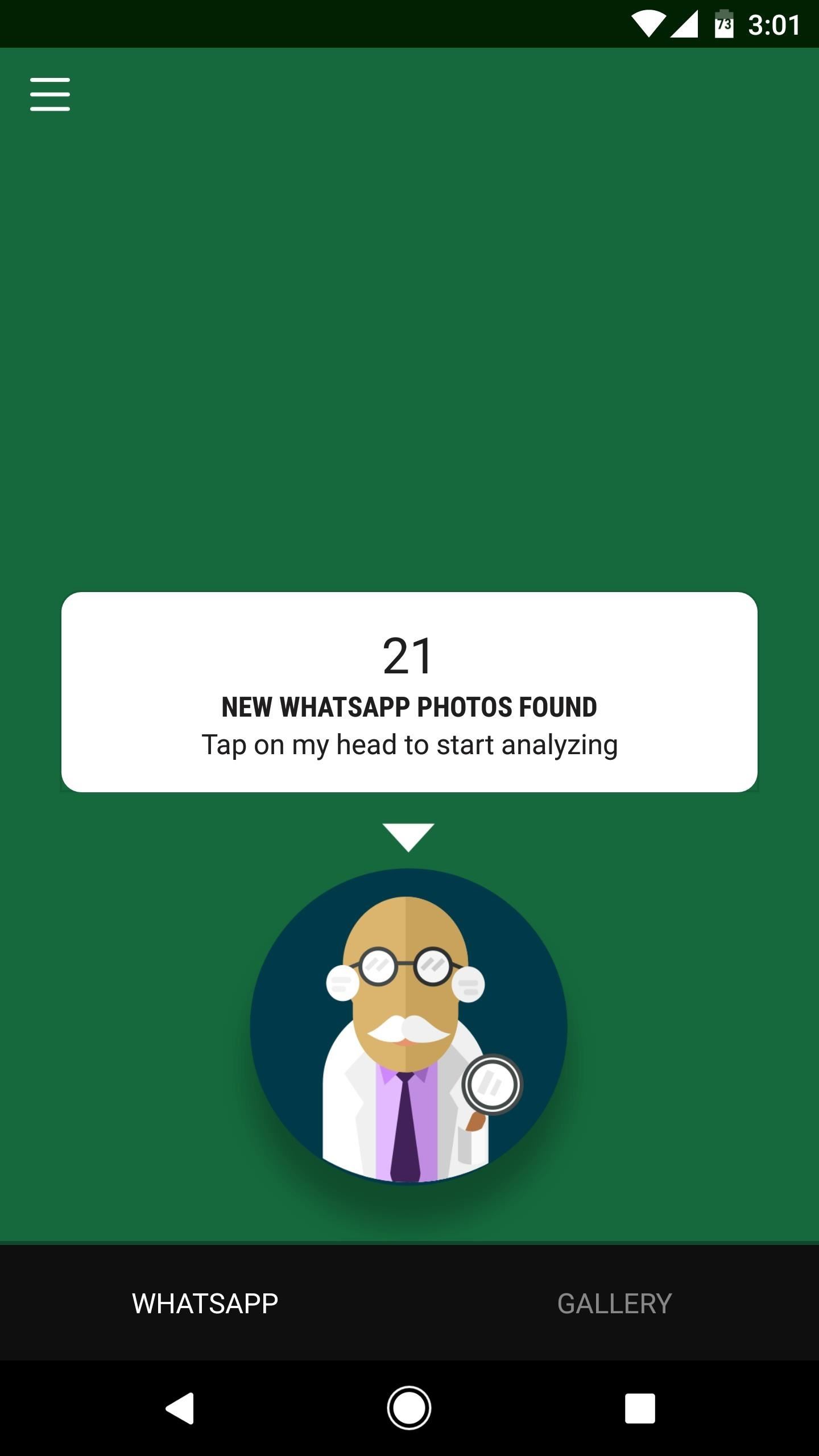
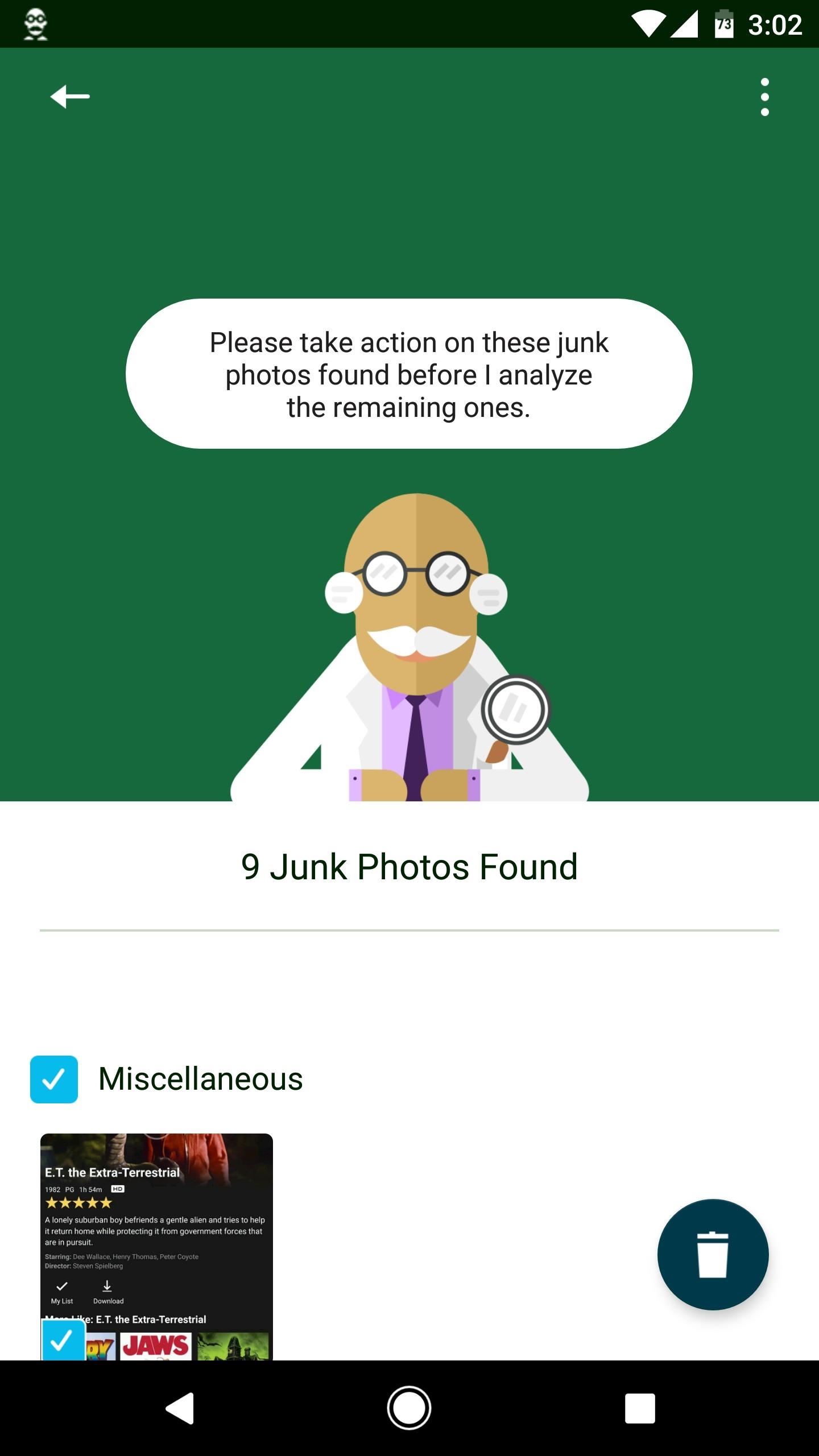
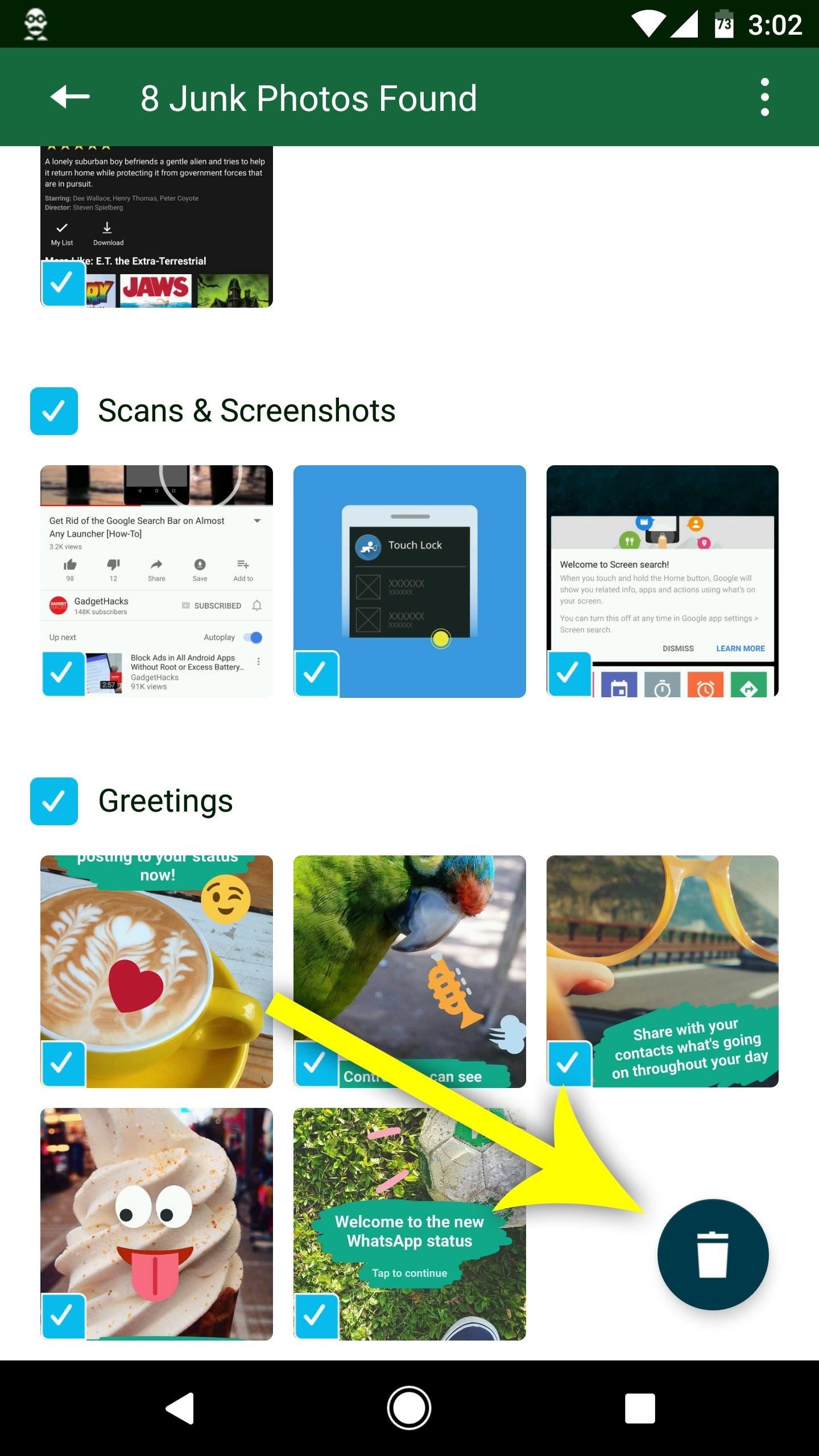
After doing so, check your device's available storage by heading to Settings. Chances are, if you're a heavy WhatsApp user, you just saved a ton of storage space in a few simple taps!
Who needs a wand? Unlock your magical powers and transform yourself from a Muggle into a Wizard or Witch just by using your Android phone. See how:
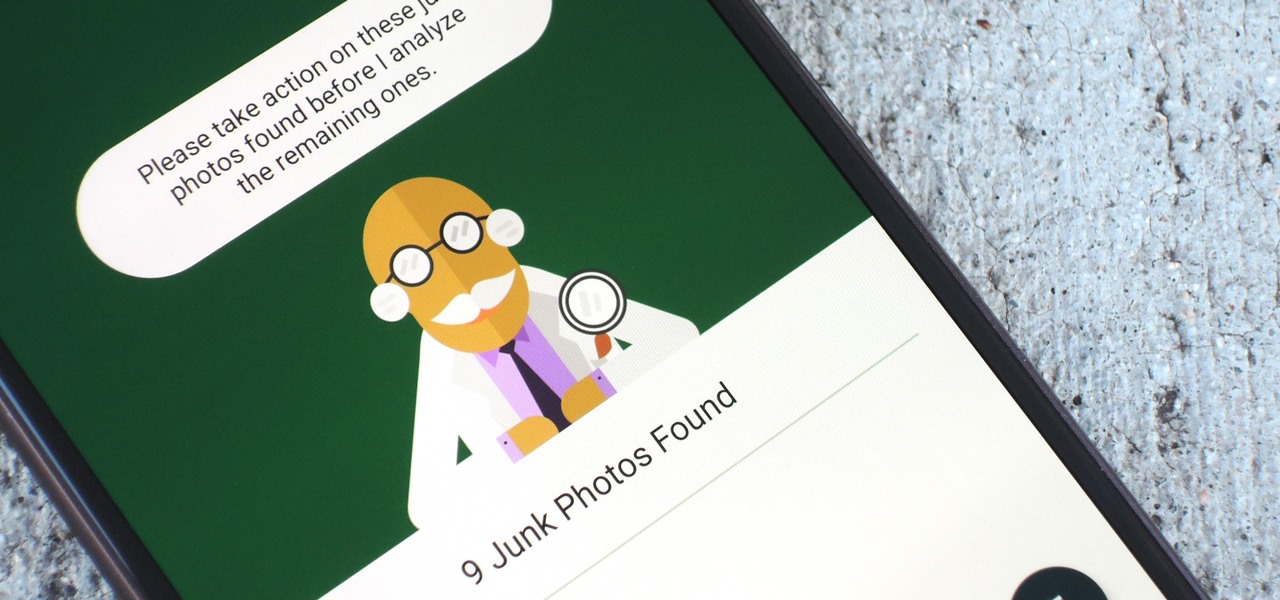












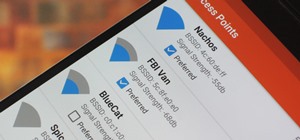


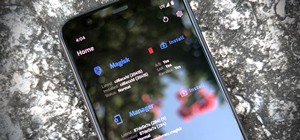


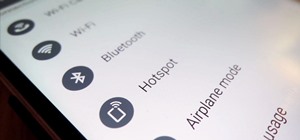


Be the First to Comment
Share Your Thoughts