Bringing Kali Linux with you on your adventures is not anything new. Root your phone , install Kali , connect your wireless adapter via your otg cable and voila! But sometimes rooting your phone is out of the question , and , depending on your phone , if it's older you may not have access to all of the tools in Kali. And not all times is a Laptop a good idea.
In this article I will be explaining a different approach that is much easier and less time consuming.
Also, not relying on any network connections , Wifi , or data , to do this has a nice .. finesse to it .
Things you will need :
- Any android device ( capable of tethering ( most are ) )
- External Wireless Adaptor (Monitor mode)
- Raspberry Pi
- Power Bank ( portable power supply )
- 8GB MicroSD card ( or higher , the more the better ) with adapter to put in laptop
- Ethernet cable
- windows PC or laptop that will take a MicroSD adapter
- Home router to connect your PI to your LAN
- 3 foot charging/data cable for your android (optional)
Step 1: Install Kali on Your Pi
Let's start by flashing Kali to your Pi. Grab your microSD and stick it in a windows laptop.
Next,
download "SD Card Formatter " HERE
download "Etcher" HERE
download Kali ( make sure you download the correct Kali image for your Pi version Download page
Once you have all that downloaded ,
Install then run "SD Card Formatter" and format your SD card
Install Then run "Etcher" and you'll notice that Etcher already recognizes your SD card . You then need to choose a file to flash. Navigate to your downloaded img file and select it.
Smash that flash button and wait for it to flash.
Now remove your SD card from the windows machine and insert it into your Pi
Your Pie is ready
Step 2: Prepare Your Android
All you need for your Android is to install three apps. All on the play store
Mobile SSH
Vnc Viewer
Fing
Your Android is ready
Step 3: SSH to Your Pi
Plug your ethernet cable from your router to your Pi. Next, plug in your Pi to a wall charger . Your Pi will now boot up , ( wait about 5 mins as it's the first boot )
Run Fing and notice your Pi and it's IP address are in the list of devices connected to your router .
Next you will connect directly to your Pi via SSH
If you want to connect to your Pi with your laptop, just install PuTTY HERE
then install VNC Viewer HERE
In the settings of either PuTTY or Mobile SSH you will now input the IP of your Pi you found in Fing.
Keep the Port at 22 as this is the default for SSH connections.
Now connect.
Step 4: VNC to Your Pi
Open your VNC Viewer and start a new connection. Enter Your Pi's Ip address and use port 5901
You will be prompted to enter a password, choose one and continue.
You will see an encrypted connection warning, click ok and continue
Your in !
VNC viewer on the android is a little hard to get used to but once you get the hang of it you'll be amazed at how easy it is .
Step 5: Configure Your "Kali-Pi" to Connect to Your Android by USB
Because we will be walking (or driving) around to various areas , outside , we will need to connect to our Pi with our Android over a wired connection . That being said, we need to configure Kali to recognize our android when we plug it into our Pi by the Charging cable.
Now that you are VNC'd into kali :
Open a Terminal and enter the following command:
sudo nano /etc/network/interfaces
Next paste the following text to the bottom of the text file, then save by pressing "ctrl-x " then exit by pressing "y"
allow-hotplug usb0
iface usb0 inet static
address 192.168.42.42
netmask 255.255.255.0
network 192.168.42.0
broadcast 192.168.42.255
you can now unplug the Pi
Step 6: Connect Your Android to Your Kali-Pi
Put your shoes on, grab a backpack , and a white hat . And get ready to head outside , but first :
Plug your phones cable into the USB slot of the Pi and the other end into you phone
Plug your Wireless adapter into your Pi
Plug you power bank into your Pi
go into your Android's setting and turn on "tethering"
Open Mobile SSH app and update the IP address to 192.168.42.42 ( keep port 22)
open VNC viewer and start a new connection
Enter the following
192.168.42.42:1
now your set, i recommend airgeddon as the tool of choice for Pen Testing at this point, browse Null Byte's Youtube channel and you'll find a great video their on Airgeddon ! Good Luck !
Tips
after flashing Kali there are some things that should be done before continuing :






























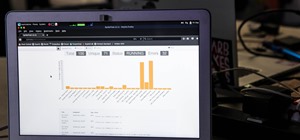










3 Responses
When I am trying to connect the raspberry Pi 3 with Android via mobile SSH , it is showing connection refused please help me to connect the raspberry Pi to Android
Should note... this also probably also requires your Android to have a data connection.
I am using WiFi for both, Android and raspberry Pi 3 that's why I am getting ip address of pi
Share Your Thoughts