Not too long ago, we told you about a new feature within Android KitKat that allowed for video recording directly from the screen of your Nexus 5. Though functional, the method was a bit clunky and involved hooking your phone up to your computer and sending over an ADB command to start the recording.
I gathered it wouldn't be long before the dev community figured out a better way, and that day has come. Now there's a dead simple method to screen record—without having to mess with any USB cables or command windows.
Step 1: Root Your Nexus 5
Advanced apps and mods like this one usually require that we're rooted. If you haven't yet taken the plunge, we've got your back with an easy root method for the Nexus 5 that does all the hard work for you.
Step 2: Install Rec. (Screen Recorder)
There are more than a few apps in the Google Play Store that claim to enable screen recording, but I find none of them work with the consistency or ease of Rec. (Screen Recorder) from SPECTRL. It simply works, and it works well—every single time.
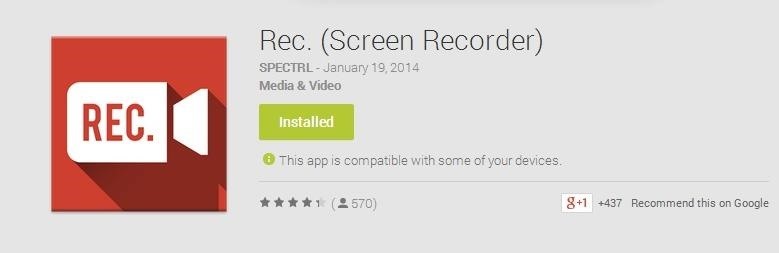
Step 3: Set Up a Recording
Rec. is elegant in its simplicity. Open the app and all you have to worry about is setting the bit rate, duration, toggling audio from your device, and naming the file—the settings are laid out for you, nice and neat, on the launch screen.
In the basic version of this app, you can only record up to 5 minutes as time, but that's plenty if you ask me, unless you're recording your Candy Crush skills. Also, it only records audio from the microphone—not device audio—and is limited to just 30 seconds. If you're just recording a quick walkthrough on your device, you probably won't need audio anyway.
Tap Record when you're ready. You'll have to grant superuser access to the app, then you'll get a ten-second countdown timer.
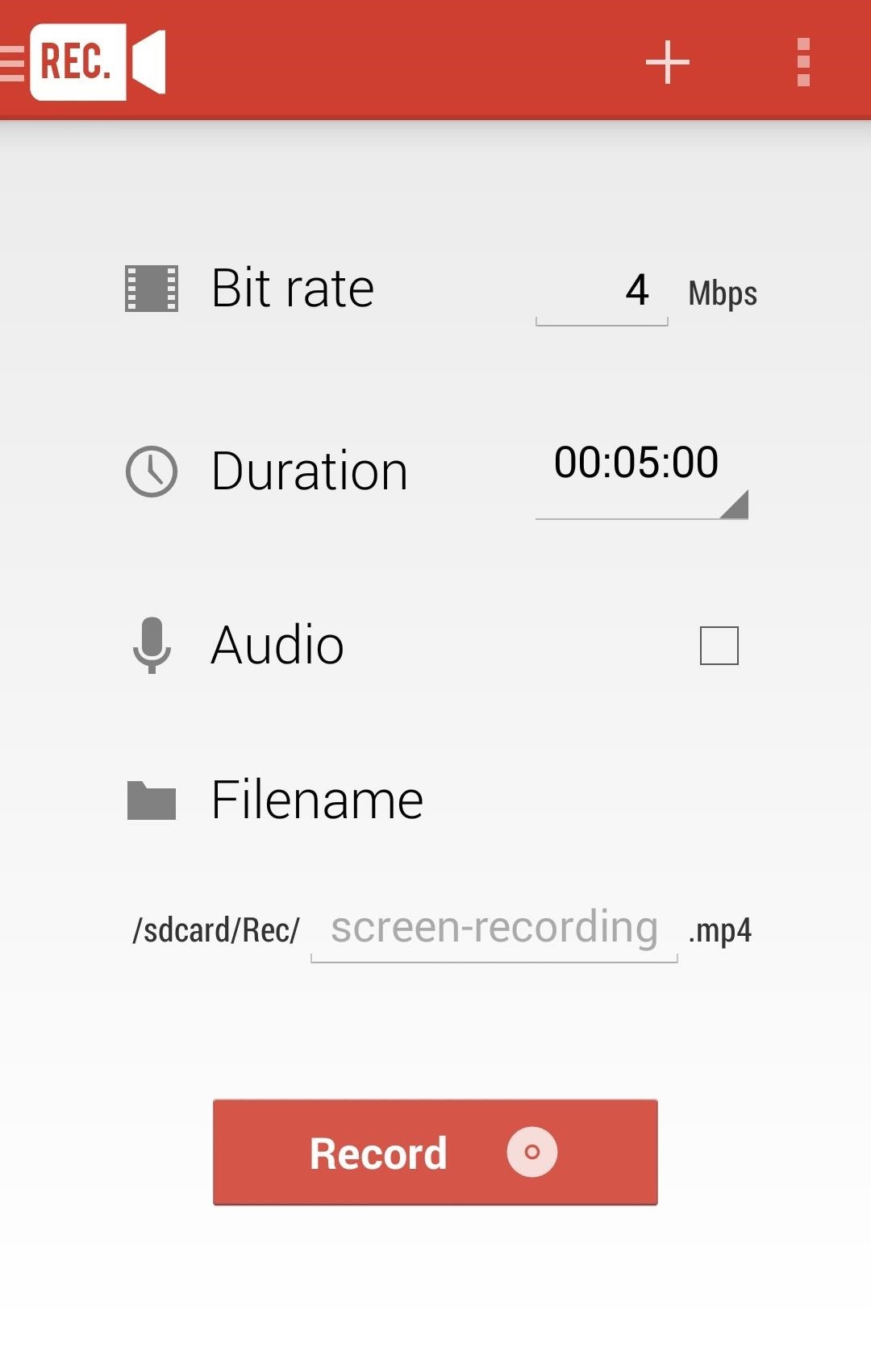
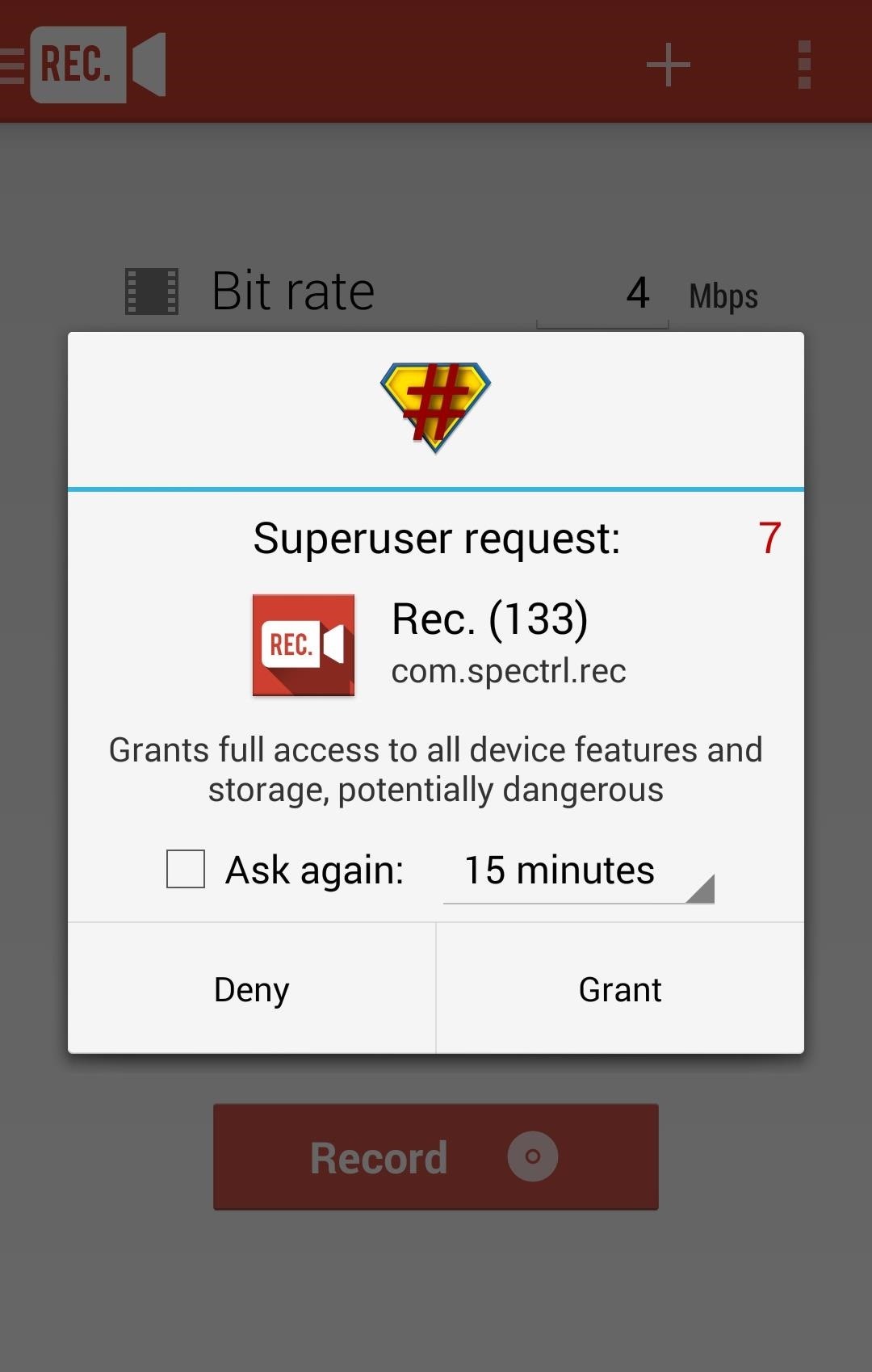
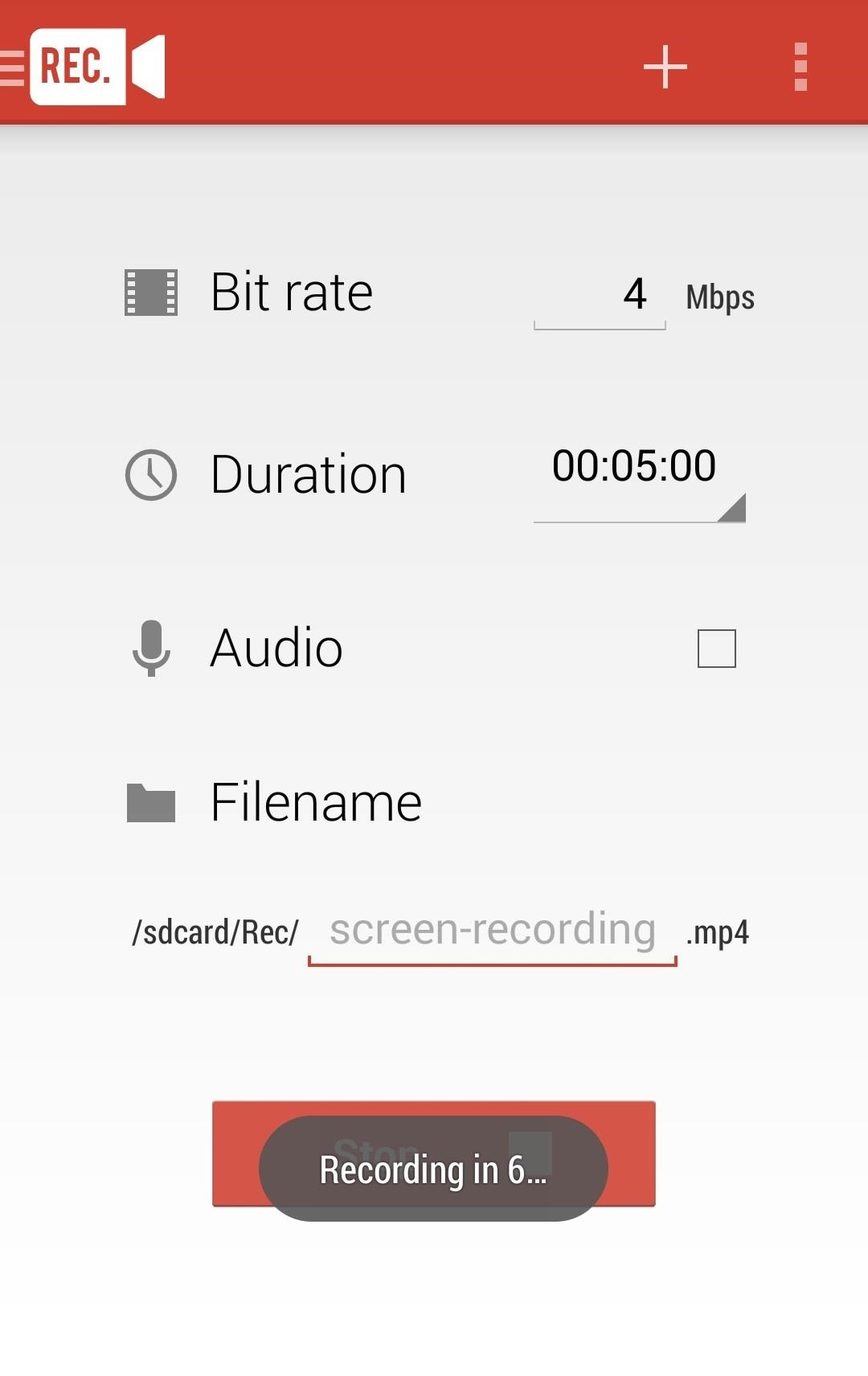
You'll now have a persistent notification in your dropdown bar that conveniently displays the time remaining on your recording. Tap the notification to stop the recording.
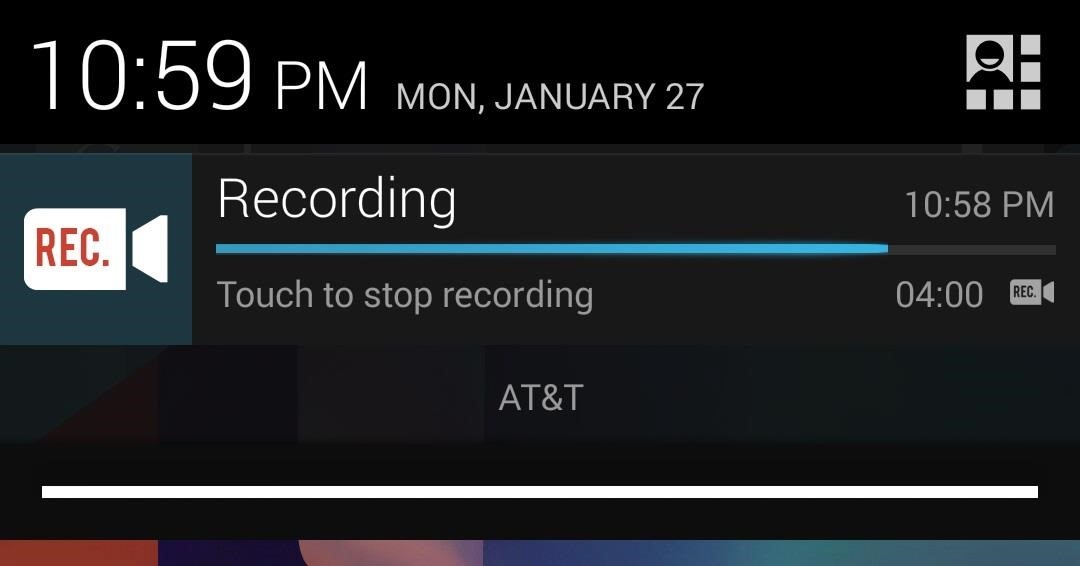
Getting More from Your Recordings
As mentioned before, there's a paid version (available as an in-app purchase) that throws you some more features, like longer recording times (up to an hour), audio recording via the mic, and the ability to preset the countdown timer. It may be worth your $3.29 if you like what you see.
If you so choose, you can upgrade by navigating to the settings menu in Rec. from the overflow icon in the top right. You'll find Rec. Pro as an option under support; just tap there to upgrade.
The great thing about Android is not just finding new ways to push the envelope, but figuring out ways to make current things better. The app Rec. just so happens to be one of the latest examples of the latter.
Just updated your iPhone? You'll find new emoji, enhanced security, podcast transcripts, Apple Cash virtual numbers, and other useful features. There are even new additions hidden within Safari. Find out what's new and changed on your iPhone with the iOS 17.4 update.
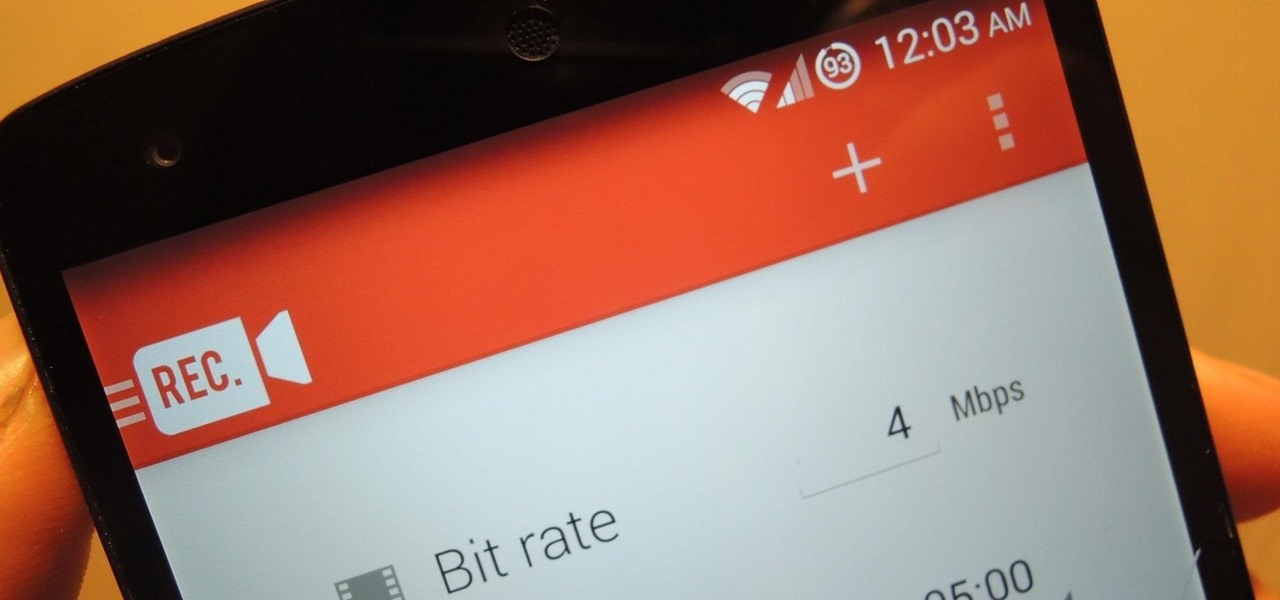

















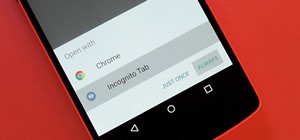






Be the First to Comment
Share Your Thoughts