Your phone is loaded with contacts you've collected over the years. They're an asset, and you should use your library of connections outside the confines of your mobile device. Luckily, your Pixel uses a standardized medium to store contacts that can be used by the likes of LinkedIn, Outlook, Hubspot, iCloud, and more.
Google Contacts lets you export names, addresses, phone numbers, email, and other personal info from your contacts list as a VCF, or Virtual Contact File. This is more commonly known as a vCard file, and the beauty of it is the vast majority of services that let you store contacts will allow you to import from a VCF file. So here's how to break your contacts free.
Exporting Your Contacts
First, open the Contacts app on your Pixel. Tap on the hamburger button (three lines) in the top-left corner, then choose "Settings." Scroll down and tap on "Export."
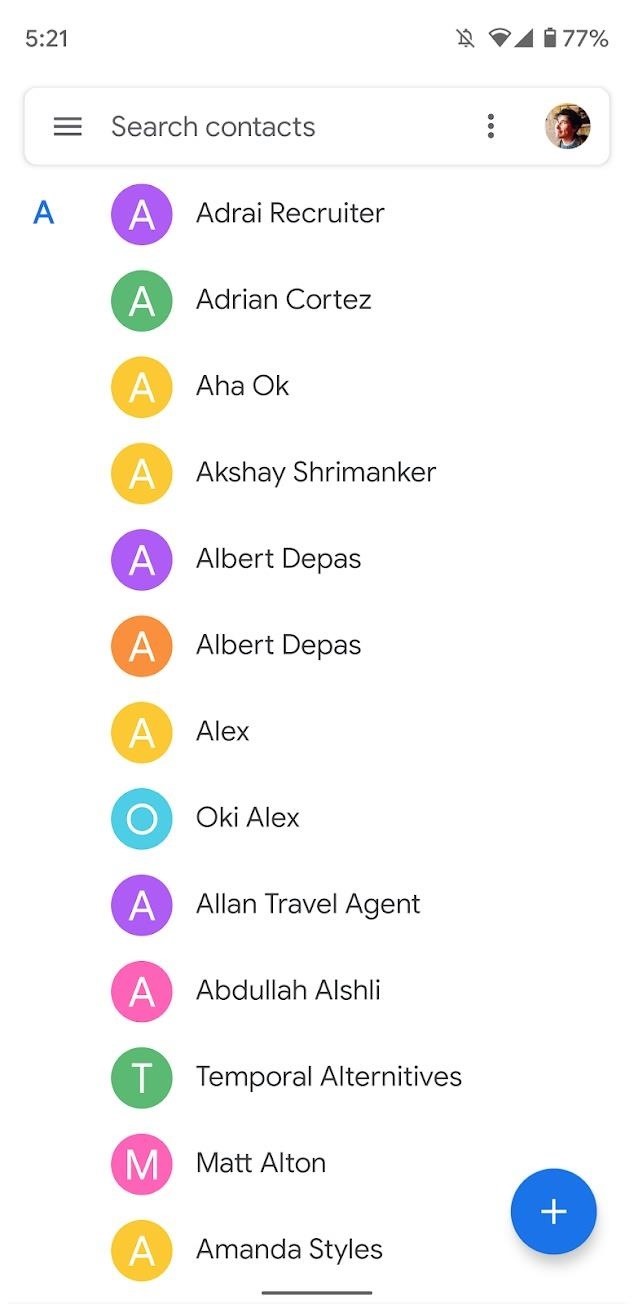
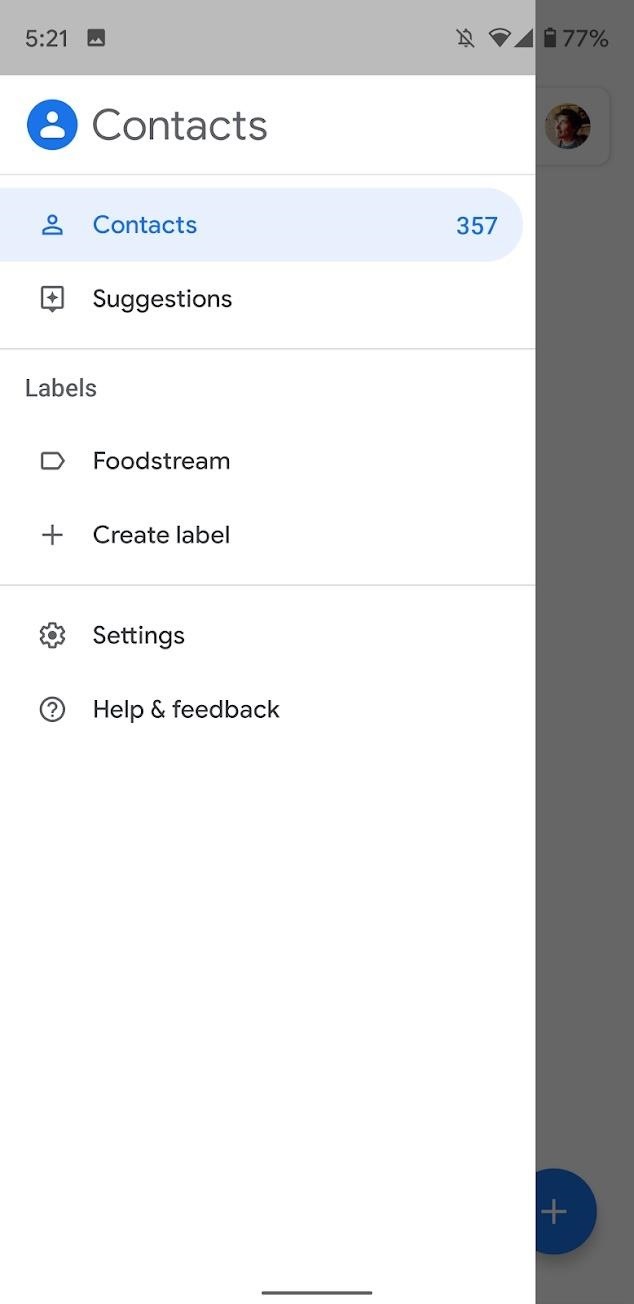
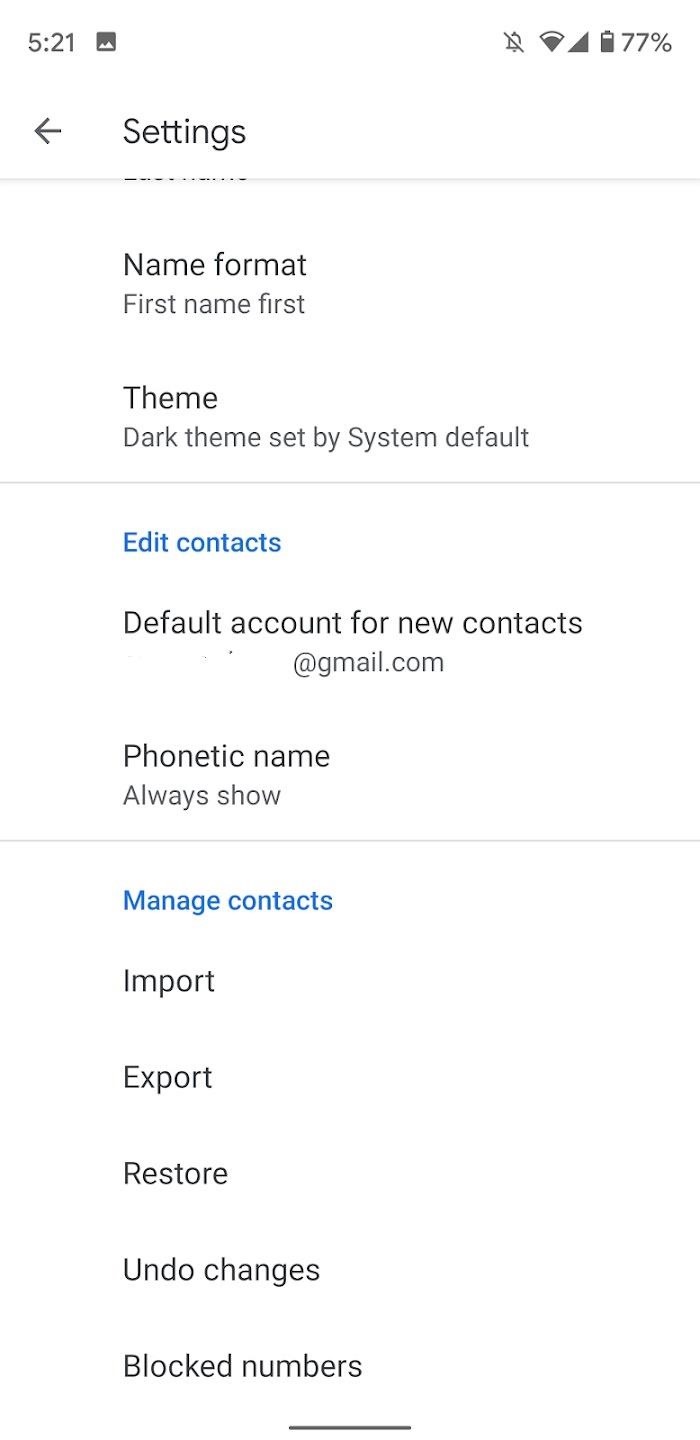
Now, tap the desired Contacts account you would like to export, then tap on "Export to .vcf." When you do this, you will be taken to a "Downloads" screen — tap on the "Save" button. Your files will be saved to your phone's "Downloads" folder.
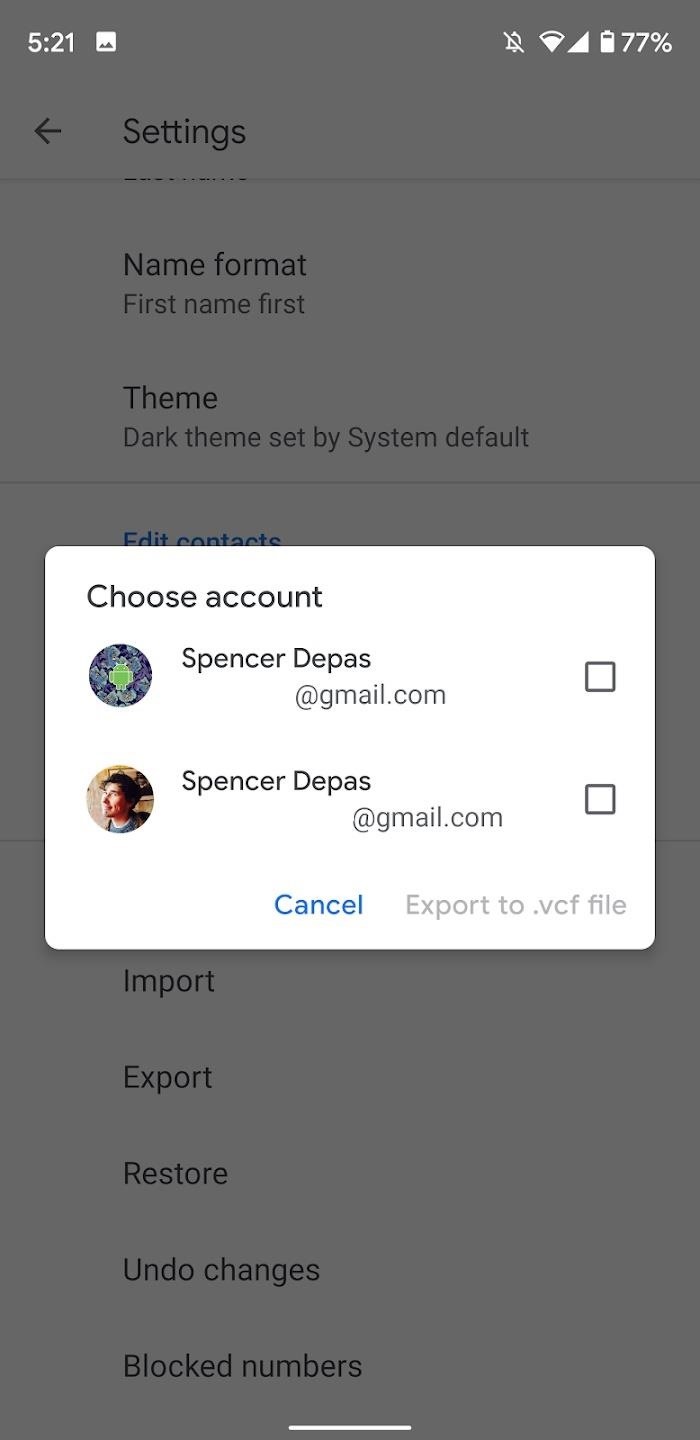
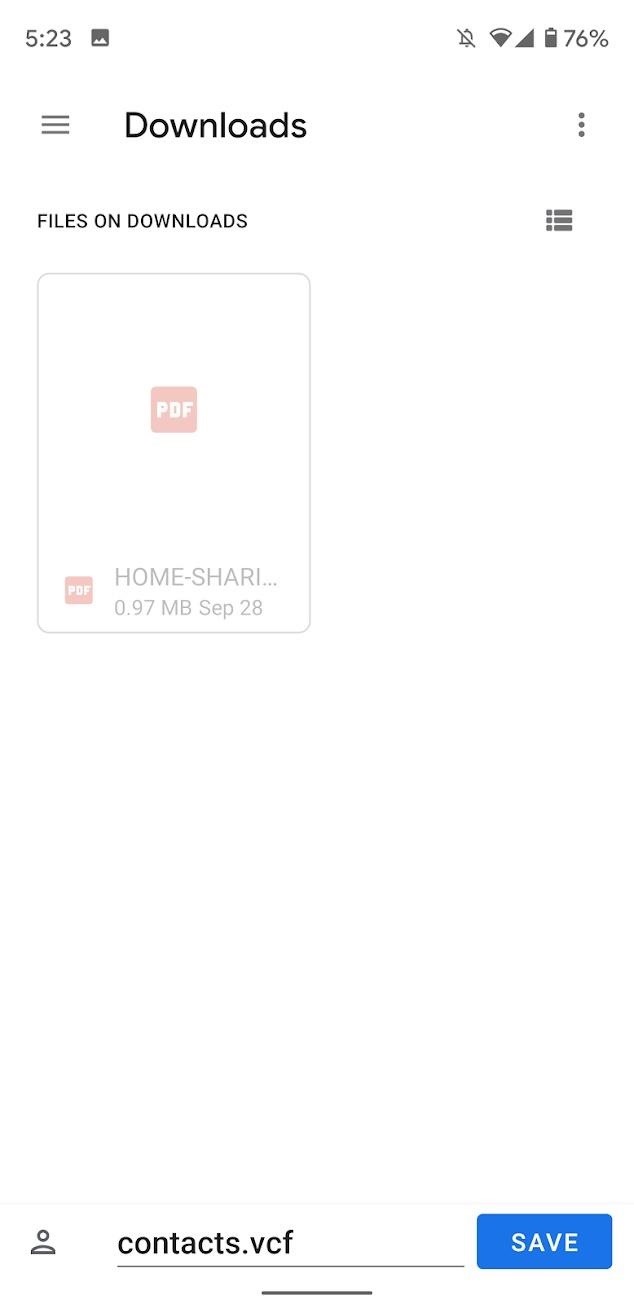
Using any file browser, you can find your VCF file in the Downloads folder on your internal storage and share it to OneDrive or your email to get the list outside of your phone. With that in hand, you can now import your contacts into another service. Below are some guides on how to import VCF files into a few common platforms.
Just updated your iPhone? You'll find new emoji, enhanced security, podcast transcripts, Apple Cash virtual numbers, and other useful features. There are even new additions hidden within Safari. Find out what's new and changed on your iPhone with the iOS 17.4 update.


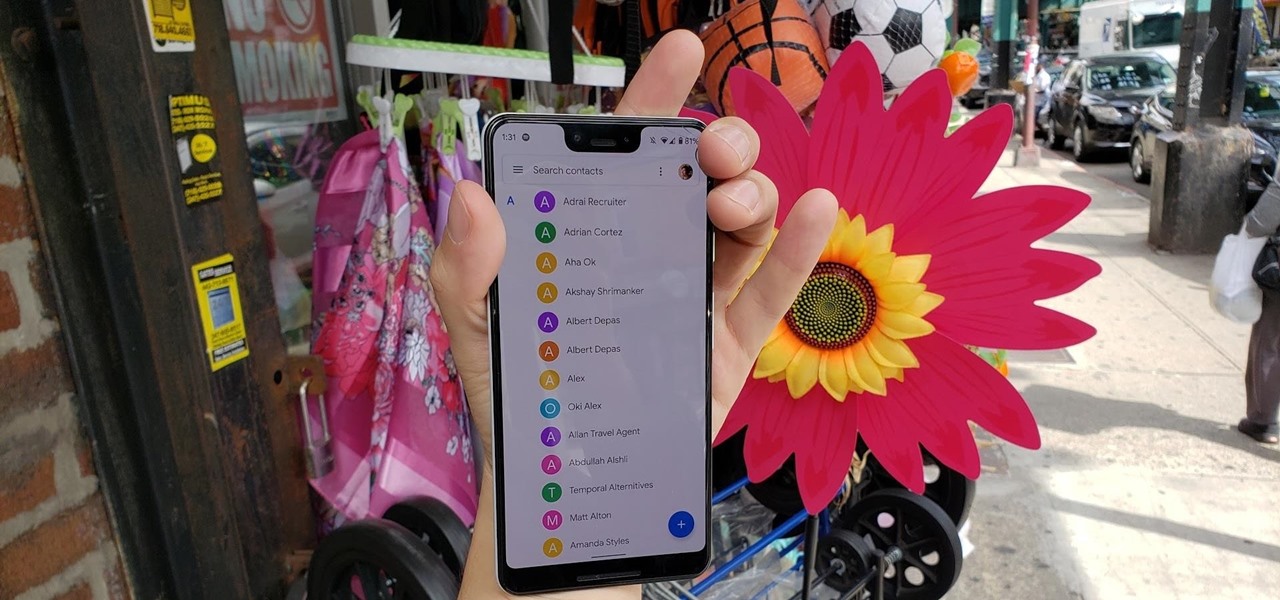
Be the First to Comment
Share Your Thoughts