I need to update my USB installed Kali version which is 1.1.0 , and i'm having some problems,, nothing get installed nor changed 0. i think there might be something wrong with the links from which they get the resources ,outdated probably , I've tried updating the sources.list from the official page ,, but still no change.
Forum Thread: How to Fix Sources Directory in Kali ?
- Hot
- Active
-
 Forum Thread:
Whatsapp Hack?
19
Replies
Forum Thread:
Whatsapp Hack?
19
Replies
30 min ago -
 Forum Thread:
HACK ANDROID with KALI USING PORT FORWARDING(portmap.io)
12
Replies
Forum Thread:
HACK ANDROID with KALI USING PORT FORWARDING(portmap.io)
12
Replies
2 days ago -
 Forum Thread:
Hydra Syntax Issue Stops After 16 Attempts
2
Replies
Forum Thread:
Hydra Syntax Issue Stops After 16 Attempts
2
Replies
3 wks ago -
 Forum Thread:
Hack Instagram Account Using BruteForce
208
Replies
Forum Thread:
Hack Instagram Account Using BruteForce
208
Replies
3 wks ago -
 Forum Thread:
Metasploit reverse_tcp Handler Problem
47
Replies
Forum Thread:
Metasploit reverse_tcp Handler Problem
47
Replies
2 mo ago -
 Forum Thread:
How to Train to Be an IT Security Professional (Ethical Hacker)
22
Replies
Forum Thread:
How to Train to Be an IT Security Professional (Ethical Hacker)
22
Replies
2 mo ago -
 Metasploit Error:
Handler Failed to Bind
41
Replies
Metasploit Error:
Handler Failed to Bind
41
Replies
2 mo ago -
 Forum Thread:
How to Hack Android Phone Using Same Wifi
21
Replies
Forum Thread:
How to Hack Android Phone Using Same Wifi
21
Replies
3 mo ago -
 How to:
HACK Android Device with TermuX on Android | Part #1 - Over the Internet [Ultimate Guide]
177
Replies
How to:
HACK Android Device with TermuX on Android | Part #1 - Over the Internet [Ultimate Guide]
177
Replies
3 mo ago -
 How to:
Crack Instagram Passwords Using Instainsane
36
Replies
How to:
Crack Instagram Passwords Using Instainsane
36
Replies
3 mo ago -
 Forum Thread:
How to Hack an Android Device Remotely, to Gain Acces to Gmail, Facebook, Twitter and More
5
Replies
Forum Thread:
How to Hack an Android Device Remotely, to Gain Acces to Gmail, Facebook, Twitter and More
5
Replies
3 mo ago -
 Forum Thread:
How Many Hackers Have Played Watch_Dogs Game Before?
13
Replies
Forum Thread:
How Many Hackers Have Played Watch_Dogs Game Before?
13
Replies
3 mo ago -
 Forum Thread:
How to Hack an Android Device with Only a Ip Adress
55
Replies
Forum Thread:
How to Hack an Android Device with Only a Ip Adress
55
Replies
4 mo ago -
 How to:
Sign the APK File with Embedded Payload (The Ultimate Guide)
10
Replies
How to:
Sign the APK File with Embedded Payload (The Ultimate Guide)
10
Replies
4 mo ago -
 Forum Thread:
How to Run and Install Kali Linux on a Chromebook
18
Replies
Forum Thread:
How to Run and Install Kali Linux on a Chromebook
18
Replies
5 mo ago -
 Forum Thread:
How to Find Admin Panel Page of a Website?
13
Replies
Forum Thread:
How to Find Admin Panel Page of a Website?
13
Replies
6 mo ago -
 Forum Thread:
can i run kali lenux in windows 10 without reboting my computer
4
Replies
Forum Thread:
can i run kali lenux in windows 10 without reboting my computer
4
Replies
6 mo ago -
 Forum Thread:
How to Hack School Website
11
Replies
Forum Thread:
How to Hack School Website
11
Replies
6 mo ago -
 Forum Thread:
Make a Phishing Page for Harvesting Credentials Yourself
8
Replies
Forum Thread:
Make a Phishing Page for Harvesting Credentials Yourself
8
Replies
6 mo ago -
 Forum Thread:
Creating an Completely Undetectable Executable in Under 15 Minutes!
38
Replies
Forum Thread:
Creating an Completely Undetectable Executable in Under 15 Minutes!
38
Replies
7 mo ago
-
 How To:
Crack Password-Protected Microsoft Office Files, Including Word Docs & Excel Spreadsheets
How To:
Crack Password-Protected Microsoft Office Files, Including Word Docs & Excel Spreadsheets
-
 How To:
Use Burp & FoxyProxy to Easily Switch Between Proxy Settings
How To:
Use Burp & FoxyProxy to Easily Switch Between Proxy Settings
-
 How To:
Crack SSH Private Key Passwords with John the Ripper
How To:
Crack SSH Private Key Passwords with John the Ripper
-
 How To:
Exploit EternalBlue on Windows Server with Metasploit
How To:
Exploit EternalBlue on Windows Server with Metasploit
-
 How To:
Check if Your Wireless Network Adapter Supports Monitor Mode & Packet Injection
How To:
Check if Your Wireless Network Adapter Supports Monitor Mode & Packet Injection
-
 How To:
Buy the Best Wireless Network Adapter for Wi-Fi Hacking in 2019
How To:
Buy the Best Wireless Network Adapter for Wi-Fi Hacking in 2019
-
 How To:
Crack WPA & WPA2 Wi-Fi Passwords with Pyrit
How To:
Crack WPA & WPA2 Wi-Fi Passwords with Pyrit
-
 How To:
Scan for Vulnerabilities on Any Website Using Nikto
How To:
Scan for Vulnerabilities on Any Website Using Nikto
-
 How To:
Gain SSH Access to Servers by Brute-Forcing Credentials
How To:
Gain SSH Access to Servers by Brute-Forcing Credentials
-
 How To:
Find Identifying Information from a Phone Number Using OSINT Tools
How To:
Find Identifying Information from a Phone Number Using OSINT Tools
-
 How To:
Find Vulnerable Webcams Across the Globe Using Shodan
How To:
Find Vulnerable Webcams Across the Globe Using Shodan
-
 How To:
Spy on Traffic from a Smartphone with Wireshark
How To:
Spy on Traffic from a Smartphone with Wireshark
-
 How To:
Get Root with Metasploit's Local Exploit Suggester
How To:
Get Root with Metasploit's Local Exploit Suggester
-
 How To:
Use Hash-Identifier to Determine Hash Types for Password Cracking
How To:
Use Hash-Identifier to Determine Hash Types for Password Cracking
-
 How To:
Manually Exploit EternalBlue on Windows Server Using MS17-010 Python Exploit
How To:
Manually Exploit EternalBlue on Windows Server Using MS17-010 Python Exploit
-
 Hack Like a Pro:
How to Hack Facebook (Facebook Password Extractor)
Hack Like a Pro:
How to Hack Facebook (Facebook Password Extractor)
-
 How To:
Hide a Virus Inside of a Fake Picture
How To:
Hide a Virus Inside of a Fake Picture
-
 How To:
Dox Anyone
How To:
Dox Anyone
-
 How To:
Crack Shadow Hashes After Getting Root on a Linux System
How To:
Crack Shadow Hashes After Getting Root on a Linux System
-
 How To:
Enumerate SMB with Enum4linux & Smbclient
How To:
Enumerate SMB with Enum4linux & Smbclient










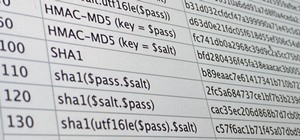
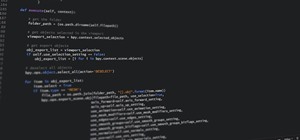
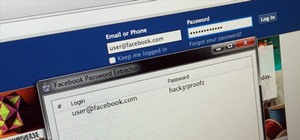




3 Responses
As far as I understand, you have a USB stick with an old version of Kali installed, and all attempts to upgrade it were futile.
From this page:
If that didn't resolve anything, then I suggest you backup all of your important files to another storage device (on/off-line), erase all partitions from the USB stick, and finally install Kali Sana (2.0) from scratch. Then, of course, copy your backed up data onto the USB stick.
If anything presents a problem to you, draw my attention to it so that I can help out.
TRT
I really appreciate it the help ,I've tried but I think that i'm gonna need to erase all partitions from The USB stick , how will i do that? that's the question now , i didn't really search deeply for the method ,but up till now i'm on windows and i try diskpart than list disk and my usb doesn't show up, and when i plug it i see that it only have 2 GO space on it, knowing that it was 7 GO before i installed kali on it, so i guess its like it is burned on it or something.
(( i intent to go through Occupytheweb Linux basic tutorial as a start and really understand the root of the environment , i don't mind installing it on my computer, i mean is that a good idea?, or should i just buy another empty USB,,( not fan of Vmwares) .))
It's understandable that you might not like the power, CPU and memory consumption brought about by the usage of VMs. The choice is yours, but I would personally recommend erasing the USB stick entirely.
Backup all of your data from Kali onto your computer. Then follow these steps to erase the drive fully:
Now you're back to installing :)
...and retrieving backed up data.
TRT
Share Your Thoughts