This time will advance in the configuration of an RB equipment.
Upon completion of the communication with the RB through the Winbox application:
https://download2.mikrotik.com/routeros/winbox/3.11/winbox.exe
it is possible to clarify that the connection can be made by layer 2 or layer 3 (MAC or IP).
You will see the following image:
![Mikrotik - Second Part [Interface and Configurations] by : Mohamed Ahmed.](https://img.wonderhowto.com/img/38/80/63640747711671/0/mikrotik-second-part-interface-and-configurations-by-mohamed-ahmed.w1456.jpg)
On the left you will find all the configuration options provided by RB.
The first steps to leave an RB ready I will describe next.
NTP Server Allows you to
connect to the time server to automatically update the computer time (very useful when using the task scheduler)
![Mikrotik - Second Part [Interface and Configurations] by : Mohamed Ahmed.](https://img.wonderhowto.com/img/11/83/63640748081015/0/mikrotik-second-part-interface-and-configurations-by-mohamed-ahmed.w1456.jpg)
Determines the range of ip addresses to use as well as the gateway and subnet mask.
![Mikrotik - Second Part [Interface and Configurations] by : Mohamed Ahmed.](https://img.wonderhowto.com/img/84/96/63640748179483/0/mikrotik-second-part-interface-and-configurations-by-mohamed-ahmed.w1456.jpg)
Clicking the + button allows you to configure.
![Mikrotik - Second Part [Interface and Configurations] by : Mohamed Ahmed.](https://img.wonderhowto.com/img/22/57/63640748229515/0/mikrotik-second-part-interface-and-configurations-by-mohamed-ahmed.w1456.jpg)
Provides IP addresses automatically to computers connected to the LAN.
![Mikrotik - Second Part [Interface and Configurations] by : Mohamed Ahmed.](https://img.wonderhowto.com/img/27/65/63640748288218/0/mikrotik-second-part-interface-and-configurations-by-mohamed-ahmed.w1456.jpg)
You must now define the POOL of addresses to use.
![Mikrotik - Second Part [Interface and Configurations] by : Mohamed Ahmed.](https://img.wonderhowto.com/img/09/19/63640748339234/0/mikrotik-second-part-interface-and-configurations-by-mohamed-ahmed.w1456.jpg)
Within IP-POOL with pressing the button + the new window allows to configure the range of addresses to use.
![Mikrotik - Second Part [Interface and Configurations] by : Mohamed Ahmed.](https://img.wonderhowto.com/img/87/15/63640748414358/0/mikrotik-second-part-interface-and-configurations-by-mohamed-ahmed.w1456.jpg)
This section is interesting because it allows you to use your own DNS server (or for educational purposes) or use multiple servers, also if your computer allows you to perform a local DNS cache server.
One of the goals of performing a local DNS is to use the DNS entries to add them to the firewall.
![Mikrotik - Second Part [Interface and Configurations] by : Mohamed Ahmed.](https://img.wonderhowto.com/img/88/28/63640748462608/0/mikrotik-second-part-interface-and-configurations-by-mohamed-ahmed.w1456.jpg)
To make it transparent, just add the rule to the firewall.
Code:
/ip firewall nat
add action=redirect chain=dstnat dst-port=53 in-interface=all-vlan protocol=udp to-ports=53
Proxy Web Server
A Web-Proxy server allows you to have total control over the pages you visit, redirection, a little marketing.
![Mikrotik - Second Part [Interface and Configurations] by : Mohamed Ahmed.](https://img.wonderhowto.com/img/95/76/63640748542858/0/mikrotik-second-part-interface-and-configurations-by-mohamed-ahmed.w1456.jpg)
To make it transparent, you have to add the rule to the firewall
Code:
/ip firewall nat
add action=redirect chain=dstnat dst-port=80 in-interface=all-vlan protocol=tcp to-ports=3128
greetings ........
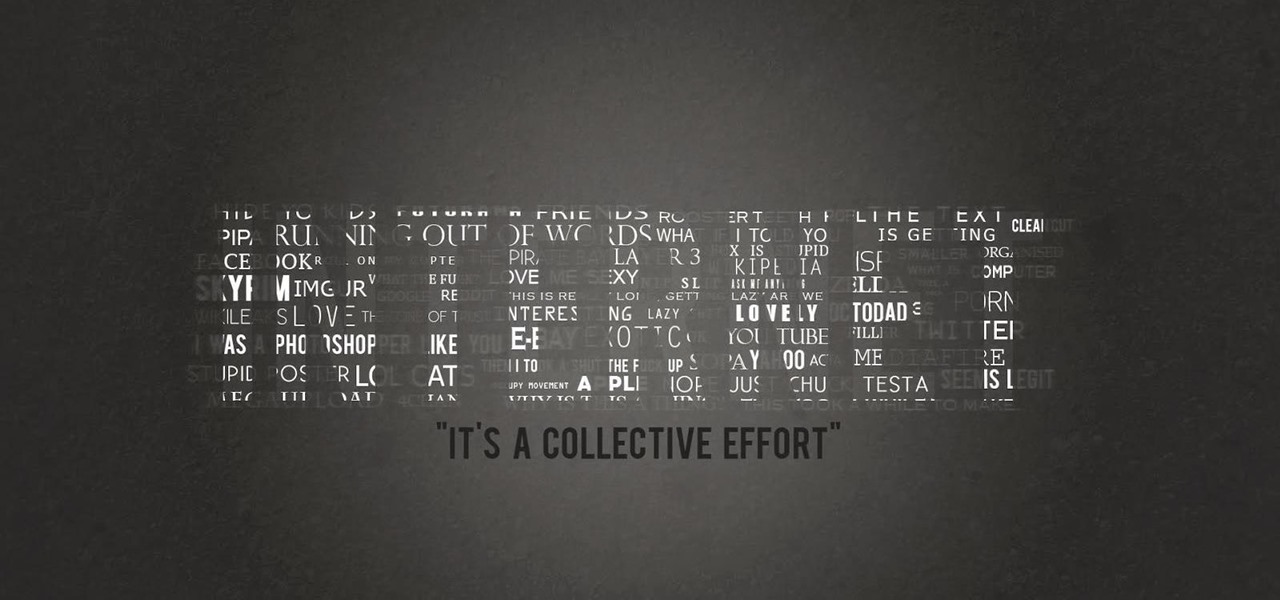






































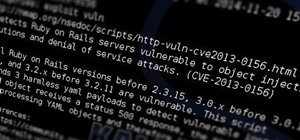

Be the First to Respond
Share Your Thoughts