Hello everyone.
i have seen in the forum that many have a lot of problem with configuring or connecting your wireless USB and problem with nat mode and bridge mode, well let's start:
Well in this configuration is not at all difficult and nothing to be out of this world. I'm going to use kali-linux-2017.1 and a TP-LINK wireless TL-WN722N to make it more familiar to you.
When we are creating a virtual machine it appears this famous little window that all pass by HIGH .
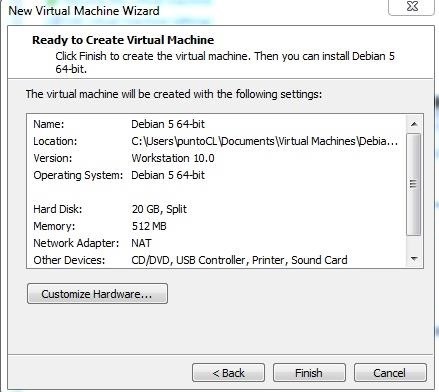
And you will wonder what that window is. Well this little window says it.
" The virtual machine will be created with the following configurations "
Bone are going to make the hardware level settings for your machine, then as you can realize in the image.
That the network adapter is in NAT mode and we have to change it to BRIDGED mode
And in other devices it comes out that we have a USB Controller that by default is already installed.
We as we are so detailed that we do not realize that there is a button that says:
Customize Hardware ...
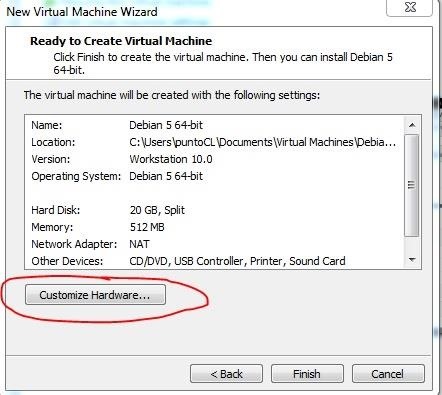
When we click you another window appears. And this window is so special that we can configure the devices until we can add and remove the devices.
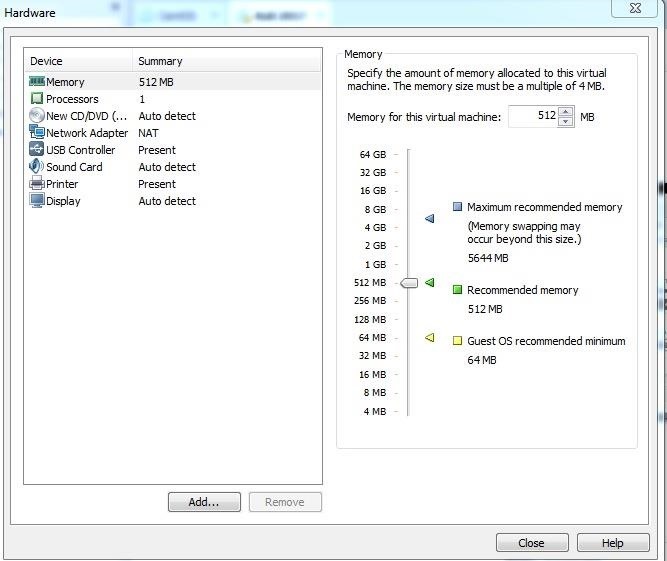
We go where Network Adapter says.
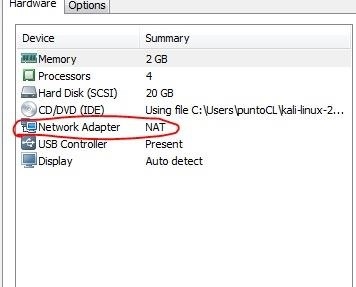
On the right side we will get the famous and beloved BRIDGED mode better known as the bridge mode and select it as the image below.
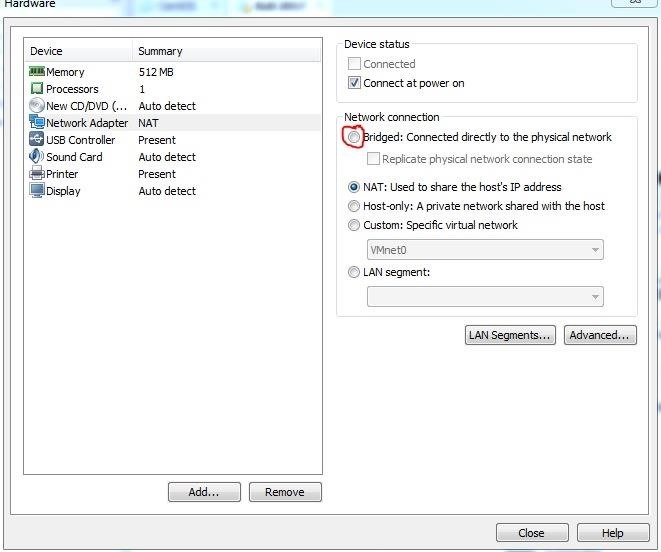
And if we magically have our adapter mode BRIDGED and on the USB as I said already comes by default and I imagine they should have no problem about that BUT if you do not see the USB Controller.
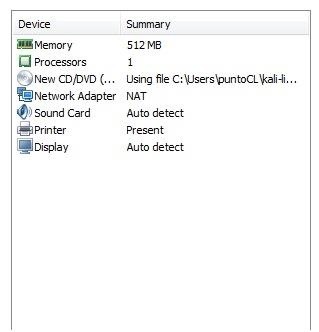
We have to add it and for that we click on add ..
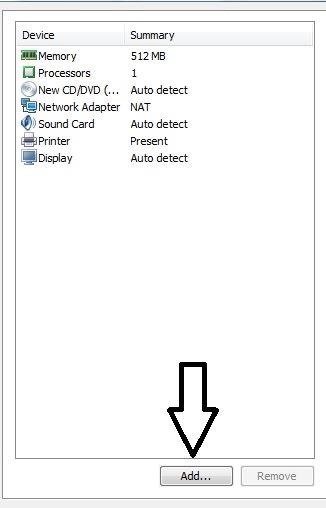
We look for where it says USB Controller we select it and we give NEXT.
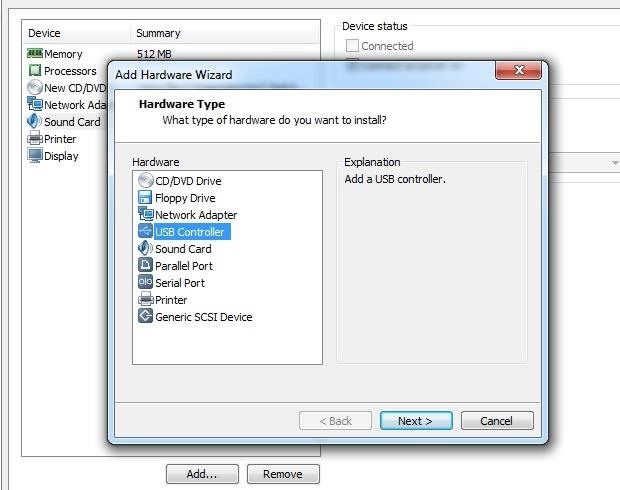
We chose the USB compatibility in my case I will select the USB 2.0.
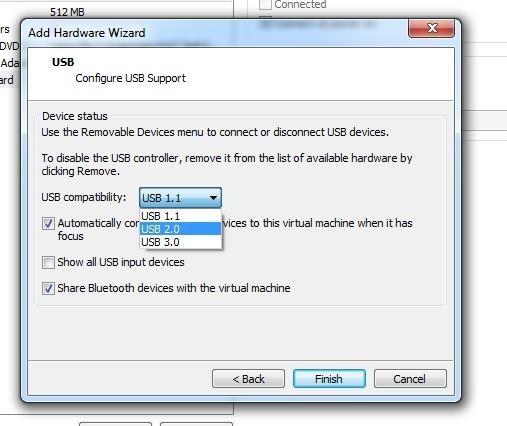
We give it to finish and now our USB does not appear.
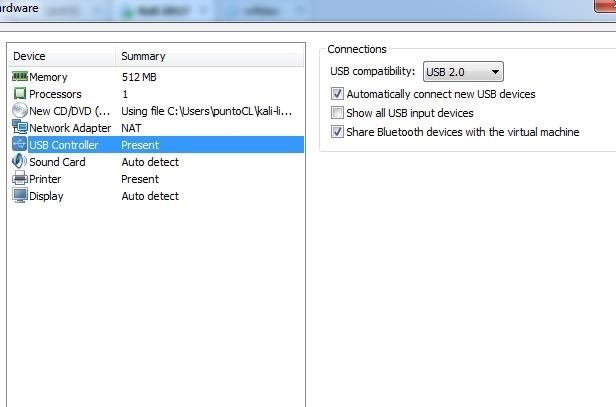
But if you already installed kali or another operating system to your virtual machine and you want to change your NAT network adapter to BRIDGED or add the USB.
What we have to do is turn off or pause our virtual machine.
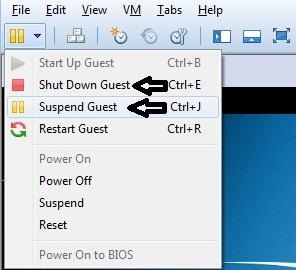
And then we will not say to settings ....
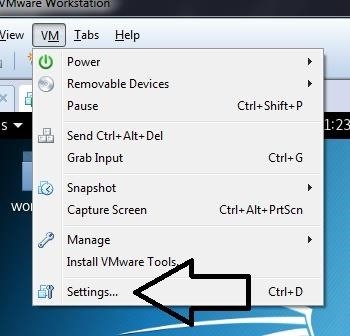
In the settings we can configure our network adapter and add the USB, just as if it were the previous steps. This is if you already have your operating system already installed and do not want to install it again.
Once ready, we will start our machine and go.
Now we are going to connect our USB wireless to our virtual machine.
As you can realize that below in the right appear icons icons and never imagined so that they served.
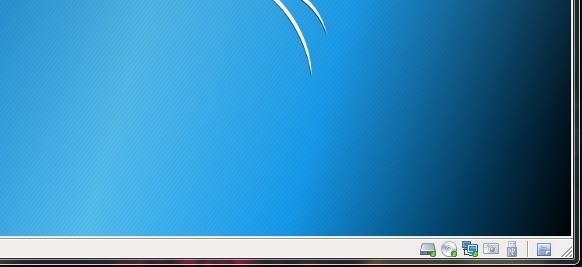
Are they cute or not? Good. What if I connect my TP-LINK TL-WN722N to my notebook? Let's try.

Another USB icon appeared. With the name Atheros USB2.0 WLANthis means that it is my Wireless USB clearly. But it comes out in gray because it is not connected and to connect it we have to click with the right button of the mouse and we will get 3 options and obviously we give the first option that says connect and disconnect from the host.
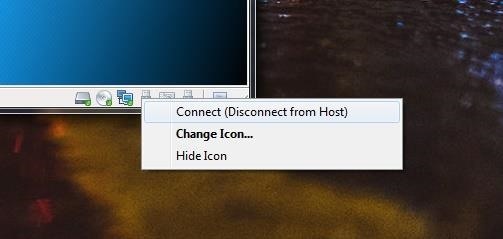
And it has to stay with the blue USB which means it is connected and ready to use.

We go to our kali to see if our wireless appears and if it clearly shows our wireless
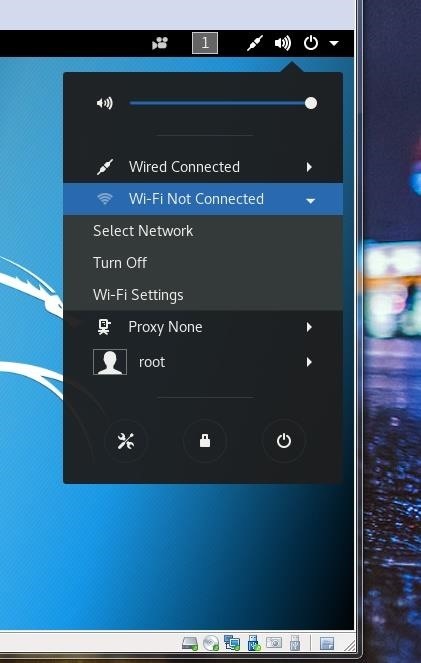
it is not that difficult. it is a question of investigating and investigating ;)
greetings .
if you have any proplem ,leave a comment .......
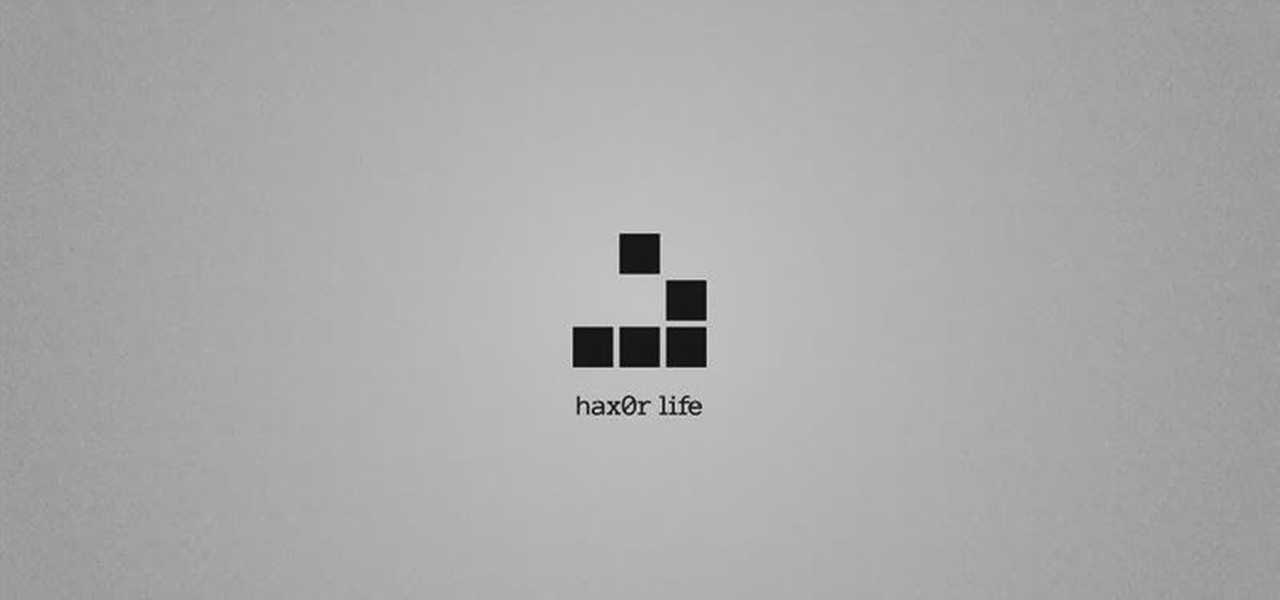







































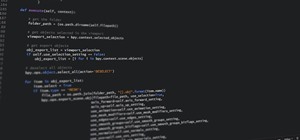
Be the First to Respond
Share Your Thoughts