Gamers like myself who have switched back and forth between Skyrim on PC and Xbox lack the ability to share game saves. This really sucks. I love playing Skyrim on a console. It's a very comfortable, easy and relaxed gaming experience. You don't have to worry about your frame rate being optimized, or wrist pains from using a keyboard. However, gaming on the PC can allow you to use texture enhancing mods and get an overall smoother experience due to a lack in glitches and bugs that plague the console versions.
What is today's Null Byte for? Hacking the everyday and making it ours! Let's show these game saves who's boss with this simple hack.
Requirements
- Windows OS
- Horizon
- A USB device with your Skyrim save on it
Step 1 Prepare Horizon
First, let's download and install this awesome tool that will allow us to extract the save data from the Xbox 360 file container.
- Download Horizon 360.
- Right-click the executable, and run it as administrator.
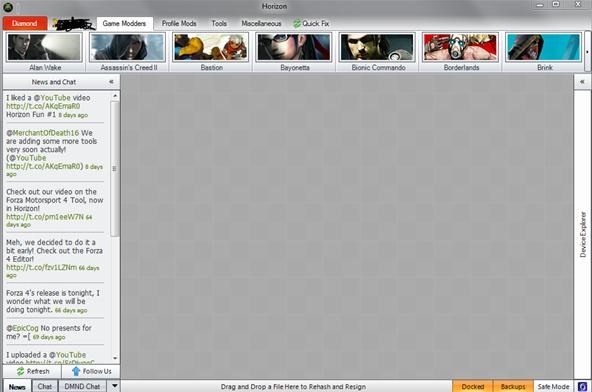
- Plug in your USB device and make sure that the Horizon device manager sees it. If it looks like the following, make sure that your device is connected properly and that your device was formatted with an Xbox 360 prior to putting the saves onto it.
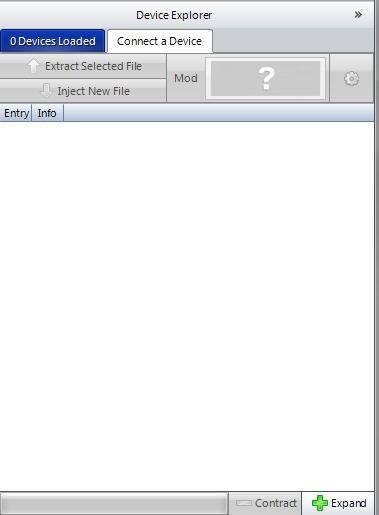
- Navigate through the folders under Games. Find Skyrim.
- Double-click a game save so you can modify its contents.
- Tab over so you can see the file contents.
- Right-click the file inside and Extract to your desktop.
Step 2 Convert the Save
The hack is really simple.
Xbox to PC
- Navigate to your C:\Users\<YourUsernameHere>\Documents\My Games\Skyrim\Saves\.
- Change the file extension on the game save to .ess and toss the game save inside of your Skyrim save folder.
- Load up Skyrim.
- When you select the console save, allow it to load it, even though the game will throw an error saying that there is content missing.
PC to Xbox
- To convert the save back, rename the file extension, then open it in Horizon and click Rehash & Resign.
- Put the save back on your device.
Follow and Chat with Null Byte!
Just updated your iPhone? You'll find new emoji, enhanced security, podcast transcripts, Apple Cash virtual numbers, and other useful features. There are even new additions hidden within Safari. Find out what's new and changed on your iPhone with the iOS 17.4 update.



















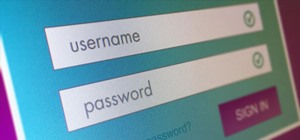

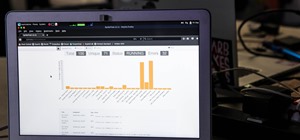

20 Comments
how do you convert the file extension to .ess ?
In Windows just deselect "Hide extensions of known file types" in folder options if you can't see the extension.
If you can see the extension just rename the file (F2) and change the extension to ess! Worked for me today :)
@Article: Absolutely amazing that this works never thought it could be possible! Thanks for the guide! Still have to try getting it back to the xbox the next days.
Are there any problems with xbox live when only exchanging save games without messing with achievements or anything else?
Thank you it worked. finaly I could got that olava tolken (one of the only quest item that can be sold)
huh I have an other problem, in the main menu, when I try to load my save, it say that my save is outdated tha tmy save version is 0 and the game version is 8. how can I fix it ? (I don't remeber perfectly what the message said but if it can help I will retry and write on a paper the message)
nobody know how to fix it (here the real message : ''the savegame cannot be load because it is outdated. Its version is 0 and the current version is 8.'' Oh and if it can help my XBOX game is in English but my PC version is in French
I don't play Skyrim (Computer not strong enough), but it sounds like the savegame might be corrupted. Try regetting the save from the xbox
it didnt worked
Just a guess - maybe your xbox or pc version is on a different patch? Update both and try again. Locale should not cause a problem like that as far as i know...
that the problem, I don't know why but since 2-3 weeks I can't start my live anymore... so I can't update my Xbox version but if you know a way to update it whitou the live tell it plz
here's a good answer
Is the xbox even receiving wireless or ethernet?
for now no, but I think the problem come from my PC not from my XBOX
that´s because you have to use modio.
Let´s see
Open modio-> open save -> open your xbox 360 desired savegame -> once it´s open go to it´s file contents, there will ve a savegame.dat. Extract that file wherever you want and change the .dat to .ess (if you want rename it...e.g. savegame 1.ess), then just copy that file to your Save folder from skyrim pc and you can load it.
For convert the pc savegame to 360 just change the savegame xxxxx.ess to savegame.dat and inject that file (with modio) in xbox 360 savegame (xxxx.exs), that will overwrite the savegame.dat, so go to general info and click on rehash and resign. That´s all.
Hope it works for you
-Gierard-
what do you change the extension back to.
i keep "NOT A VALID STFS CON PACKAGE"
I keep getting invalid STFS package when i try putting in back into horizon. any ideas whats wrong?
does both your pc and consol version are at the same patch?
I'm having trouble converting back to 360 after using the pc to bypass the dragon born bug I was having issues wit. I renamed the extension to .exs as it was originally and now horizon is giving me an error.error invalid SFTS package can anyone helpe around this?
i think... you took the .ess from you skyrim folder and changed that directly to exs.... instead i think you must turn the .ess to .dat and re implant it into the exs using horizon
for me... it behaves as if it is going to load and the the pc version crashes odd thing is... i took the save from the pc initially transfered it to my xbox it played fine.... but i dont think its that my computer is to week because it plays fine if i start a new game
Share Your Thoughts