In my last article, I discussed:
How to install xampp
How to install wordpress on xampp
The following article describes how to access that wordpress site both remotely and from a different computer on the same network
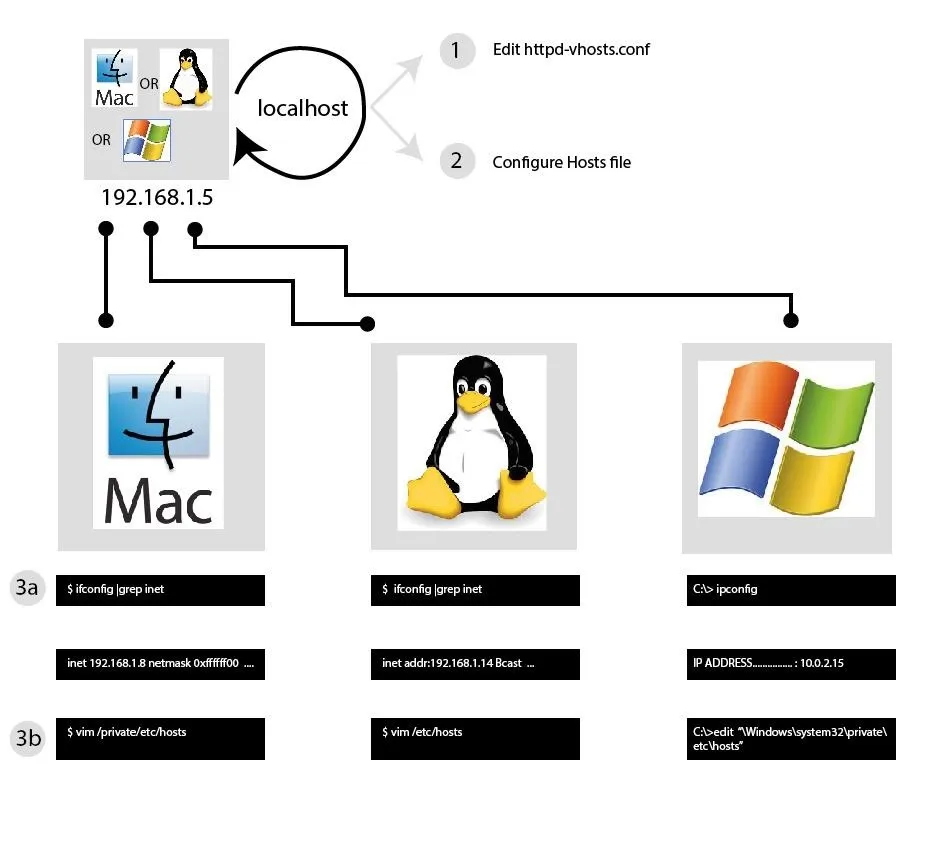
Edit Httpd-vhosts.conf File
Assuming you're using windows, navigate to the following folder: C:\xampp\apache\conf\extra and double click the httpd-vhosts file to edit.
Append the following to the end of the file.
DocumentRoot "C:\xampp\htdocs\wordpress"
AllowOverride All
Require all granted
Edit /Etc/Hosts File
Open a blank document, make sure to open your text editor using 'run as administrator' (right click text editor icons and scroll to select 'Run as Administrator'. You need to do this for permissions purposes. Once your text editor is open, click -> file -> open and navigate to 'C:\windows\system32\drivers\etc.
In your command prompt, get the ip address of your computer by typing 'ipconfig' then add the following at the end of the file:
ex. 192.168.1.191 wordpress.localhost
Confirm
To confirm everything was set up correctly, you should now be able to access your wordpress pentesting lab from your attacking computer on the same network. This particular example will allow you to access it remotely as well.

























Comments
Be the first, drop a comment!