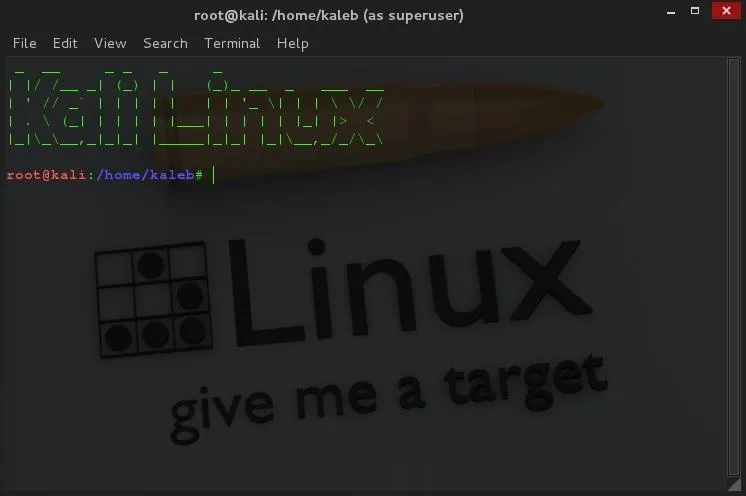
So, you want your terminal to be customized with awesome script every time you fire it up, huh?! Well, look no further because I am here to answer this calling!
This "How-To" Will be short, descriptive, and to the point! So, let's get right into it, shall we then?
_____________________________________
Install the Application
The very first thing we will be doing is install the application that we need in order to do the bubble font.
do;
apt-get install figlet
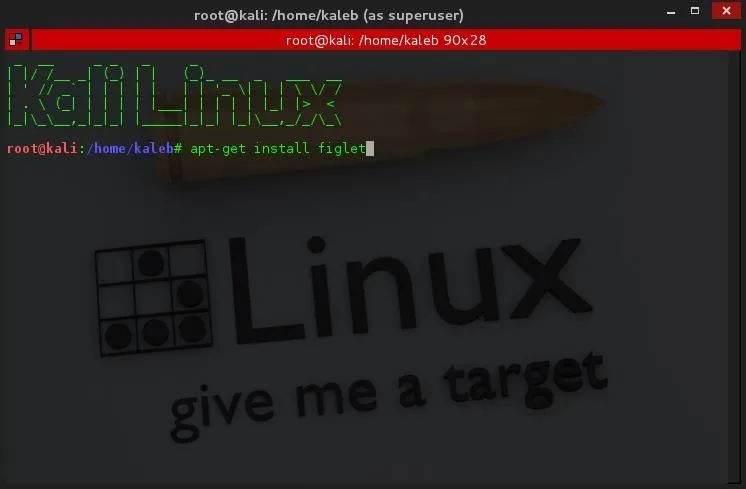
_____________________________________
Open Up .Bashrc
Now, we need to open up and edit the .bashrc file with our favorite text editor. (I used gedit which is installed in kali linux by default)
do;
gedit /root/.bashrc
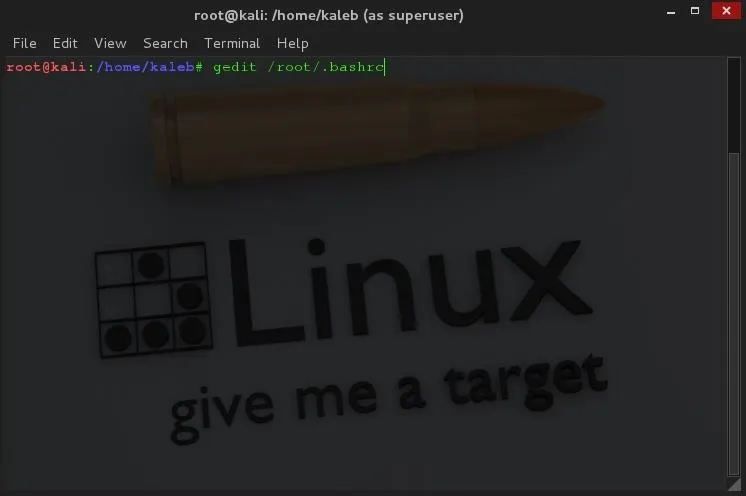
_____________________________________
Navigate All the Way Down to the Bottom
The header says it all.
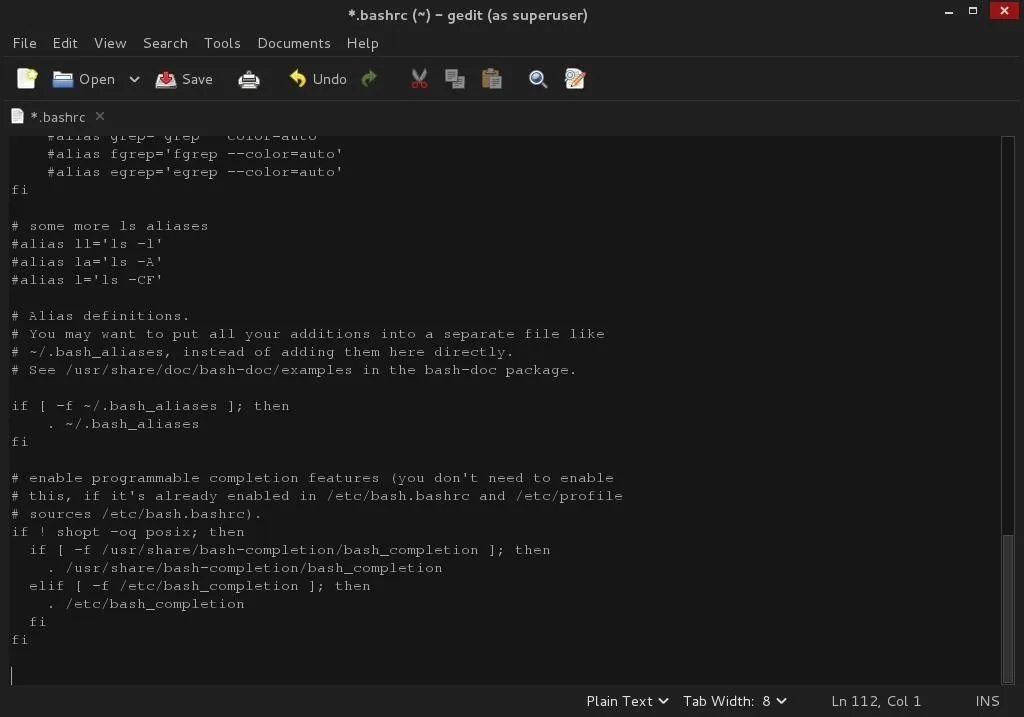
_____________________________________
Add a Line of "Code"
Add the line: figlet {Custom Text} to the very bottom. Change out {Custom Text} for your text of choice. I used Kali Linux.

_____________________________________
And There You Have It!..........
Just open up a new ROOT terminal, and you should have something similar to this:
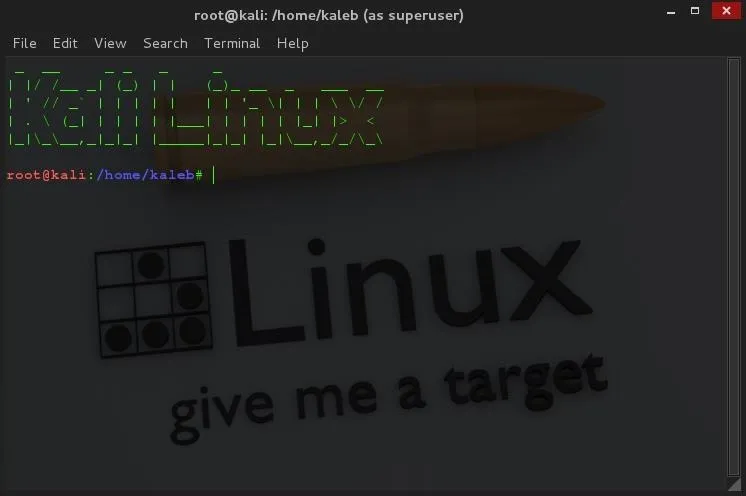
Do keep in mind, that this will be viewable only on a root terminal. i.e, you run a terminal as your root user, or you run a root terminal as a regular user (in kali, it's the little red terminal icon) and you will have the above picture.
_____________________________________
EXTRAS!!
Yes! Extras!
You don't only have to use figlet to do this. you could just as well type in any code and it will run before you will be able to type something into the terminal. Also, you could just display custom words without figlet. For example,
--------------------------------------------------------------------------------------------------------
---------------------------Control the code, control the world--------------------------
--------------------------------------------------------------------------------------------------------
Any questions after this "How-To"? Feel free to leave them in the comments!

























Comments
Be the first, drop a comment!