If you've ever mistakenly moved your music files around without relinking them in iTunes, you might now be noticing that you have a long list of tracks asking you to relink them.
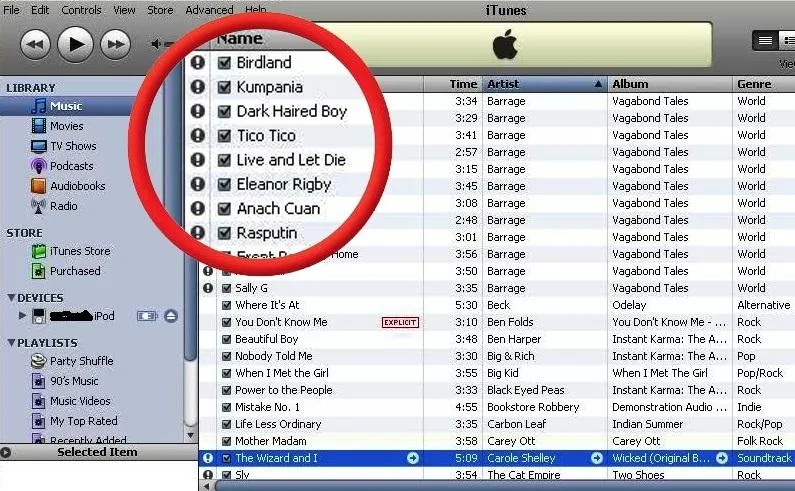
You could go through them one by one, redirect them to the new file location, then delete any copies. Or you could try to track them all down and delete the old references. But come on, who wants to spend that much time when you can clean up your library using this clever method using only Notepad on your Windows computer.
Open Up Notepad
We're going to be making a run at this problem using a script, so open up Notepad. Don't worry, the code's already written for you, you just need to copy and paste it.
Copy This Code Snippet
Copy the code over at GitHub, which looks like this:
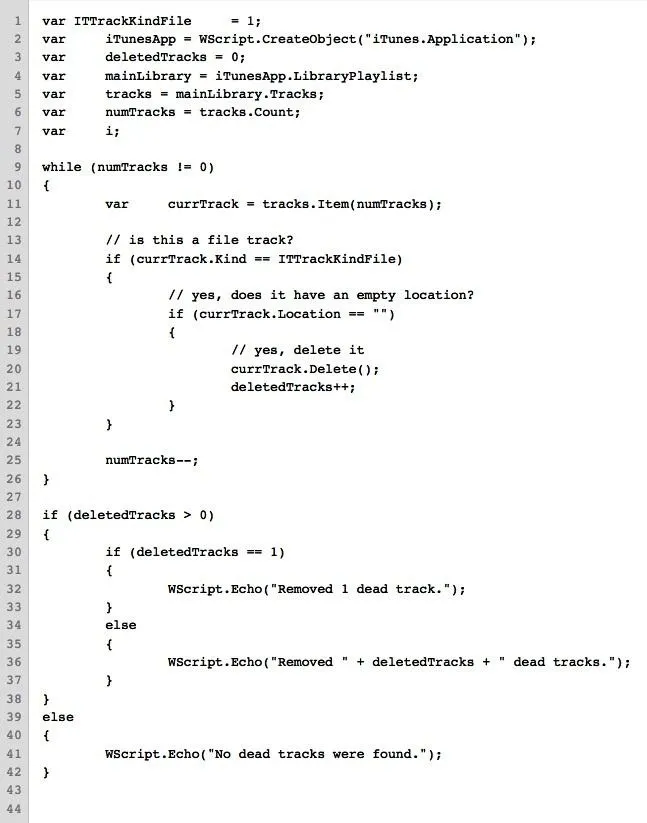
Save It
Save it as something descriptive, such as "RemoveDeadTracks.js". Make sure to save it with the .js file extension, as this will tell your OS that it's a JavaScript file!
Run It
Now simply run the file by double-clicking on it. In a few minutes, it should open a dialogue box telling you how many tracks it deleted. Feel free to keep this code handy for whenever you need to clean up your iTunes library!
Troubleshooting
If it isn't working, make sure your computer didn't save the file as "RemoveDeadTracks.js.txt" by default. Make sure that the actual file extension is .js.
Now this is how you do it on a Windows computer, but does anyone know of a way to do this on a Mac?

























Comments
Be the first, drop a comment!