Hello there learners and readers!
I figured I'd show you guys my problem and how I solved it, hoping that it would help people who are facing the same issue. Today, we'll be talking about the solution of
read failed: Network is down
ioctl(SIOCSIFFLAGS) failed: Operation not possible due to RF-kill
Can't reopen wlan0mon
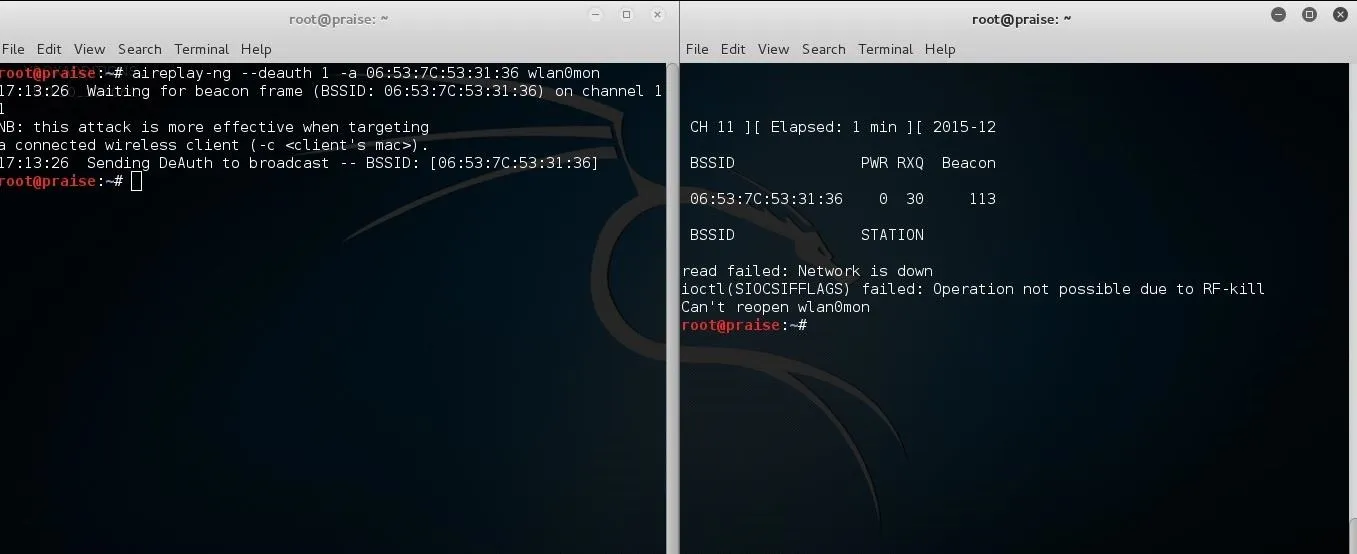
Alright so first things first my problem was the following:
Everytime I tried to --deauth a network (left terminal), it would deauth 1 time and stop immediately stating on the Airodump-ng terminal (right terminal) that, just like above the "Operation is not possible due to RF-kill".
Now, there might be alternatives to the problem but none of them worked for me, I followed Ed Walsh's video and it helped me, but it did not fix my problem, it just made my Wireless Adapter stay more consistent and that is important if we want to --deauth. So here's a quick video on how to do that by him.
If your Wireless Adapter is good enough, skip this and go to Step 1
Unplug Your USB
Alright, so you need to unplug your USB before you start up Kali.
Log In
Log into your account
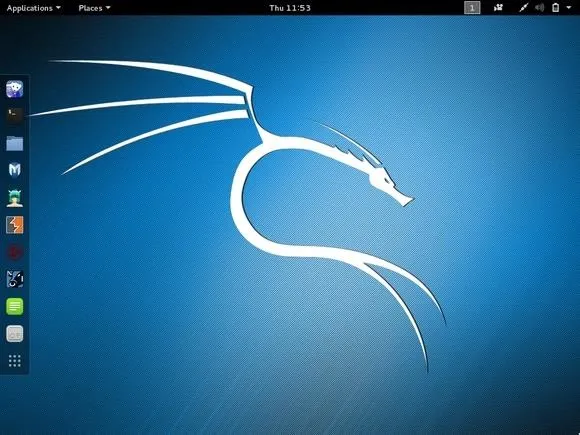
After You've Done That Connect Your USB Wireless Adapter to the USB Port It Recommends.
In my case it was an AWUS036H and the USB Port needed to be a USB Port 2.0
That Is the Answer to the Problem... Yes, Really.
You need to connect to the specified USB Port, I put mine in a USB 3.0 since I thought I only have 3.0 Ports on my PC. So my last option was to try and connect it to a 2.0 USB port (my PC doesn't say which ports are which, so I searched behind my PC and I found 2 Ports, which are 2.0 Ports). I've been searching for the answer for 2 days and I couldn't and can't still believe the answer was so simple.
Look and Make Sure You Didn't Put It in the Wrong USB Port
When I did that, my Wireless Adapter began disconnecting automatically, even though it was plugged in. So make sure you plug it into the Port it recommends!
I hope I've helped you people, good luck!

























Comments
Be the first, drop a comment!