Hello ladies and gentlemen, I'm back with another informative(hopefully) article for you all. Once again I would like to apologize for my absence for about a week or so. I have some stuff going on with my life and university and I haven't found enough time to make a fully in-depth article. In this article I'm going to walk you through one of the main networking protocols when it comes to communication across the Internet between programs, aka UDP(User Datagram Protocol).
There are a lot of transport protocols. The transport layer includes all kinds of protocols, such as TCP, UDP, ICMP, ESP that is used for VPN connections, OSPF and EIGRP which are routing protocols and many other more. But when we are talking about programs talking across the network, they primarily use:
- UDP - "I hope it gets there" - Unreliable Version
- TCP - "I know it got there" - Reliable Version
Let's get into UDP, shall we? By the way, I will not talk about TCP since there are articles about TCP/IP around Null Byte and one of them is made by OTW there, but I could make a Wireshark demonstration about it if you enjoy the UDP one. So the question is, why would you want to send a "I hope it gets there" request? The first thing to understand is that there is a cost to reliability. In order to say "I know it got there", there is a lot of setup that takes place. The first thing that happens is something known as a 3-way handshake.
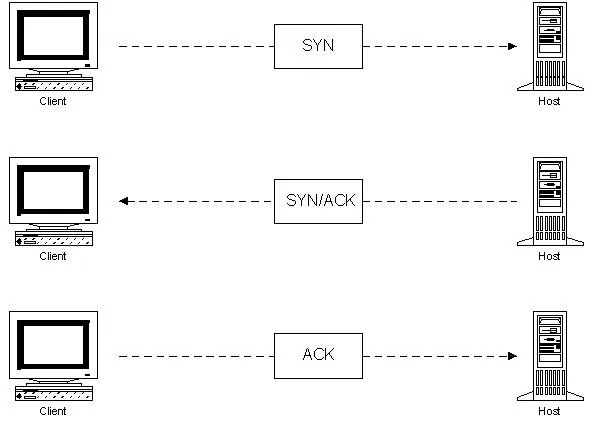
Shortly, the 2 devices that are talking together have to establish a session between each other and make sure that they agree to talk which requires some time. Then, every single packet or stream of communication that gets sent between those 2 devices have to get an acknowledgement back saying "I got it!". Again, more delay, more overhead while some things may just not need that sort of process.
One example that doesn't need that sort of session establishment is VoIP, aka Voice over IP.
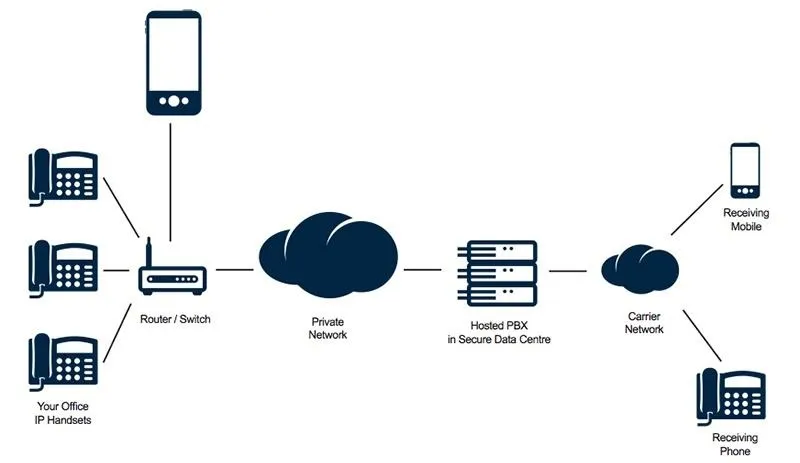
In that case, we have some IP phones and there is a stream of data going between those and if something is dropped, it's gone, there is no use in retransmitting it at a later time because it's real-time traffic. But there is also some other data applications out there that use UDP as well. I will tell you one that you use every-single-day and it's named DNS(Donaim Name Service). DNS translates names to IP addresses, because remember in the OSI model at the network layer we can't squeeze in "google.com" because it deals with IP. So we have to have some kind of system that takes these names such as "youtube.com" or "google.com" and translate it to what IP address is really there. DNS uses UDP. You don't believe me? Let me prove it to you.
I'm going to fire up Wireshark. Wireshark is a phenomenal networking tool, aka the Network/Traffic Analyzer, it's free and one of my all time favorites. There is an "introduction" to Wireshark made by OTW and you can check it out here. If you are on windows, the installation process is pretty basic so if you google your way around I'm 101% sure you will install in no time. If you are on Linux and you don't have Wireshark already installed here's a guide on how to install the packages for Wireshark. This demo will be made on my Windows machine.
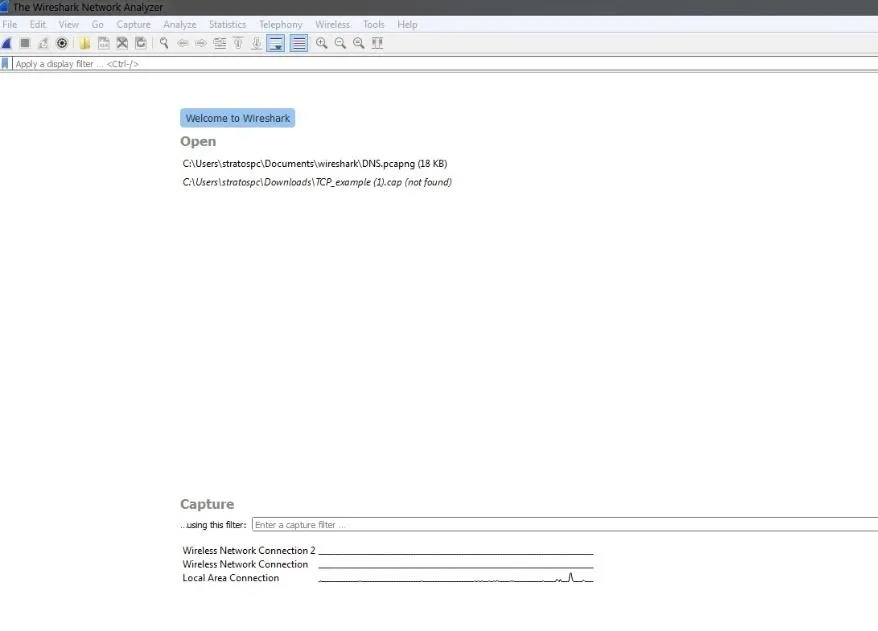
My version of wireshark may differ from yours, thus the GUI look of it, if you don't have the latest update but the navigation process shouldn't be that hard to follow along.
Let me give you some basics of this program which will help you get started with it. Wireshark is a pretty terrifying looking tool once you open it for the first time. Above is how mine looks and I would advice you to update your version of Wireshark if you haven't already so you can follow along better. The key icon you want to go to is the "Capture Options".
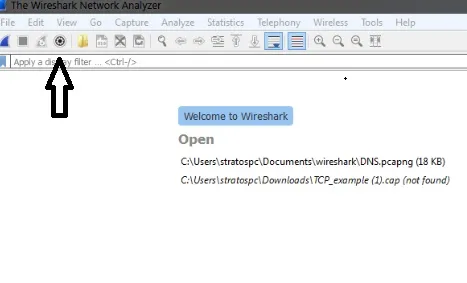
This is an extremely important utility. Once I click on this;
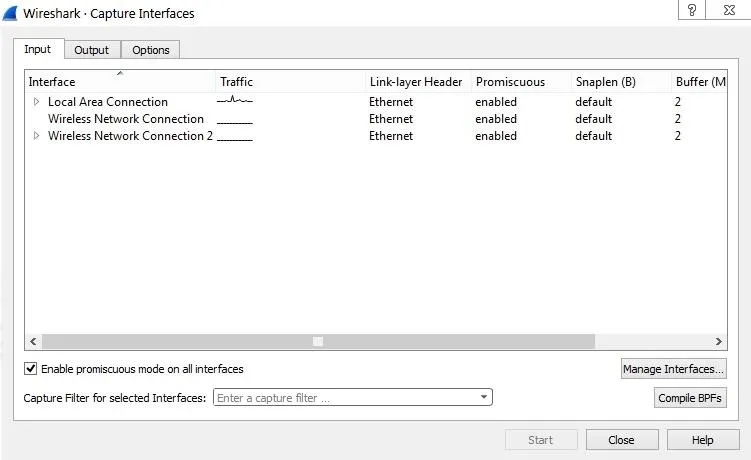
These are all my network interfaces and if you look closely, the "Local Area Connection" seems to be the one with the network traffic, so I'm going to click on it and press Start.
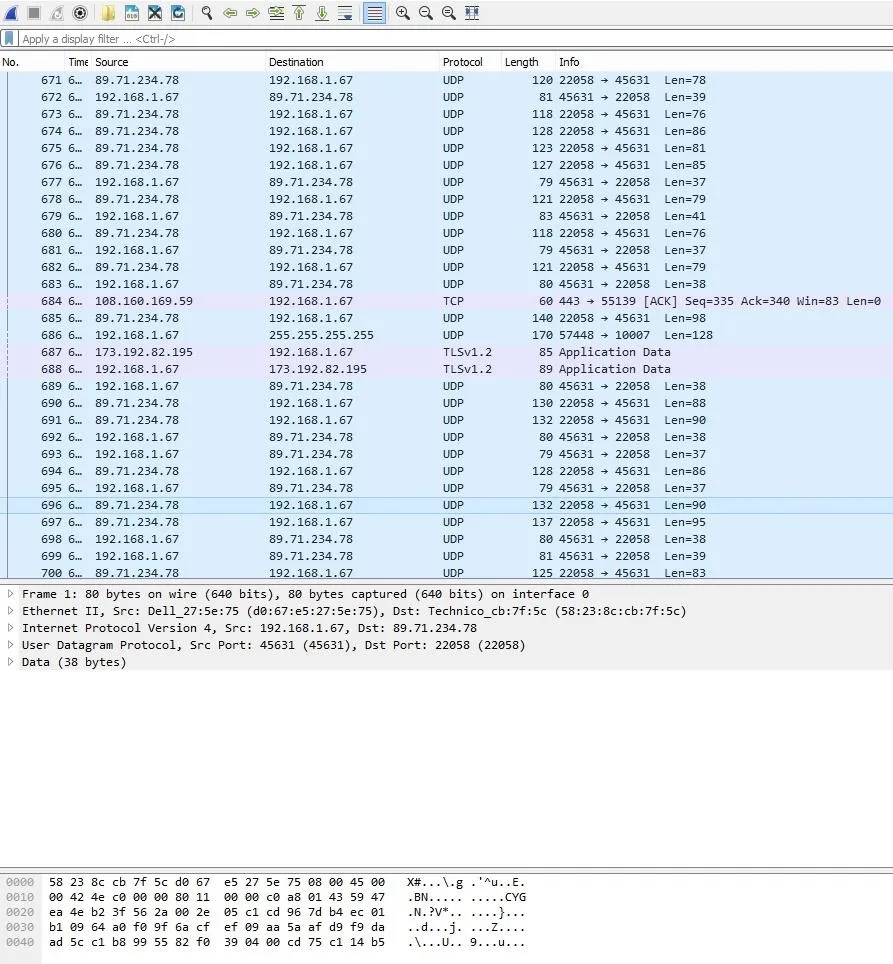
What you are seeing is a small part of the communication that I screenshoted, that is going accross the network. While the capture is on, try typing on your browser google.com or any site you want and check wireshark again. What you will notice is an increase of the packets being transmitted. Cool, right?The list of the packets is huge so if you would like to stop capturing the traffic after a while you can click the "Stop capturing packets" icon.
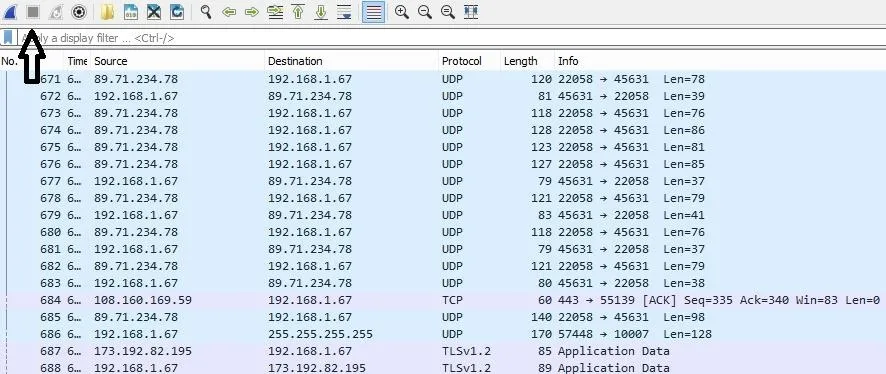
In your case, the icon is going to look red because I have already stopped the traffic capture. As you can see from the "Protocol" tab, there are protocols running in the background such as UDP, TCP, TLS. In your traffic the protocols may differ, you may see plenty of TCP Protocols and not as many UDP as I have but that doesn't matter.
Let's go to what matter to us, which is DNS. As I said, DNS resolves names to IP addresses and I'm going to show you that it's using UDP as its protocol to do it.
You may be thinking "Look at all this traffic mess, how will I find DNS, I need some filtering". Well, PySec has the answer for you.
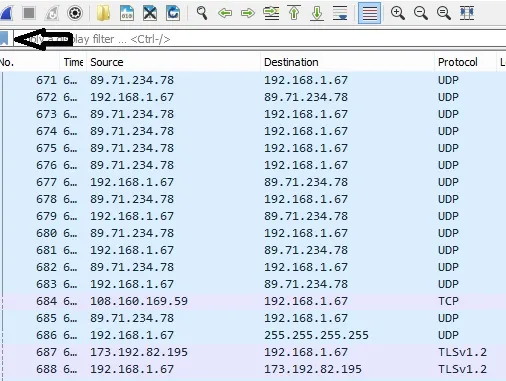
Bam! When you click on it you will see a list of filters which help you adjust the network traffic the way you want. Isn't that awesome? You can even make your own filter! How? I'm about to show you soon.
First, let's open our terminal and type ipconfig /all .

At the bottom of the command's results I have my DNS servers and it shows that the primary DNS server my computer is using is 2a02:2148:82:8053::53, which is an IPv6 address by the way. The last one is my router. Yes, routers can run as DNS or even as DHCP servers. How did those DNS IP addresses get there? Through DHCP. If you don't know what DHCP is, make sure to hop on my previous article for more detailed information on that concept.
I'm going to type ip.addr==192.168.1.1 ,which is the IP of my router, which is my alternative DNS server and press enter in the filter search bar on Wireshark and try to see the traffic.
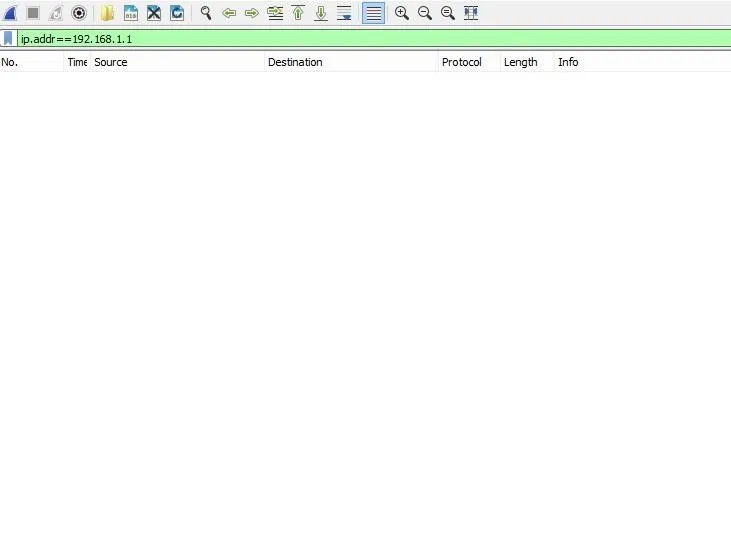
I'm not expecting to see anything since I've stopped the capture, so let's turn it back on. In order to do that, I will click on the icon right on the left side of the "Stop capturing packets" icon.
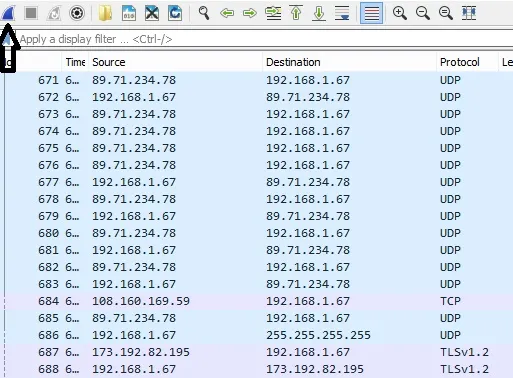
Once I click it, it's going to ask me if I want to delete the old capture. You can either save it and keep it for later use or click "Continue without saving". I'll click "Continue without saving" and I'm ready to check my traffic.
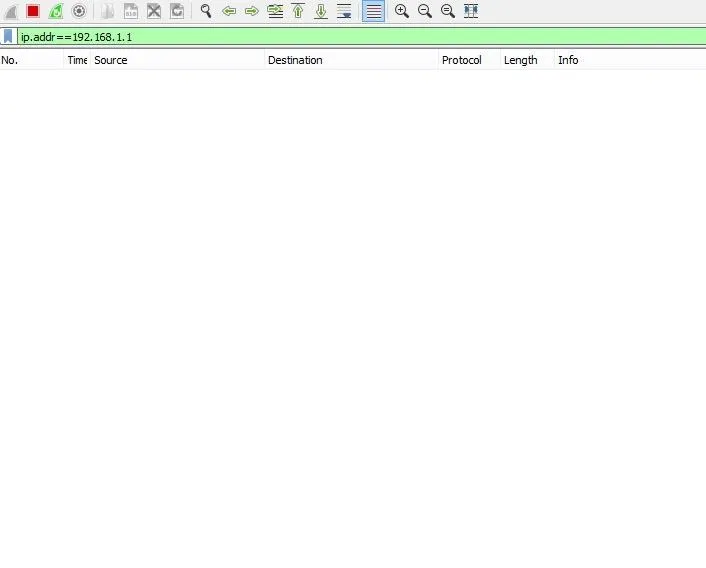
Hmm, nothing is happening and yes I've clicked the capture button and the proof is the red "stop capturing packets" option which is always red while capturing traffic. What's going on? Well, as I showed you before my primary DNS server wasn't my router. Let me show you a cool command you may never knew before. I'll type in the command prompt nslookup.
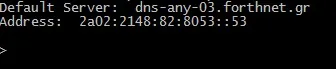
The result is my default DNS and a new sort of prompt which allows me to ask questions of DNS. So I'll ask my DNS "who is google.com?" by typing google.com and my DNS server responds back with the public IP address of google.com.
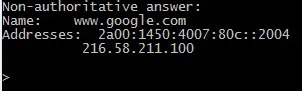
Right now I was asking questions to the DNS with the IP 2a02:2148:82:8053::53. I'm going to change that IP to our router's IP by typing server 192.168.1.1.
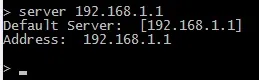
Now my router is the primary DNS server. If I type a webpage on my prompt and click enter;
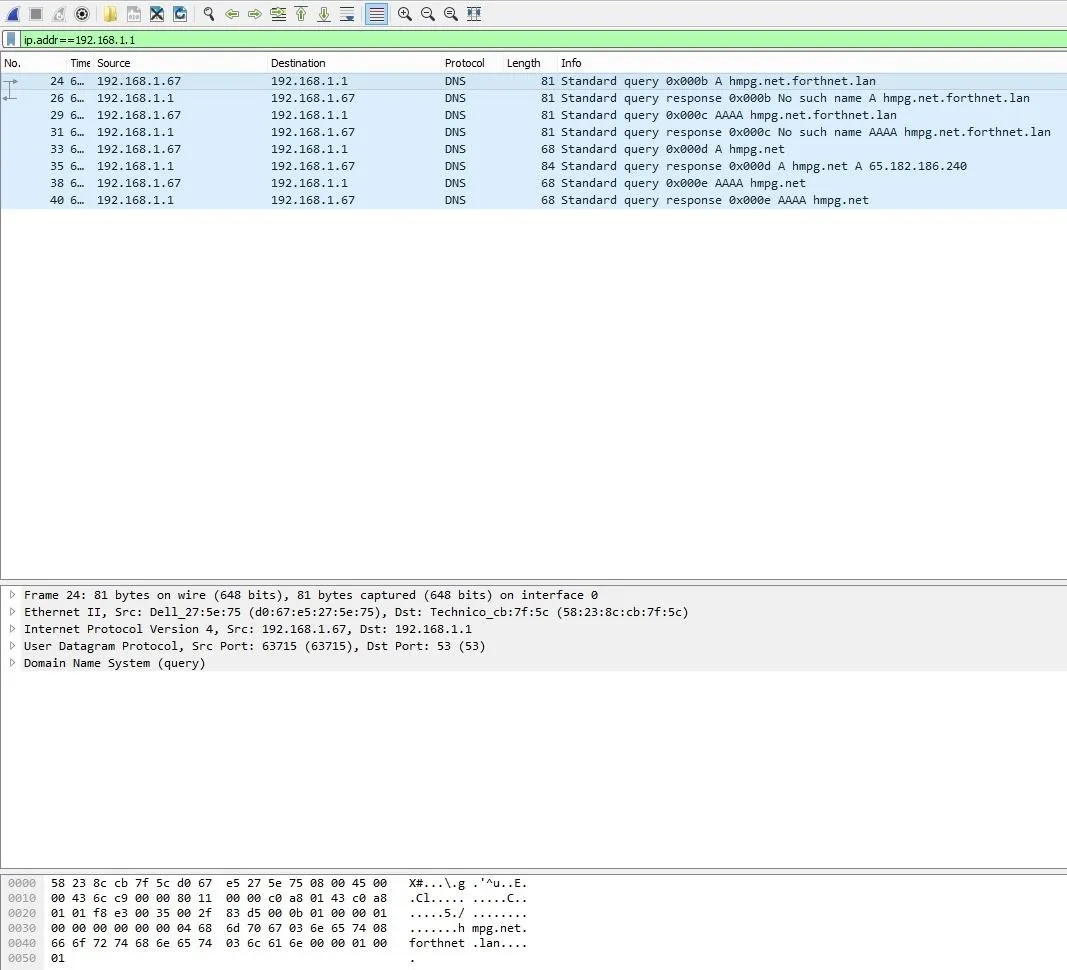
Look at that! As I said before, I entered on the filter search bar the command ip.addr==192.168.1.1 which will capture all the traffic coming through that IP address. The traffic is quite small because the website I requested is almost a blank page. You can have a look at it. I chose that website because that way the result of the capture would be small, thus easier for me to explain it to you.
Let's dig a little big deeper, shall we?
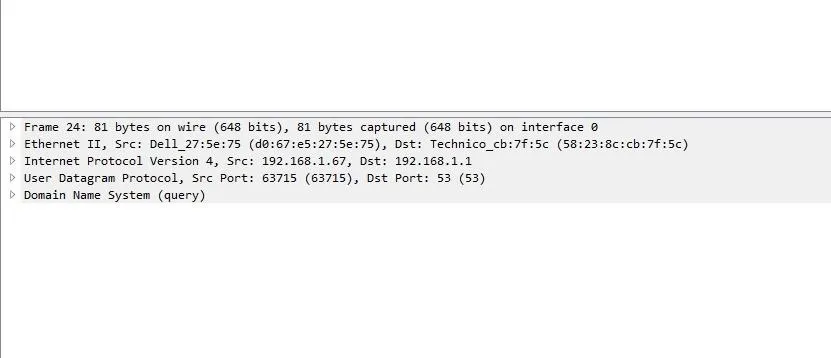
I took a closer screenshot of the middle section of the previous picture so you can be able to see better. Does this look familiar to you? This is what I love about Wireshark. Wireshark breaks down communication in the layers of the OSI model. You can learn networking just by looking at a capture file(if you are patient and curiour enough to learn).
At the very very bottom, as physical as it can get we can see the Frame layer which is actually the physical layer of the OSI model.
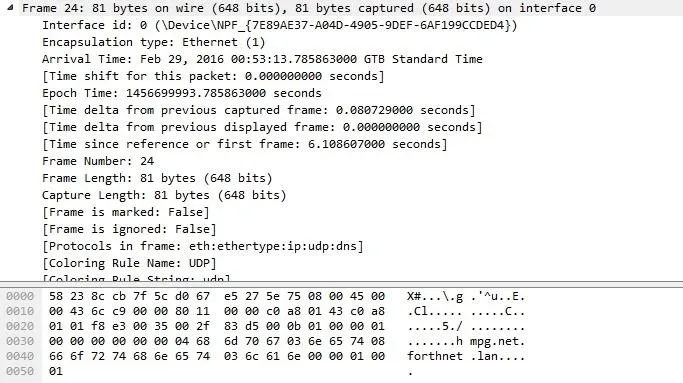
At the first line we can see how many bytes were actually sent on the wire. The next layer is the Ethernet layer, aka Datalink layer. What do we expect to see there? Let's find out.

That's right, MAC addresses. More specifically, my source MAC address which is d0:67:e5:27:5e:75. You don't believe me? I'll prove that one as well.

Looking back at the Datalink layer we can also see the destination MAC Address, how amazing is that? It get's even more amazing, trust me. The 3rd layer is the network layer and since Wireshark never fails to amaze, it shows us the source(my IP) and destination(DNS,router) IP address combined with the IP protocol, in that case, IPv4. It shows more detailed info than just the source and destination IP address but that's what we care about right now.
Finally, we come to the point that started the entire discussion, the UDP protocol.

DNS actually uses UDP as its protocol in the transport layer and if we look inside it shows that my computer is coming from the source port 63715, going to the destination port 53. What that says is that my computer contacted the DNS server by going to a destination port 53 and came from a source port 63715. Port 53 is a well known DNS port, as in all the DNSs in the world respond on port UDP 53. That's where they expect to receive request for and the computers will ask questions directed at UDP port 53 of their DNS server.
What about the 63715 port though? Well, Windows generated a dynamic port, this is not a well known port, this is considered my source port saying "Hey, my question is coming from source port 63715" and when the DNS gets the request for the webpage we wanted to go to, it's going to know where to send its response back. But Windows expected that, they expected to get a response back on that source port and that's actually one of the reasons of why DNS uses UDP. It's kind of an immediate response. Our computer says "Hey, I want to know who that webpage really is?" and the DNS says "Ok, here is your answer.". So all the communication that is happening between those 2 devices is "What's this?" "Here's your answer.", "What's this?" "Here's your answer."
It would be a waste of time to say "Let's build a session between us, are you ok talking?" and the DNS responds back "Yes, let's build a session" and our computer saying "ok". After that session was built our computer would make its request and it would wait for acknowledgement from the server once again. You see where I'm going with it? Why do you need all that overhead just to get the answer to who is google.com or whatever. DNS is geared in such a way that when you say "who is google.com?" and your computer doesn't get an answer back, it's configured to say "Well, I hope it got there, but I don't think it got there because I didn't get an answer back, let me ask again."
That's the idea of UDP ladies and gentlemen. We are not done here though, I decided to split the article into half so you won't get overwhelmed with too much information. On the next article, which will be coming shortly, we will talk about those DNS requests. If you look closer to the capture results, our computer makes a request for hmpg.net.forthnet.lan. What is that? And what is the request A hmpg.net.forthnet.lan or AAAA hmpg.net.forthnet.lan? We will get into that really soon my friends.
I hope this article was informative for you and I would like to thank you for taking the time to read it. As always, feel to post your questions down below or message me privately. I hope you have a wonderful day, stay awesome.
Later...

























Comments
Be the first, drop a comment!