There are a lot of programs which allow opening archives. Alas, most of them are rather complicated to use. The process of the archive opening often takes much time. Hopefully, there are some programs which are simpler to use for regular users.
B1 Free Archiver works with most popular archive formats. It's a single utility for almost all archives you will ever need. Although there are a lot of functions and features, B1 stays extremely simple to use and never bothers you with unnecessary stuff. It takes just a few clicks to extract files or to create new archive.
Take a look at how to open zip files and make sure it couldn't be simpler.

Download B1 Free Archiver for free at http://b1.org/ (versions for Mac and Linux are available too). Then install it on your computer or laptop without any registration. The process of installation will take just a few monents. Launch B1 Free Archiver from the "Start" menu. If you cannot find B1 icon in the "Start" menu, type "B1" in the search field below.
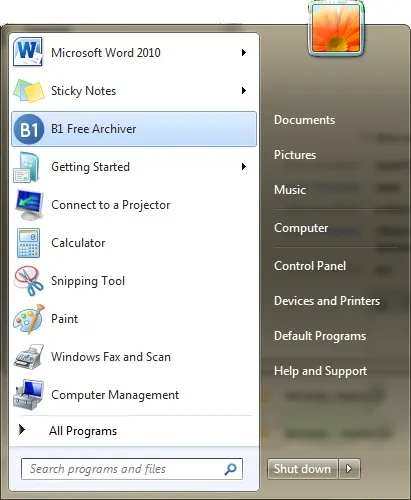
Unzip Files into Current Folder
For example, let's take "birthday party.zip" archive. Right-click on it to open context menu and select "Extract here" option in the menu.
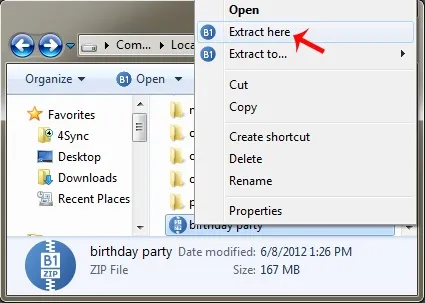
Wait a few moments while B1 Free Archiver is opening zip file and extracting files...
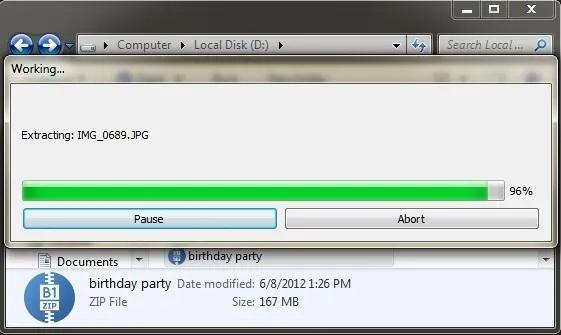
That's it! Your photos are extracted to the same folder, you can view them as you're used to!
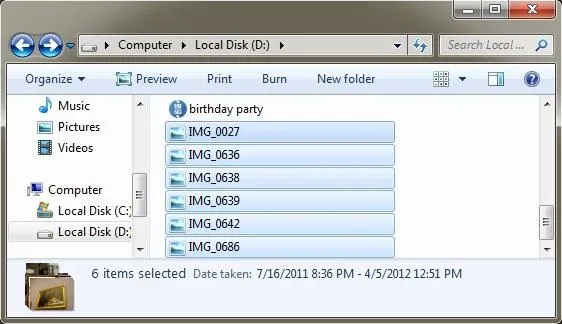
Unzip Files into New Folder
Sometimes it's more convenient to extract files from zip into separate folder, especially when there are a lot of files in the archive. That way it's easier to find and view them later and avoid a mess in the original folder. Still one click, but instead of "Extract here" select "Extract to..." from the same menu.
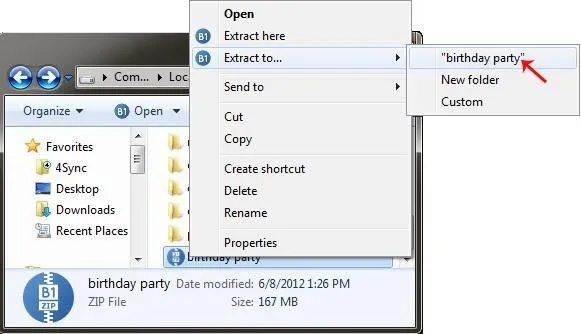
The simplest way is to choose default folder which has the same name as the ZIP archive. In our example it's "birthday party". With this option all photos are extracted into new separate folder with filename "birthday party".
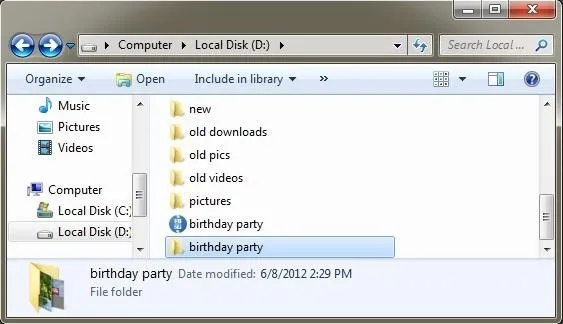
These are two simple ways to unzip files with B1 Free Archiver. Now one click could become extremely productive for your work!

























Comments
Be the first, drop a comment!