Most of you probably heard about Rasberry Pi and if you haven't; what is wrong with you? But nothing less a Rasberry Pi is a computer a very small computer. Despite these size limitations, the Rasberry Pi is to not be underestimated. Not only can it do anything like a normal laptop or desktop, but, in my opinion on of the coolest features is that it boots off a Micro SD card. It can do anything that you want, but it's built to be played with. A hacker heaven.
Despite lecturing on the Rasberry Pi, this'll be I hope the start of a series of haw-to's on the Rasberry Pi. From a script that'll automatically change your IP addresses several different IP addresses, to creating zero day exploits. This'll be a long series, I'm aiming for 10 to 15.
I shall note that this tutorial I got the information from: Vilros Rasberry Pi 2 User's Guide. A similar guide is here
Basics
If you are new to the Raspberry Pi than read on, but if you are familiar with the environment please skip this section if you would like to.
I'm assuming you have already bought your own Raspberry Pi but if not Amazon has in stock many different kits so please check Amazon out or any other site that sells computers. Now the first step is setting up environment. Your kit probably came with a booklet describing briefly how to setup your environment, but the problem is it lacks detail.
You can't do anything without a Micro SD card, so plugin the power supply into your Pi and insert gently your Micro SD card. Now plugin your HDMI cable into your Pi and into either a TV or a monitor that has a HDMI port. For TV's depending on the one you own it's either on the back on either the left side or right, but if you have a older TV than it'll probably need cords that have connections that are yellow, red, and white. With this cord in order to plugin into your Raspberry you need a 4-pole jack plug.
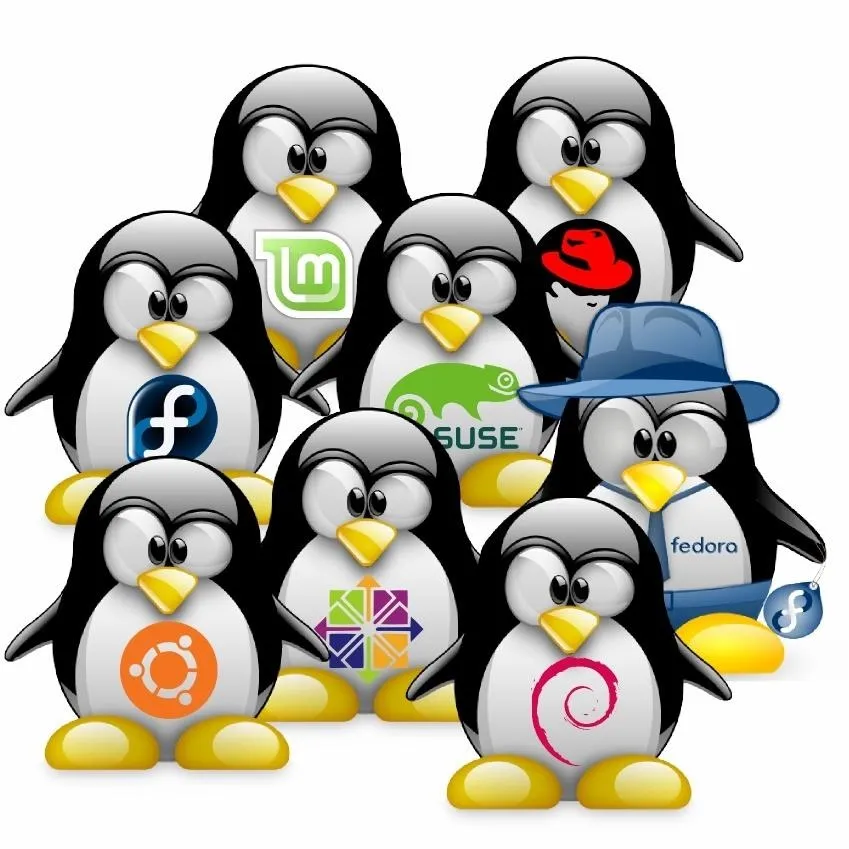
Now with your Pi all plugged in, you now see the NOOBS program selection screen that will allow you to install your OS of choice. With mine, I had only the option was to install Rasbian Linux but depending on your program you will probably have different options to choose from. Some different types of OS that can be run on Raspberry Pi are:
- Arch Linux
- RISC OS
- RetroPie
- AEROS
- Android 5.1- Yes you can run a Android environment
- Ubuntu MATE
- No Operating System- also known as "bare-metal" programming
Installing NOOBS
If for some reason you are missing NOOBS please follow this guide below:
First of all you need to write the image to a blank micro SD card on another computer. The link to the image can be found on the Rasberry Pi website.
It is a .zip archive that you need to unzip. Once unzipped, you may use any image burner that you desire.
Ip Addresses
The problem with Rasberry Pi with just the way it comes with is that each time you connect to WiFi the Ip address always changes. Why? I think that's a question for someone else. The point is if in the future you want to access your Pi through a computer then it would be ideal to have the same Ip address, right? In order to do that you would need to access the interfaces.
Firstly, take note of your ip address.Type:
ifconfig
If you are connected through a Ethernet cable, section labelled "eth0", make note of the values under "inetaddr, "Bcast" and "Mask". Now type:
netstat -nr
Make note under "Gateway" and "Destination". If you see two entries ignore the values 0.0.0.0 and use your other values. Now type:
sudo nano /etc/network/interfaces (if in super user ignore the sudo)
If using Ethernet, change: iface eth0 inet static
Add the following:
address <inet addr>
netmask <mask>
network <destination>
broadcast <bcast>
gateway <gateway>
if using WiFi, change: iface wlan0 inet dhcp
Add the following after the word "static":
address <inet addr>
netmask <mask>
gateway <gateway>
Congratulations, you have successfully set a permanent Ip address. Now press Ctrl + X, then press Y and restart your Pi.
Well, that's that for this tutorial. I do apologize for any errors and please give me some lovins. :D

























Comments
Be the first, drop a comment!