lubuntu is a is a lightweight Linux/Ubuntu that makes it suitable to virtual environments, that you run with VirtualBox to add a secondary machine to your computer or laptop. With this program you can run a number of operating systems upon the same platform.
But as we are all only human from time to time we forget our passwords but unfortunately there is no reset password link.
So we have to go through the bios root.
Restart the Machine and Enter Bios
Go to Machine and hit reset a pop up will occur just informing you that any information that hasn't been saved will be lost, press OK.
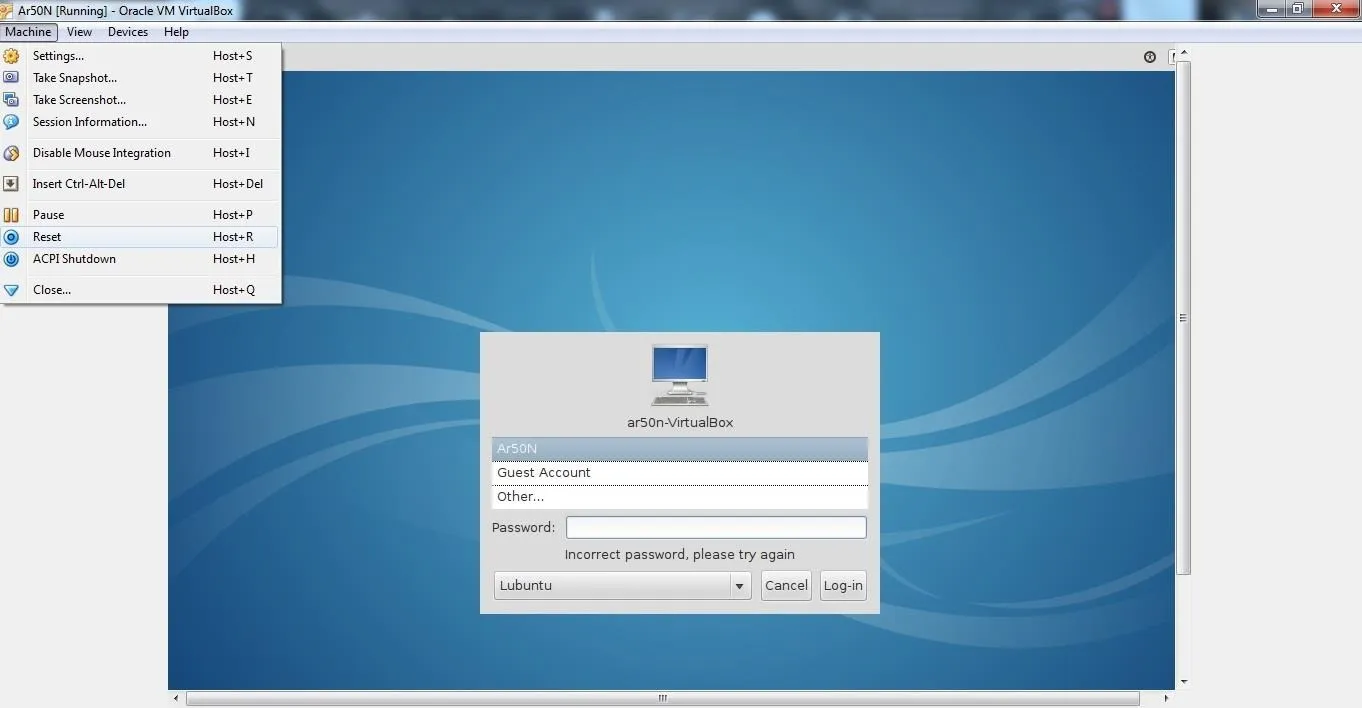
Once the Machine restart's press and hold the shift key until you enter a screen exactly like this.
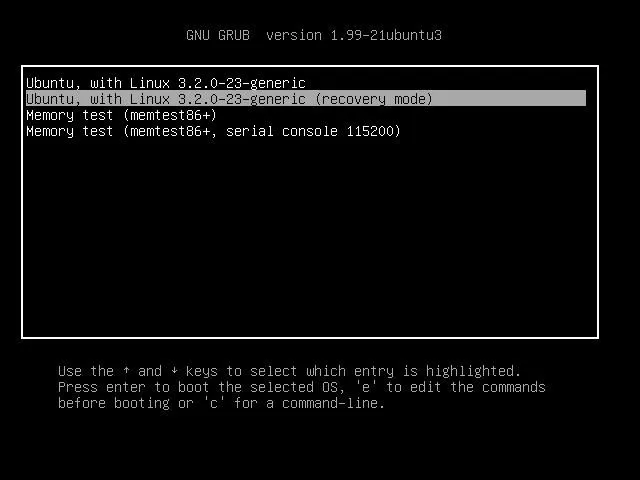
Press down on the arrows once, and press enter. The program will run for a few seconds scrolling information across the screen and then it will come to the bios menu.
Upon the Rec Menu Scroll Down and Press Enter on Root
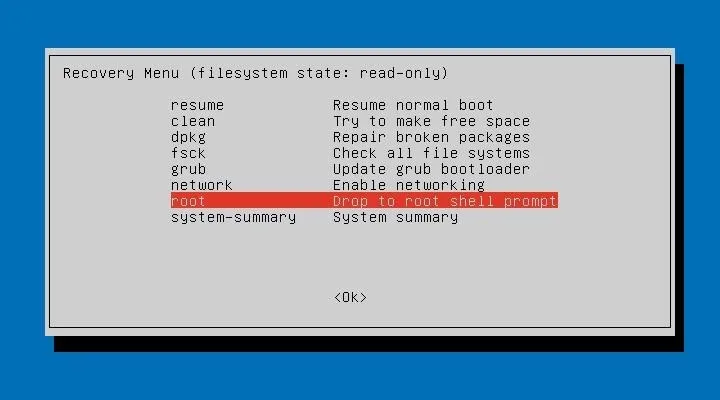
Then you want to type
mount -o rw,remount /
then for the purposes of lost username type
ls /home
be aware that is a lower case L then s its not an i, this will then give you the username associated with the admin account. Now to reset the password.
Type
passwd Ar50N (replace Ar50N with your own user name or the username given)
Once you have done this it will prompt you enter new UNIX password:
Put in your desired password then it will ask you to confirm it. once you have entered it again it will read : passwd: password updated successfully. Hey presto password updated just restart the machine and log in :) .

























Comments
Be the first, drop a comment!