Welcome back, my hacker wannabees!
Since nearly all hacker tools and platforms are developed in the Linux/Unix operating systems, this series of tutorials are for those of you who want to be hackers, but are unfamiliar with Linux.

We've looked at numerous basic commands in the first few tutorials, but here I want to focus on installing new software in Linux, and especially in BackTrack.
BackTrack v5r3 was built on Ubuntu, which is a type of Debian Linux. That's important because different Linux systems use different methods for package management (package management means downloading and installing new software packages).
Before we dive in, make sure to check out my previous guides on Linux basics to get current on our lessons.
Using the GUI Package Manager
The simplest way to install software on BackTrack is to use the GUI package manager. In my KDE-based BackTrack 5, the GUI package manager is called KPackageKit (some of you may have Synaptic).
These package managers enable us find packages, download them, and install them on our system. We can open KPackageKit by navigating to System and then KPackageKit as shown in the screenshot below.
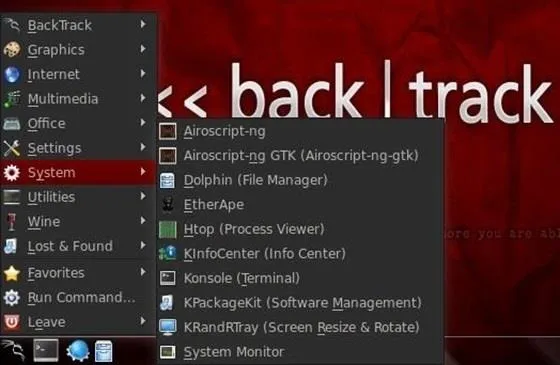
When open, you simply put the name into search field. It will then retrieve all the options fulfilling the criteria of your search, then just click on the icon next to the package you want to download.
In this example, we will be looking for the wireless hacking software, aircrack-ng.
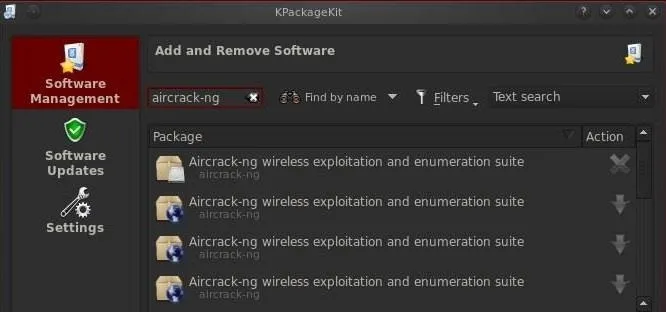
Note that if the package is already installed, there will be an X next to it. If not, there will be a downward-pointing arrow. Click on the arrow and then click on the APPLY button below.
Updating Your Repositories
Package managers search in specified repositories (websites housing packages) for the package you are seeking. If you get a message that the package was not found, it doesn't necessarily mean that it doesn't exist, but simply that it's not in the repositories your OS is searching.
BackTrack defaults to searching in backtrack-linux.org where many hacking tools are available. Unfortunately, if you are looking for something that is not a hacking tool or a new hacking tool that BackTrack hasn't yet placed in its repository, you may have to revise where your operating system searching for packages.
This can be done by editing the /etc/apt/sources.list file. Let's open it with KWrite and take a look.
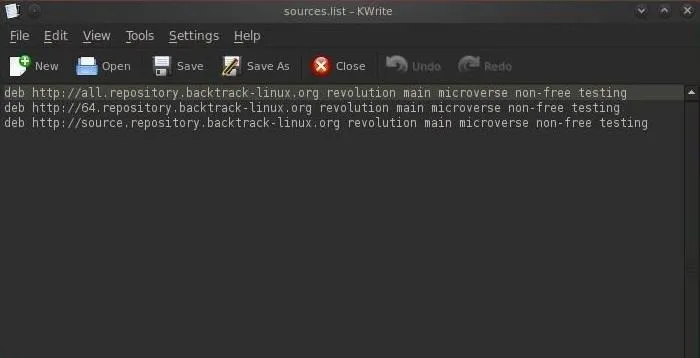
As you can see, BackTrack has three default sources on its sources.list, all pointing to BackTrack repositories. We can add any repository with Linux software to this list, but since BackTrack is a Ubuntu distribution, we might want to add an Ubuntu repository to this list to download and install Ubuntu software. We can do this by adding a single line to this file:
- deb http://archive.ubuntu.org/ubuntu lucid main restricted
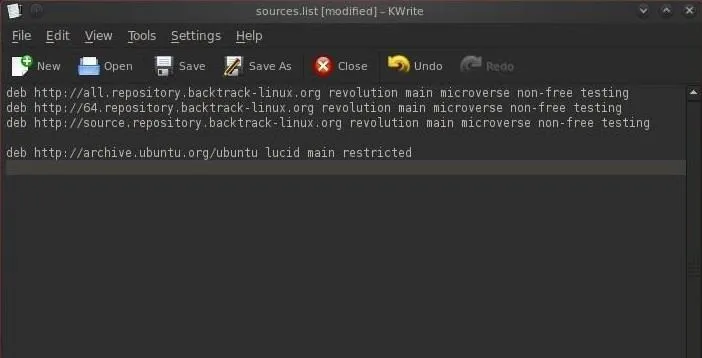
Now when I use my package manager, it will search the three BackTrack repositories first, and if it fails to find the package in any of those places, it will then search for it in the Ubuntu repository.
Command Line Package Management
Ubuntu also has a command line package manager called apt. The basic syntax for using apt to download packages is:
- apt-get install aircrack-ng
So, let's open a terminal and type the above command to install aircrack-ng (of course, we just need to replace the name of the package to install other software).
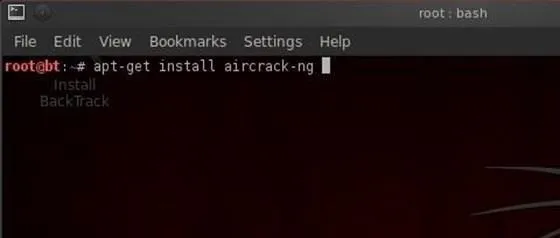
If the package is in one of our repositories, it will download it and any of the necessary dependencies (files that the package need to run properly), and install it on your system automatically.
Installing from Source
Finally, sometimes you will need to download software that is neither in a repository, nor in a package. Most often these are archived as tar or tarballs. These are files that are "tarred" together into a single file and often compressed (similar to zipping files with WinZip and then putting them together into a .zip file).
Let's say that aircrack-ng was not in our repository (some software never finds its way into a repository) and we had to download it from aircrack-ng.org website. We could download the file aircrack-ng-1.2-beta1.tar.
Once we've downlaoded it, then we need to untar it using the tar command:
- tar xvf aircrack-ng-1.2-beta1.tar
This will untar and uncompress it, if it's compressed. Next we need to compile it with the GNU compiler. Compiling from source code will give us binaries (the program files) that are optimized for our hardware and operating system, meaning they will often run faster and more efficiently. We can compile this source code by typing:
- gcc aircrack-ng
Finally, we can now run this file from within the directory where we unzipped it:
- ./aircrack-ng
Note that to run the file, we preceded it with the ./, which tells Linux to execute this file from the directory we are presently in, so make certain you run this command in the same directory that you compiled the source code in.
That should cover all the major ways of installing software and I hope it wasn't too confusing. In most cases, we can simply use the GUI based package manager to install software, but like all things in life, there are exceptions.
In my next tutorial, we'll be looking at networking Linux using BackTrack. If you haven't already, make sure to check out the first four parts of this series, and if you have any questions, ask away in the comments below or hit up the Null Byte forum for more help.
Blue penguin photo by Joe Shlabotnik


























Comments
Be the first, drop a comment!