Welcome back, my hacker novitiates!
Many of you have written me that you're having difficulty installing and running Metasploit on a variety of platforms. No matter if you're using Mac, Linux, or Windows, I strongly recommend you install BackTrack as your secondary OS, a virtaulization system, or on an external drive. This particular Linux distribution has many hacking and security tools integrated—including Metasploit.
NOTE: BackTrack Is No Longer Supported; Switch to Kali Linux
BackTrack is no longer supported by the developers, so we have stopped using it as our primary hacking system here on Null Byte. Instead, please check out my guide on installing Kali Linux, which is what we now use for most hacks in Null Byte. Of course, you can still read on below if you'd like to get a little information about what BackTrack was and how it worked.
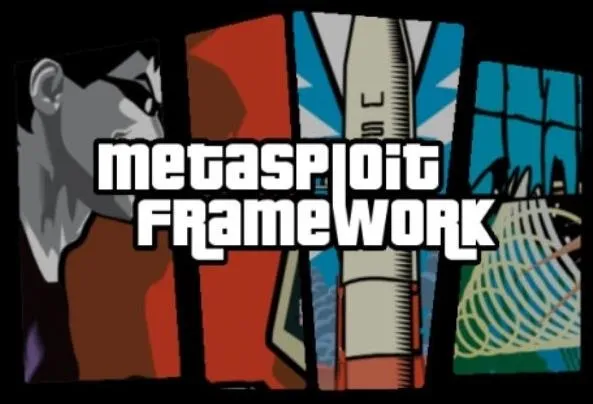
This article serves as an introduction to BackTrack, including where to get it, how to install it, and how to navigate and use it. If you want to follow my hacks, you need BackTrack—period.
Let's start at the very beginning. No, not the Big Bang, but the beginning of hacking and using BackTrack.
The Beginning of BackTrack
Hacking is a relatively new discipline. The Internet became commercialized in the mid-'90s, but it wasn't until the late-'90s that e-commerce sites were widely used. So, we can date hacking's birth to less than 15 years ago. Yes, hacking was happening at the very start of the Internet, but it didn't thrive until there was big money involved.
Back then, hackers developed their own tools and exploits. In the early part of the new millennium, hackers began to release their tools over the Web and share them with others. Several groups began to collect these tools and either make them available for download from one centralized repository, or began packaging them into a Linux-based CD or DVD.
Two of those groups, WHAX and The Auditor Security Group, merged and formed Offensive Security, which released BackTrack 1.0 in February 2006.
How to Download & Install BackTrack
Okay, enough history. Let's go head and download it.
Download BackTrack
You can download the latest version of BackTrack in its website's downloads section. You do not need to actually register—just hit the "Download" button.
When you get to the download screen, this is what you should see:
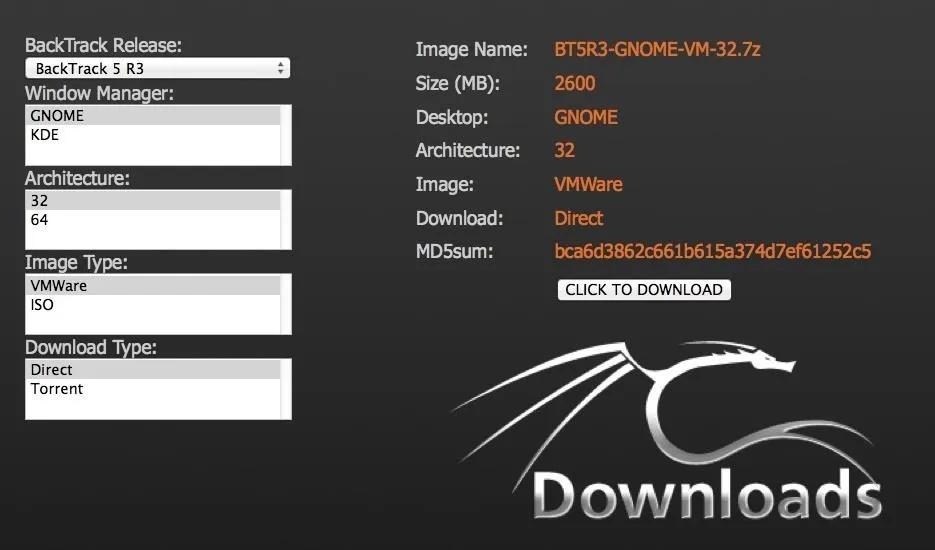
- Choose what version you want. I suggest the latest version (5 R3).
- Choose what Linux interface you want, GNOME or KDE. This really is a matter of preference, but I'll be running KDE.
- Choose what architecture you're running (32- or 64-bit).
- Choose what image type you want. If you're running VMWare, you should use that one. Otherwise, download the ISO.
- Choose how you want to download it, either directly (like FTP) or through a torrent (peer-to-peer file sharing).
I will assume you filled in all of those fields and you're now downloading. Be patient, it could take awhile.
Burn a DVD
From here on out, I will assume that you've downloaded an .ISO image.
Place a blank DVD in your DVD burner, go to your downloads directory, right-click the BackTrack .ISO file, and select burn a disk with either Windows Burner or any other proprietary burning software.
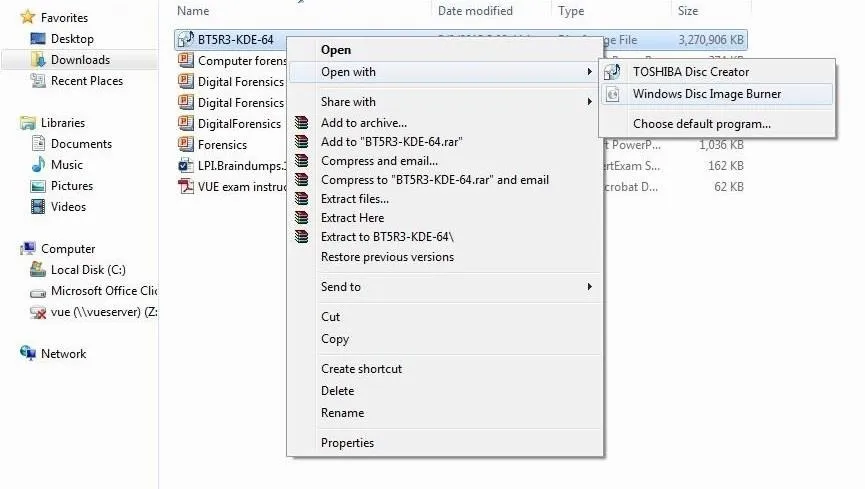
If you're using Windows Disc Image Burner like me, just hit "Burn".
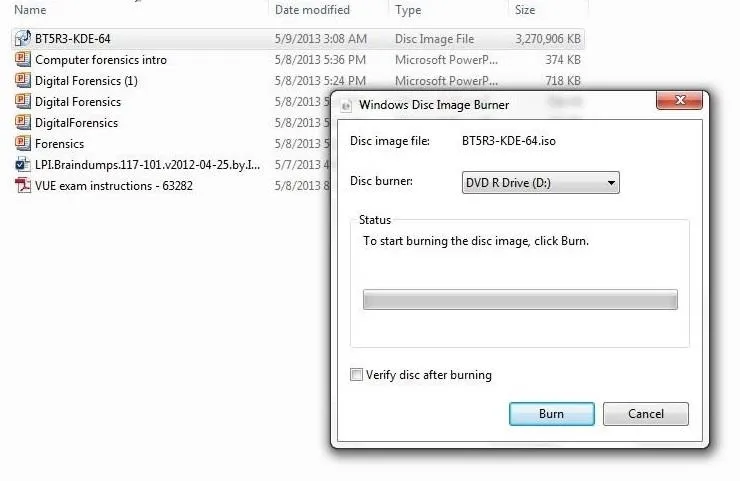
Install BackTrack
Once we have a successfully burned DVD, we can install BackTrack, but there are a few options:
- Install it on a virtual machine in a virtaulization system like VMWare Workstation, VirtualBox, or Virtual PC. VMware is my favorite, but it's not free. VirtualBox comes in close second—and it is free.
- Install it as a dual boot system (this is what I chose).
- Install it as a portable OS onto an external hard drive, USB flash drive, or bootable DVD.
Place the DVD of BackTrack into your DVD tray and reboot your system. This will run BackTrack as a liveCD, which means that you can use it, but nothing is written to your hard disk. Everything runs in RAM. When you turn off your machine, everything is gone and no changes will have been made to your hard drive and system.
This might be a good way to test out BackTrack, but if you really want to become proficient with it—install it on your hard drive.
Installing straight to your hard drive lets you to create a dual-boot system. That means you can choose to boot into your regular OS system (in my case, Windows) or BackTrack. For your day-to-day work, you can boot into Windows, and then at night when you want to hack, you can boot into BackTrack.
When you're ready to install it onto your system, simply click on the BackTrack icon in the upper left-hand corner to install it on your hard drive. Then follow the wizard screens asking you for information about your system, etc.
You should then have a screen that looks like this!

Congratulations on your successful BackTrack install.
In my next article, I will take you on a brief tour of BackTrack, showing you the essentials of how to get around and find the hacking tools you need to Hack Like a Pro!

























Comments
Be the first, drop a comment!