(This is a Repost of my old account I can't get into it anymore
The old post: null-byte.wonderhowto.com/how-to/to-bomb-someones-whatsapp-with-vbscript-2-0-0171485/)
Hello guys, I recently made a how to about whatsapp but the problem with that script is that it is way to long and you need to copy and paste it so many times so I made a new one that works just fine and is more easy to use lets get into it.

(Here Is How The Code Supposed To Look)
Bomb Whatsapp Code 2.0:
well here is the code:
' InputBoxes
Contact = InputBox("Which Conctact Do You Want To DDos?", "WhatsApp DDos")
Message = InputBox("What Is The Message?","WhatsApp DDos")
T = InputBox("How Many Times Needs It To Be Send?","WhatsApp DDos")
If MsgBox("You've Filled It In Correctely", 1024 + vbSystemModal, "WhatsApp DDos") = vbOk Then
' Go To WhatsApp
Set WshShell = WScript.CreateObject("WScript.Shell")
Return = WshShell.Run("web.whatsapp.com ", 1)
' Loading Time
If MsgBox("Is WhatsApp Loaded?" & vbNewLine & vbNewLine & "Press No To Cancel", vbYesNo + vbQuestion + vbSystemModal, "WhatsApp DDos") = vbYes Then
' Go To The WhatsApp Search Bar
WScript.Sleep 50
WshShell.SendKeys "{TAB}"
' Go To The Contacts Chat
WScript.Sleep 50
WshShell.SendKeys Contact
WScript.Sleep 50
WshShell.SendKeys "{ENTER}"
' The Loop For The Messages
For i = 0 to T
WScript.Sleep 5
WshShell.SendKeys Message
WScript.Sleep 5
WshShell.SendKeys "{ENTER}"
Next
' End Of The Script
WScript.Sleep 3000
MsgBox "DDosing Of " + Contact + " Is Done", 1024 + vbSystemModal, "DDos Is Done"
' Canceled Script
Else
MsgBox "Process Has Been Canceled", vbSystemModal, "DDos Canceled"
End If
Else
End If
The Explaination:
The ' Command:
This command is used to make a commend in the script. so if you take the command line ' InputBoxes for example it does nothing, so it is just for the person who examens the code a reminder
The Something = Something Command
This command is used to set a variable, and the variable name can be anything actually. After the = character comes the object you want it to be, and is pretty handy. For example you want 2 or more things to have the same input at ones. Like you want 2 message boxes but don't want 2 input boxes but one so you say:
Message = InputBox("Type Your Message")
MsgBox Message
MsgBox Message
and that's basically what it is.
The InputBox() Command
This command is used to make a pop-up box where you can type something into. The Syntax is: InputBox(prompt, title, default , xpos, ypos, helpfile, context)
The MsgBox Command
This command is used to popup a box with a message. The syntax is:
MsgBox(prompt , buttons, title , helpfile, context)
The If..Then..Else Command
This is used to do/activate things when a specific case is so. The syntax is:
If condition Then Statements Else Else-Statements End If
for example if you have a messagebox with a yes and no button and you want to respond to it would be
if MsgBox("Do You Want To Be Friends?", vbYesNo, "") = vbYes Then MsgBox("Yippeee We Are Friends", 1024, "")
Else
MsgBox("Well I Thought It Was Going So Wel Between Us", 1024, "")
That's It
The .Sleep Command
This command is used to set a pause for a amound of time in milliseconds. The syntax is: Wscript.Sleep Amount of time
The .SendKeys Command
This command is used to send a key. The syntax is: WshShell.SendKeys "here your key Here the amound of times it has to be pressed)"
The For..Next Command
This command is used to repeat a groep or a command untill it has done a number of times. The syntax is: For i = 0 to (here your number)
Commands
next
Saving and Run It
To run the vbs script you need to save it, of course! You do this by copy and paste it in notepad (or any other text editor program). and save it as yourfilename.vbs
the .vbs is important as it let the pc know what kind of code it is and to not save it as YourFileName.vbs.txt but YourFileName.vbs. The next thing you need to do is clicking under the name of your folder and select "all files" so it is not a txt file. Now save it and double click it to run it.
And That's All there is in this How To/Lession this was my second tutorial and any commends are appriciated. let me know what you think of it if you have any questions or just if you want to share your thought
And let me know if you guys want me to make more of these funny things
for more examples and explanaitions visit ss64.com/vb/ it has helped me a lot






































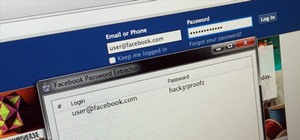


Be the First to Respond
Share Your Thoughts