Hello guys,
I'm back with a new script to show you guys, my last scripts that i posted here are:
null-byte.wonderhowto.com/how-to/vbscript-for-ddosing-sites-0171535/
null-byte.wonderhowto.com/how-to/to-bomb-someones-whatsapp-with-vbscript-2-0-0171485/
null-byte.wonderhowto.com/forum/to-bomb-whatsapp-via-vbscript-0171417/
And now I'm back with a script that I created some time ago after the Whatsapp bomber. With this script which you can run on any windows version I believe, you can spam programs with a message chat where the messages are sent with enter. The script includes a few option for spaming and also include a option for the Whatsapp script. also I'm not responsable for anything someone does with this script. With this little introduction to the article said lets get to the script.
The Spambot Script
Ok, lets have a look on the script I created:
In Images:
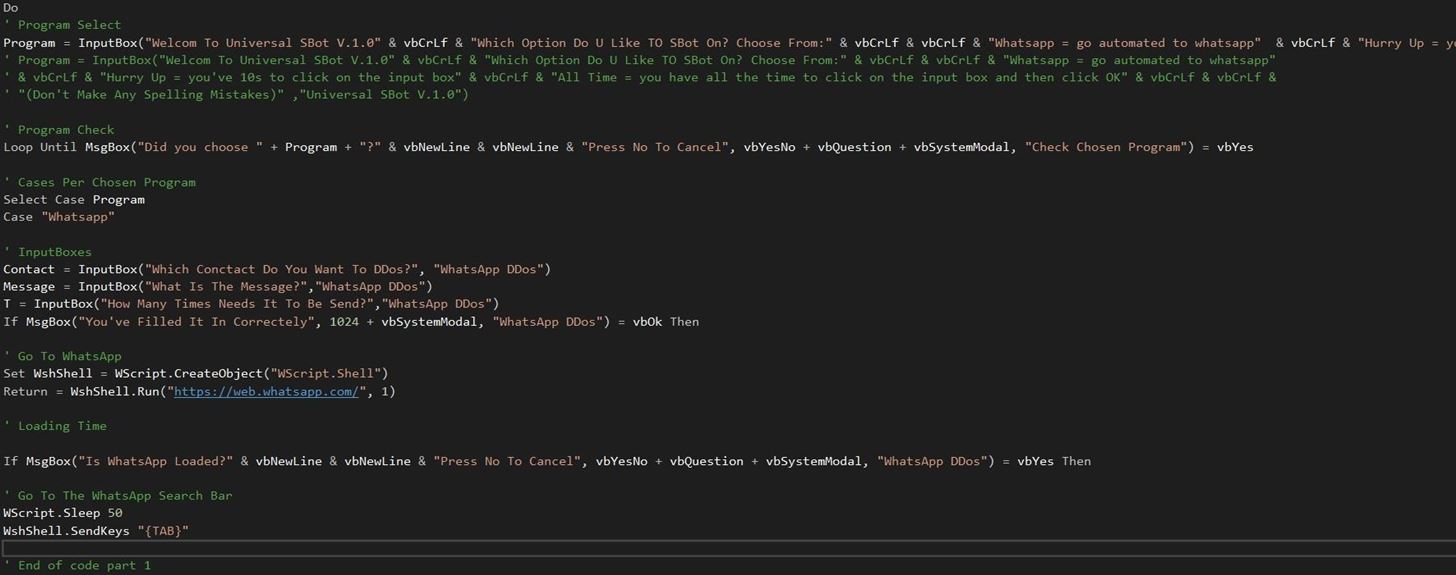
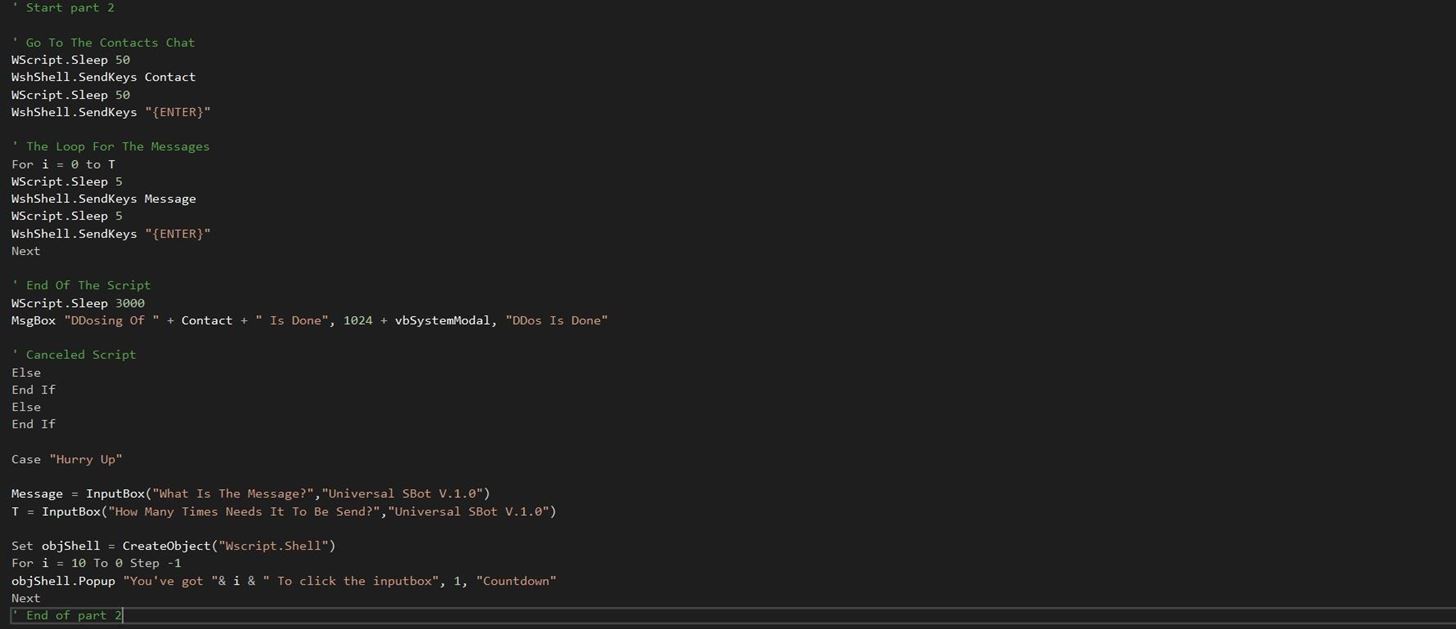
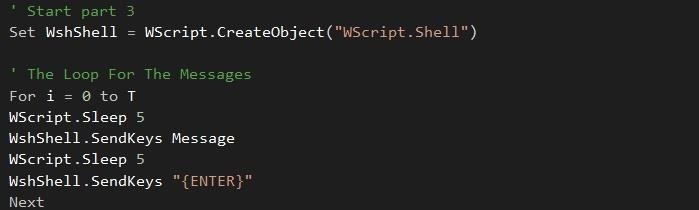
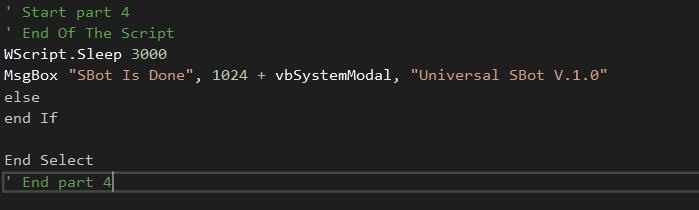
In Text:
Do
' Program Select
Program = InputBox("Welcom To Universal SBot V.1.0" & vbCrLf & "Which Option Do U Like TO SBot On? Choose From:" & vbCrLf & vbCrLf & "Whatsapp = go automated to whatsapp" & vbCrLf & "Hurry Up = you've 10s to click on the input box" & vbCrLf & "All Time = you have all the time to click on the input box and then click OK" & vbCrLf & vbCrLf & "(Don't Make Any Spelling Mistakes)" ,"Universal SBot V.1.0")
' Program Check
Loop Until MsgBox("Did you choose " + Program + "?" & vbNewLine & vbNewLine & "Press No To Cancel", vbYesNo + vbQuestion + vbSystemModal, "Check Chosen Program") = vbYes
' Cases Per Chosen Program
Select Case Program
Case "Whatsapp"
' InputBoxes
Contact = InputBox("Which Conctact Do You Want To DDos?", "WhatsApp DDos")
Message = InputBox("What Is The Message?","WhatsApp DDos")
T = InputBox("How Many Times Needs It To Be Send?","WhatsApp DDos")
If MsgBox("You've Filled It In Correctely", 1024 + vbSystemModal, "WhatsApp DDos") = vbOk Then
' Go To WhatsApp
Set WshShell = WScript.CreateObject("WScript.Shell")
Return = WshShell.Run("web.whatsapp.com", 1)
' Loading Time
If MsgBox("Is WhatsApp Loaded?" & vbNewLine & vbNewLine & "Press No To Cancel", vbYesNo + vbQuestion + vbSystemModal, "WhatsApp DDos") = vbYes Then
' Go To The WhatsApp Search Bar
WScript.Sleep 50
WshShell.SendKeys "{TAB}"
' End of code part 1
' Start part 2
' Go To The Contacts Chat
WScript.Sleep 50
WshShell.SendKeys Contact
WScript.Sleep 50
WshShell.SendKeys "{ENTER}"
' The Loop For The Messages
For i = 0 to T
WScript.Sleep 5
WshShell.SendKeys Message
WScript.Sleep 5
WshShell.SendKeys "{ENTER}"
Next
' End Of The Script
WScript.Sleep 3000
MsgBox "DDosing Of " + Contact + " Is Done", 1024 + vbSystemModal, "DDos Is Done"
' Canceled Script
Else
End If
Else
End If
Case "Hurry Up"
Message = InputBox("What Is The Message?","Universal SBot V.1.0")
T = InputBox("How Many Times Needs It To Be Send?","Universal SBot V.1.0")
Set objShell = CreateObject("Wscript.Shell")
For i = 10 To 0 Step -1
objShell.Popup "You've got "& i & " To click the inputbox", 1, "Countdown"
Next
' End of part 2
' Start part 3
Set WshShell = WScript.CreateObject("WScript.Shell")
' The Loop For The Messages
For i = 0 to T
WScript.Sleep 5
WshShell.SendKeys Message
WScript.Sleep 5
WshShell.SendKeys "{ENTER}"
Next
' End Of The Script
WScript.Sleep 3000
MsgBox "SBot Is Done", 1024 + vbSystemModal, "Universal SBot V.1.0"
Case "All Time"
Message = InputBox("What Is The Message?","Universal SBot V.1.0")
T = InputBox("How Many Times Needs It To Be Send?","Universal SBot V.1.0")
Set WshShell = WScript.CreateObject("WScript.Shell")
If MsgBox("When you are ready click Yes" & vbNewLine & vbNewLine & "Press No To Cancel", vbYesNo + vbQuestion + vbSystemModal, "Universal SBot V.1.0") = vbYes Then
' The Loop For The Messages
For i = 0 to T
WScript.Sleep 5
WshShell.SendKeys Message
WScript.Sleep 5
WshShell.SendKeys "{ENTER}"
Next
' End Par 3
' Start part 4
' End Of The Script
WScript.Sleep 3000
MsgBox "SBot Is Done", 1024 + vbSystemModal, "Universal SBot V.1.0"
else
end If
End Select
' End part 4
The Explaination
Ok, but nice code and all but what the heck does it mean?!?
I get that some of you won't under stand the code so I will explain every command on it here, if you just want to be a scriptkiddy copy and past the code just go to the next section. If you want to be awesome and start learning code keep on reading my man!
Ok so its a bit complex let's just start from the top and go down to the bottom.
(note in this code language every new line is a new part so the codes like MsgBox and InputBox should be in one line and not in several.)
Do ... Loop :
This is a loop function which means that It's going to Loop the code between the Do and Loop commands. In this case it will loop Progam = InputBox(...).
' ... :
the ' command will just add a commend to your code and will not effect the way your code runs its just some text.
... = ... :
This command will make a variable which basically means it will give the left side of the = sign the value of the right side. So for example if you had number = 3 it tell the program that number is 3 and you can then use it like this:
number = 4
messagebox (number)
and it will print out 4
InputBox(...):
This command opens a inputbox where you can answere by putting some text in and it has multiple things you can put between the () if you just type "some text" it wil display the text in the popup you can do + and the & symbole, to add some variable to the text or to add something else as an option like the vbCrLf. the vbCrLf will make a new line of text and after the comma at the end you can put in your title.
Until:
this is a statement to close the Do ... Loop. with this Until command behind the loop command it will basicly say do a loop until ... = ... so for example in our code it will do the loop until the button vbYes is pressed else it will go back to Do.
MsgBox(...):
This is the same as the inputbox but it will have an ok button so this is usually to remind you or give a warning I added the vbYesNo to make a Yes no dialog from it, will make sure you can only answere with the buttons yes and no. vbQuestion will set the icon of the box to a question mark and vbSystemModal will make sure it is on the top of your windows.
Select Case VariableName
Case Name1
Case Name2:
This is a switch command it looks which value the VariableName has and if it has Name1 it will execute that code block if it has Name2 it will execute that one etc. the command its closed with a End Select command.
If ... = ... Then ... :
This is also a switch command if the conditions are true it will execute the code block. this case is stopped by the end if command.
Set ... = object:
This will give a variable name an object which is programmable.
WScript.CreateObject(...) :
this is a programmable object.
.Run :
this will run an object.
WScript.Sleep ... :
this will pauze the script for the number of milliseconds you put after it so WScript.Sleep 50 will pauze the script for 50 milliseconds that is a pauze of 1/20th of a second.
WshShell.SendKeys :
this will emulate an keyboard input.
For ... = ... to ...
This will create a loop that runs a number of times the first ... indicates a variablename the second ... will give it a number and the third will say to what it is set to. this loop is stoped or repeated by the Next command.
Else if / Else
this command is for a selection case of the if command this command runs if the if command is not met. so after the if you can do a else if ... = ... case and if that condition is not met ether it will co to the else code block. this command is between the if and the end if commands.
objShell.Popup :
this command is used to let something popup mutliple times I've used it to make a count down timer.
For more info on vbs commands and a more detailed explaination of the commands or a full list of commands I recommend this site: ss64.com/vb/
it helped me a lot.
How to Save the Code
So now that you understand the code and you can read the code lets see how we can save and run it. This only work on windows machines so in Linux or Mac you have to use a program that let you run .vbs scripts (I don't know of any) or a windows virtual machine.
Ok after you have copied and pasted the code you should save it as .vbs, and the file type should be all programs else it will just save as an text file see the Images below:
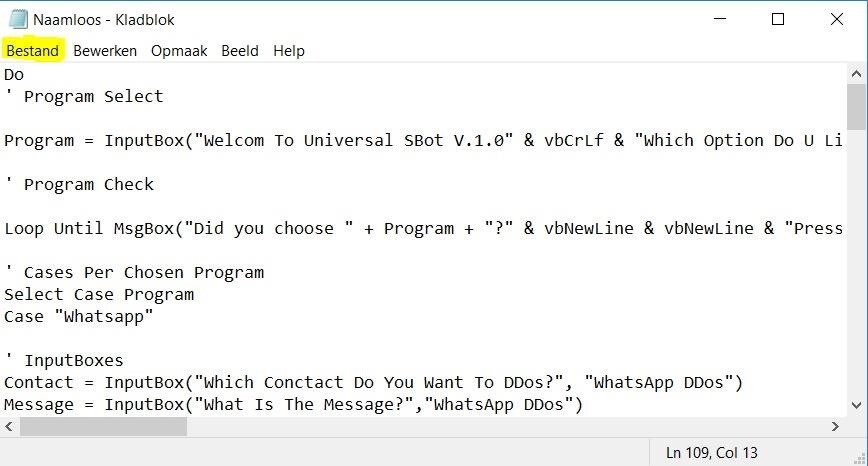
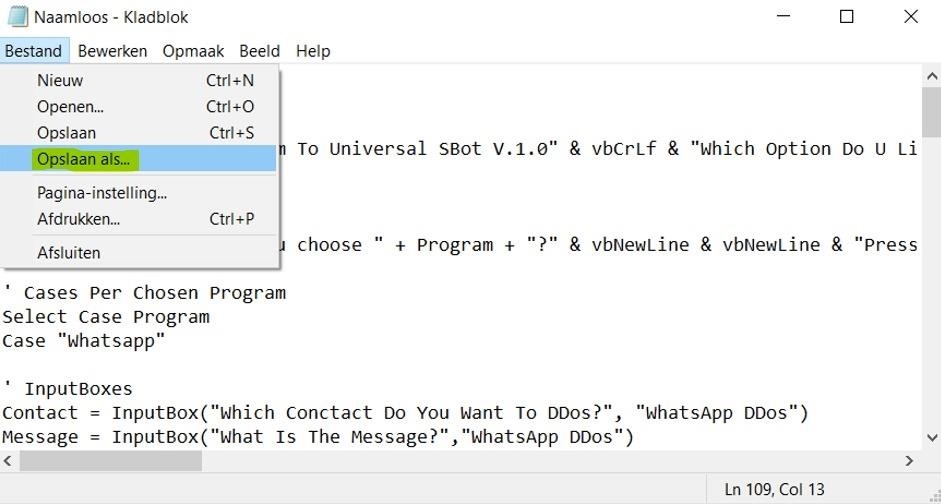
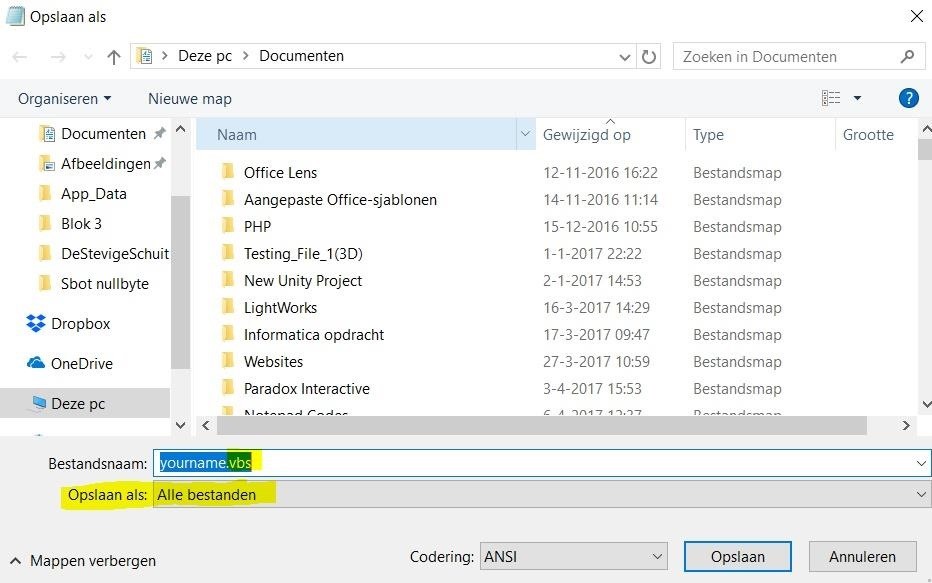
(sorry for the foreign language)
How to Run the Code
To run the script just open the script and follow the text boxes you can cancel the code running by creating 'errors' for example if you fill in nothing in the first inputbox it won't run further because there is no case for it.
The End
So this was my tutorial guys, sorry if I made any grammar or spelling mistakes and let me know what you found of this article/tutorial/how to. If you have any questions just put them down below and I will respond as soon as possible or someone else can answere.
Also if you are wondering how I made my screenshots just search for cuttingtool in the windows search bar and you will probably find it you can also do a print screen.
And for those who wonders what coding program I used it was visual studio community edition 2017. In linux there is one that's called visual studio code also works for mac.
Try and tweek the script to make new stuff or to make it better and post it down below, I want to see what you guys can make with this!
Have a nice day all.






























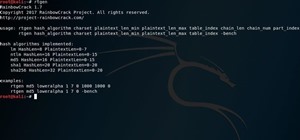


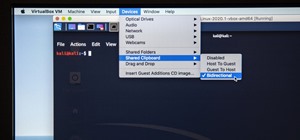

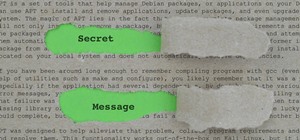





Be the First to Respond
Share Your Thoughts