For convenience, I resorted to using the pre-mad virtualbox ISO Kali 2.0 by importing appliance in virtualbox. However, I did not notice any prompts asking me how much storage I want to give it. Could someone please help me? I'd much rather stick to this method as reinstalling it as a regular ISO image is a real pain. Thank You!
Forum Thread: Help with Kali Linux 2.0 VirtualBox ISO
- Hot
- Active
-
 Forum Thread:
When My Kali Linux Finishes Installing (It Is Ready to Boot), and When I Try to Boot It All I Get Is a Black Screen.
8
Replies
Forum Thread:
When My Kali Linux Finishes Installing (It Is Ready to Boot), and When I Try to Boot It All I Get Is a Black Screen.
8
Replies
1 day ago -
 Forum Thread:
HACK ANDROID with KALI USING PORT FORWARDING(portmap.io)
12
Replies
Forum Thread:
HACK ANDROID with KALI USING PORT FORWARDING(portmap.io)
12
Replies
1 wk ago -
 Forum Thread:
Hydra Syntax Issue Stops After 16 Attempts
2
Replies
Forum Thread:
Hydra Syntax Issue Stops After 16 Attempts
2
Replies
4 wks ago -
 Forum Thread:
Hack Instagram Account Using BruteForce
208
Replies
Forum Thread:
Hack Instagram Account Using BruteForce
208
Replies
1 mo ago -
 Forum Thread:
Metasploit reverse_tcp Handler Problem
47
Replies
Forum Thread:
Metasploit reverse_tcp Handler Problem
47
Replies
2 mo ago -
 Forum Thread:
How to Train to Be an IT Security Professional (Ethical Hacker)
22
Replies
Forum Thread:
How to Train to Be an IT Security Professional (Ethical Hacker)
22
Replies
2 mo ago -
 Metasploit Error:
Handler Failed to Bind
41
Replies
Metasploit Error:
Handler Failed to Bind
41
Replies
3 mo ago -
 Forum Thread:
How to Hack Android Phone Using Same Wifi
21
Replies
Forum Thread:
How to Hack Android Phone Using Same Wifi
21
Replies
3 mo ago -
 How to:
HACK Android Device with TermuX on Android | Part #1 - Over the Internet [Ultimate Guide]
177
Replies
How to:
HACK Android Device with TermuX on Android | Part #1 - Over the Internet [Ultimate Guide]
177
Replies
3 mo ago -
 How to:
Crack Instagram Passwords Using Instainsane
36
Replies
How to:
Crack Instagram Passwords Using Instainsane
36
Replies
3 mo ago -
 Forum Thread:
How to Hack an Android Device Remotely, to Gain Acces to Gmail, Facebook, Twitter and More
5
Replies
Forum Thread:
How to Hack an Android Device Remotely, to Gain Acces to Gmail, Facebook, Twitter and More
5
Replies
3 mo ago -
 Forum Thread:
How Many Hackers Have Played Watch_Dogs Game Before?
13
Replies
Forum Thread:
How Many Hackers Have Played Watch_Dogs Game Before?
13
Replies
3 mo ago -
 Forum Thread:
How to Hack an Android Device with Only a Ip Adress
55
Replies
Forum Thread:
How to Hack an Android Device with Only a Ip Adress
55
Replies
4 mo ago -
 How to:
Sign the APK File with Embedded Payload (The Ultimate Guide)
10
Replies
How to:
Sign the APK File with Embedded Payload (The Ultimate Guide)
10
Replies
4 mo ago -
 Forum Thread:
How to Run and Install Kali Linux on a Chromebook
18
Replies
Forum Thread:
How to Run and Install Kali Linux on a Chromebook
18
Replies
5 mo ago -
 Forum Thread:
How to Find Admin Panel Page of a Website?
13
Replies
Forum Thread:
How to Find Admin Panel Page of a Website?
13
Replies
6 mo ago -
 Forum Thread:
can i run kali lenux in windows 10 without reboting my computer
4
Replies
Forum Thread:
can i run kali lenux in windows 10 without reboting my computer
4
Replies
6 mo ago -
 Forum Thread:
How to Hack School Website
11
Replies
Forum Thread:
How to Hack School Website
11
Replies
6 mo ago -
 Forum Thread:
Make a Phishing Page for Harvesting Credentials Yourself
8
Replies
Forum Thread:
Make a Phishing Page for Harvesting Credentials Yourself
8
Replies
6 mo ago -
 Forum Thread:
Creating an Completely Undetectable Executable in Under 15 Minutes!
38
Replies
Forum Thread:
Creating an Completely Undetectable Executable in Under 15 Minutes!
38
Replies
7 mo ago
-
 How To:
Use Burp & FoxyProxy to Easily Switch Between Proxy Settings
How To:
Use Burp & FoxyProxy to Easily Switch Between Proxy Settings
-
 How To:
Exploit EternalBlue on Windows Server with Metasploit
How To:
Exploit EternalBlue on Windows Server with Metasploit
-
 How To:
Dox Anyone
How To:
Dox Anyone
-
 How To:
Crack Shadow Hashes After Getting Root on a Linux System
How To:
Crack Shadow Hashes After Getting Root on a Linux System
-
 How To:
Find Identifying Information from a Phone Number Using OSINT Tools
How To:
Find Identifying Information from a Phone Number Using OSINT Tools
-
 How To:
Scrape Target Email Addresses with TheHarvester
How To:
Scrape Target Email Addresses with TheHarvester
-
 How To:
Exploring Kali Linux Alternatives: Getting Started with Pentoo for Advanced Software Installations
How To:
Exploring Kali Linux Alternatives: Getting Started with Pentoo for Advanced Software Installations
-
 How To:
Perform an Attack Over WAN (Internet)
How To:
Perform an Attack Over WAN (Internet)
-
 How To:
Check if Your Wireless Network Adapter Supports Monitor Mode & Packet Injection
How To:
Check if Your Wireless Network Adapter Supports Monitor Mode & Packet Injection
-
 How To:
Enumerate SMB with Enum4linux & Smbclient
How To:
Enumerate SMB with Enum4linux & Smbclient
-
 How To:
Make Your Own Bad USB
How To:
Make Your Own Bad USB
-
 How To:
Find Passwords in Exposed Log Files with Google Dorks
How To:
Find Passwords in Exposed Log Files with Google Dorks
-
 How To:
Spy on Traffic from a Smartphone with Wireshark
How To:
Spy on Traffic from a Smartphone with Wireshark
-
 How to Hack Wi-Fi:
Get Anyone's Wi-Fi Password Without Cracking Using Wifiphisher
How to Hack Wi-Fi:
Get Anyone's Wi-Fi Password Without Cracking Using Wifiphisher
-
 How To:
Target Bluetooth Devices with Bettercap
How To:
Target Bluetooth Devices with Bettercap
-
 How To:
Scan, Fake & Attack Wi-Fi Networks with the ESP8266-Based WiFi Deauther
How To:
Scan, Fake & Attack Wi-Fi Networks with the ESP8266-Based WiFi Deauther
-
 How To:
Reverse Engineering with Radare2 (A Quick Introduction)
How To:
Reverse Engineering with Radare2 (A Quick Introduction)
-
 How To:
An Introduction to Steganography & Its Uses
How To:
An Introduction to Steganography & Its Uses
-
 How To:
Exploit Java Remote Method Invocation to Get Root
How To:
Exploit Java Remote Method Invocation to Get Root
-
 Recon:
How to Research a Person or Organization Using the Operative Framework
Recon:
How to Research a Person or Organization Using the Operative Framework




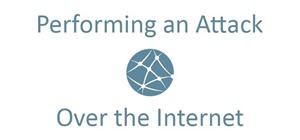












3 Responses
To see how much space is allocated to the VM,
Click on the VM.
on the top left there will be a settings icon, click it.
Navigate to the storage section and click on Controller: SATA
on the right hand side you will see "Virtual Size"
That's the size of the mem allocated. I don't belive you can change the size, but if the size is to small for your liking make a new VM and make the size bigger. if you think you made a mistake when making the VM just reply to this comment and ill make a tread on how to do it.
Hope this helps.
~Test
I think the used storage is a fixed value in the appliance-installment. It's size is 30 GB
Thanks for your prompt replies. @ Test file I understand how to find out the disk size (and make a bigger one in a new VM), but my question was to find out if it was possible to change the size of the imported appliance ISO that Offensive Security provides for easy VirtualBox use of Kali. @AD I see, bummer.
Share Your Thoughts