What is Utopia Crypton Mining?
This is a mathematical process by which a block solved with different operations and new coins will be added to existing circulation coin supplies. Utopia rewards to its users who participate in the ecosystem by mining the new Crypton.
What is Crypton Mining?
Mining in Utopia contributes to the operation of the block solving in Utopia ecosystem, in the short term, mining users is like enabling the Utopia ecosystem.
What is Utopia Mining Bot?
The bot is the word from the word Robot, mining bot means the bots which uses VPS (Virtual Private Server) or Virtual Machines to mine even if your computer is killed.
Bot setup steps using Linux VPS:
1- First of all Go to Utopia Software just open Tools> Mining Bots.
2- You will go to the Mining tab and on the left side just click "Add Mining Bot" then Enter the Name of the bot and click "Create Bot" below.
3- Look again at the left side and click on "My Mining Bots" and you will see your bot created and right-click on the bot and click on Token. Don't forget to save token.
4- I have used Ubuntu 18.04.3 (LTS) x64 in this VPS tutorial.
5- Next step, download PuTTY so we can set up your VPS.
6- Simply put the credentials you have been given. In the first try you will need to change your server's UNIX password. (Note: Password is not visible when typing your password for security purposes and only when using PuTTY "right click".
7- Next step let's set up Linux that we will use just follow the below code
Now we are going to Prepare of empty VPS server for GUI installation:
Update existing packages:
root @ server: ~ # apt-get update
root @ server: ~ # apt-get upgrade
Install text editor "nano":
root @ server: ~ # apt-get install nano
GUI desktop installation:
root @ server: ~ # apt-get install –no-install-recommends ubuntu-desktop
Install Remote Desktop Server (RDS), we use vnc4server for Linux:
root @ server: ~ # apt-get install gnome-panel gnome-settings-daemon metacity Nautilus gnome-terminal
root @ server: ~ # apt-get install vnc4server
Configure RDS VNC server, and create VNC connection password.
root @ server: ~ # cp / usr / bin / vncserver /usr/bin/vncserver.bkp
root @ server: ~ # nano / usr / bin / vncserver
Find this line (On line no: 57):
"# exec / etc / X11 / xinit / xinitrcnn".
Add them:
"gnome-panel & n".
"gnome-settings-daemon & n".
"metacity & n".
"nautilus & n".
"gnome-terminal & n".
The outcome should be as follows:
"# exec / etc / X11 / xinit / xinitrcnn".
"gnome-panel & n".
"gnome-settings-daemon & n".
"metacity & n".
"nautilus & n".
"gnome-terminal & n".
Now start VNC session and set password:
root @ server: ~ # vncserver
- Download the Utopia Linux server and extract it using this script:
cd
wget update.u.is/downloads/linux/utopia_bot-latest.x86_64.tar.gz tar -xvvzf utopiabot-latest.x8664.tar.gz
- Download TightVNC
9-Enable the VNC program on your computer:
10-Server Address: 1, for example .:
192.168.0.1:1
Press the "Connect" button and type the VNC password created previously:
It connects to your VPS server
11-You are now connected to your VPS using TightVNC. Now Right click> Open Terminal and type this script:
cd /root/utopiabot-0.3-5060.el7.x8664
./utopia_bot –token (TYPE YOUR KEY TO HERE)
And it's done! Now your Mining bot already works on Linux VPS with GUI. If you have any questions or query let, Contact us.
bets.u.is Beta testing ending on 03rd November and your balances and accounts will be deleted after this. Be ready for new release.
Originally Signed By: Devh
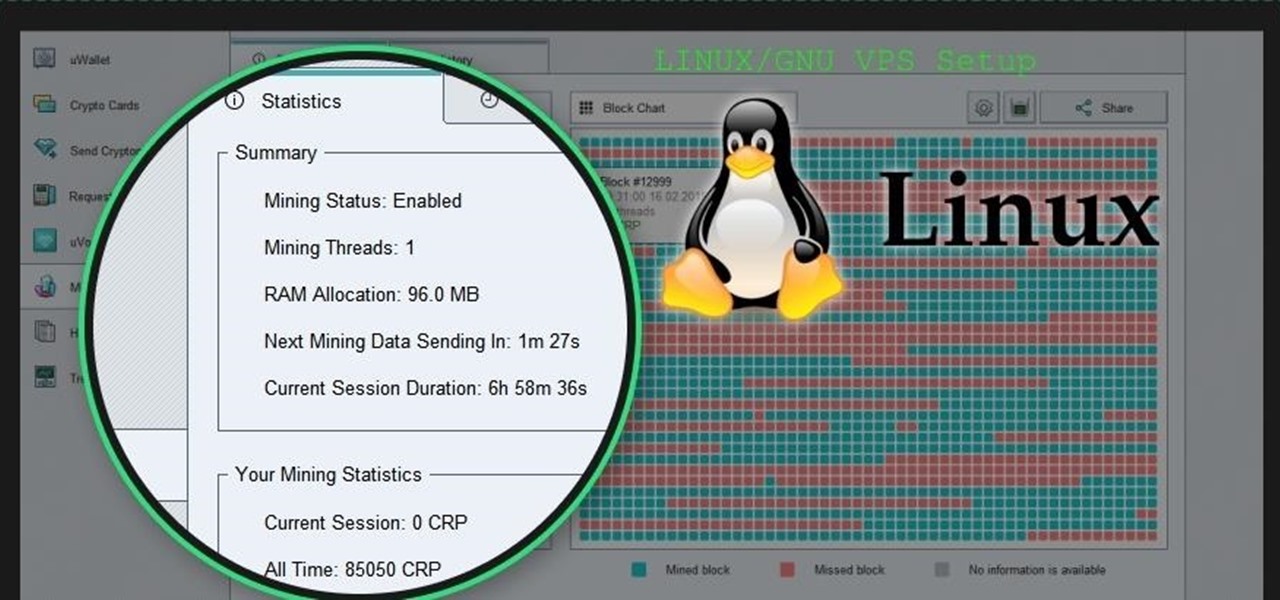








































Be the First to Respond
Share Your Thoughts