I need to update my USB installed Kali version which is 1.1.0 , and i'm having some problems,, nothing get installed nor changed 0. i think there might be something wrong with the links from which they get the resources ,outdated probably , I've tried updating the sources.list from the official page ,, but still no change.
Forum Thread: How to Fix Sources Directory in Kali ?
- Hot
- Active
-
 Forum Thread:
How to Track Who Is Sms Bombing Me .
4
Replies
Forum Thread:
How to Track Who Is Sms Bombing Me .
4
Replies
1 mo ago -
 Forum Thread:
Removing Pay-as-You-Go Meter on Loan Phones.
1
Replies
Forum Thread:
Removing Pay-as-You-Go Meter on Loan Phones.
1
Replies
2 mo ago -
 Forum Thread:
Hydra Syntax Issue Stops After 16 Attempts
3
Replies
Forum Thread:
Hydra Syntax Issue Stops After 16 Attempts
3
Replies
2 mo ago -
 Forum Thread:
moab5.Sh Error While Running Metasploit
17
Replies
Forum Thread:
moab5.Sh Error While Running Metasploit
17
Replies
3 mo ago -
 Forum Thread:
Execute Reverse PHP Shell with Metasploit
1
Replies
Forum Thread:
Execute Reverse PHP Shell with Metasploit
1
Replies
4 mo ago -
 Forum Thread:
Install Metasploit Framework in Termux No Root Needed M-Wiz Tool
1
Replies
Forum Thread:
Install Metasploit Framework in Termux No Root Needed M-Wiz Tool
1
Replies
5 mo ago -
 Forum Thread:
Hack and Track People's Device Constantly Using TRAPE
35
Replies
Forum Thread:
Hack and Track People's Device Constantly Using TRAPE
35
Replies
5 mo ago -
 Forum Thread:
When My Kali Linux Finishes Installing (It Is Ready to Boot), and When I Try to Boot It All I Get Is a Black Screen.
8
Replies
Forum Thread:
When My Kali Linux Finishes Installing (It Is Ready to Boot), and When I Try to Boot It All I Get Is a Black Screen.
8
Replies
6 mo ago -
 Forum Thread:
HACK ANDROID with KALI USING PORT FORWARDING(portmap.io)
12
Replies
Forum Thread:
HACK ANDROID with KALI USING PORT FORWARDING(portmap.io)
12
Replies
7 mo ago -
 Forum Thread:
Hack Instagram Account Using BruteForce
208
Replies
Forum Thread:
Hack Instagram Account Using BruteForce
208
Replies
7 mo ago -
 Forum Thread:
Metasploit reverse_tcp Handler Problem
47
Replies
Forum Thread:
Metasploit reverse_tcp Handler Problem
47
Replies
9 mo ago -
 Forum Thread:
How to Train to Be an IT Security Professional (Ethical Hacker)
22
Replies
Forum Thread:
How to Train to Be an IT Security Professional (Ethical Hacker)
22
Replies
9 mo ago -
 Metasploit Error:
Handler Failed to Bind
41
Replies
Metasploit Error:
Handler Failed to Bind
41
Replies
9 mo ago -
 Forum Thread:
How to Hack Android Phone Using Same Wifi
21
Replies
Forum Thread:
How to Hack Android Phone Using Same Wifi
21
Replies
10 mo ago -
 How to:
HACK Android Device with TermuX on Android | Part #1 - Over the Internet [Ultimate Guide]
177
Replies
How to:
HACK Android Device with TermuX on Android | Part #1 - Over the Internet [Ultimate Guide]
177
Replies
10 mo ago -
 How to:
Crack Instagram Passwords Using Instainsane
36
Replies
How to:
Crack Instagram Passwords Using Instainsane
36
Replies
10 mo ago -
 Forum Thread:
How to Hack an Android Device Remotely, to Gain Acces to Gmail, Facebook, Twitter and More
5
Replies
Forum Thread:
How to Hack an Android Device Remotely, to Gain Acces to Gmail, Facebook, Twitter and More
5
Replies
10 mo ago -
 Forum Thread:
How Many Hackers Have Played Watch_Dogs Game Before?
13
Replies
Forum Thread:
How Many Hackers Have Played Watch_Dogs Game Before?
13
Replies
10 mo ago -
 Forum Thread:
How to Hack an Android Device with Only a Ip Adress
55
Replies
Forum Thread:
How to Hack an Android Device with Only a Ip Adress
55
Replies
11 mo ago -
 How to:
Sign the APK File with Embedded Payload (The Ultimate Guide)
10
Replies
How to:
Sign the APK File with Embedded Payload (The Ultimate Guide)
10
Replies
11 mo ago
-
 How To:
Find Identifying Information from a Phone Number Using OSINT Tools
How To:
Find Identifying Information from a Phone Number Using OSINT Tools
-
 How To:
Use Kismet to Watch Wi-Fi User Activity Through Walls
How To:
Use Kismet to Watch Wi-Fi User Activity Through Walls
-
 How To:
Enumerate SMB with Enum4linux & Smbclient
How To:
Enumerate SMB with Enum4linux & Smbclient
-
 How To:
Intercept Images from a Security Camera Using Wireshark
How To:
Intercept Images from a Security Camera Using Wireshark
-
 How To:
Find Vulnerable Webcams Across the Globe Using Shodan
How To:
Find Vulnerable Webcams Across the Globe Using Shodan
-
 How To:
Crack Password-Protected Microsoft Office Files, Including Word Docs & Excel Spreadsheets
How To:
Crack Password-Protected Microsoft Office Files, Including Word Docs & Excel Spreadsheets
-
 How To:
Use Burp & FoxyProxy to Easily Switch Between Proxy Settings
How To:
Use Burp & FoxyProxy to Easily Switch Between Proxy Settings
-
 How to Hack Wi-Fi:
Stealing Wi-Fi Passwords with an Evil Twin Attack
How to Hack Wi-Fi:
Stealing Wi-Fi Passwords with an Evil Twin Attack
-
 Hack Like a Pro:
How to Find Directories in Websites Using DirBuster
Hack Like a Pro:
How to Find Directories in Websites Using DirBuster
-
 How To:
Easily Detect CVEs with Nmap Scripts
How To:
Easily Detect CVEs with Nmap Scripts
-
 How To:
Top 10 Things to Do After Installing Kali Linux
How To:
Top 10 Things to Do After Installing Kali Linux
-
 How To:
Spy on Traffic from a Smartphone with Wireshark
How To:
Spy on Traffic from a Smartphone with Wireshark
-
 How To:
Buy the Best Wireless Network Adapter for Wi-Fi Hacking in 2019
How To:
Buy the Best Wireless Network Adapter for Wi-Fi Hacking in 2019
-
 How To:
Use MDK3 for Advanced Wi-Fi Jamming
How To:
Use MDK3 for Advanced Wi-Fi Jamming
-
 How To:
Spy on Network Relationships with Airgraph-Ng
How To:
Spy on Network Relationships with Airgraph-Ng
-
 How To:
Use Maltego to Fingerprint an Entire Network Using Only a Domain Name
How To:
Use Maltego to Fingerprint an Entire Network Using Only a Domain Name
-
 How To:
Perform Advanced Man-in-the-Middle Attacks with Xerosploit
How To:
Perform Advanced Man-in-the-Middle Attacks with Xerosploit
-
 How To:
Scrape Target Email Addresses with TheHarvester
How To:
Scrape Target Email Addresses with TheHarvester
-
 How To:
There Are Hidden Wi-Fi Networks All Around You — These Attacks Will Find Them
How To:
There Are Hidden Wi-Fi Networks All Around You — These Attacks Will Find Them
-
 How To:
Use NMAP 7 to Discover Vulnerabilities, Launch DoS Attacks and More!
How To:
Use NMAP 7 to Discover Vulnerabilities, Launch DoS Attacks and More!











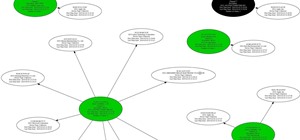
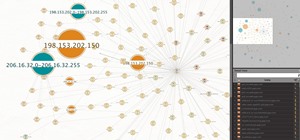


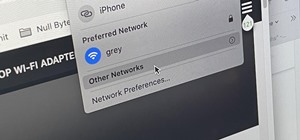

3 Responses
As far as I understand, you have a USB stick with an old version of Kali installed, and all attempts to upgrade it were futile.
From this page:
If that didn't resolve anything, then I suggest you backup all of your important files to another storage device (on/off-line), erase all partitions from the USB stick, and finally install Kali Sana (2.0) from scratch. Then, of course, copy your backed up data onto the USB stick.
If anything presents a problem to you, draw my attention to it so that I can help out.
TRT
I really appreciate it the help ,I've tried but I think that i'm gonna need to erase all partitions from The USB stick , how will i do that? that's the question now , i didn't really search deeply for the method ,but up till now i'm on windows and i try diskpart than list disk and my usb doesn't show up, and when i plug it i see that it only have 2 GO space on it, knowing that it was 7 GO before i installed kali on it, so i guess its like it is burned on it or something.
(( i intent to go through Occupytheweb Linux basic tutorial as a start and really understand the root of the environment , i don't mind installing it on my computer, i mean is that a good idea?, or should i just buy another empty USB,,( not fan of Vmwares) .))
It's understandable that you might not like the power, CPU and memory consumption brought about by the usage of VMs. The choice is yours, but I would personally recommend erasing the USB stick entirely.
Backup all of your data from Kali onto your computer. Then follow these steps to erase the drive fully:
Now you're back to installing :)
...and retrieving backed up data.
TRT
Share Your Thoughts