For convenience, I resorted to using the pre-mad virtualbox ISO Kali 2.0 by importing appliance in virtualbox. However, I did not notice any prompts asking me how much storage I want to give it. Could someone please help me? I'd much rather stick to this method as reinstalling it as a regular ISO image is a real pain. Thank You!
Forum Thread: Help with Kali Linux 2.0 VirtualBox ISO
- Hot
- Active
-
 Forum Thread:
How to Track Who Is Sms Bombing Me .
4
Replies
Forum Thread:
How to Track Who Is Sms Bombing Me .
4
Replies
2 mo ago -
 Forum Thread:
Removing Pay-as-You-Go Meter on Loan Phones.
1
Replies
Forum Thread:
Removing Pay-as-You-Go Meter on Loan Phones.
1
Replies
2 mo ago -
 Forum Thread:
Hydra Syntax Issue Stops After 16 Attempts
3
Replies
Forum Thread:
Hydra Syntax Issue Stops After 16 Attempts
3
Replies
2 mo ago -
 Forum Thread:
moab5.Sh Error While Running Metasploit
17
Replies
Forum Thread:
moab5.Sh Error While Running Metasploit
17
Replies
3 mo ago -
 Forum Thread:
Execute Reverse PHP Shell with Metasploit
1
Replies
Forum Thread:
Execute Reverse PHP Shell with Metasploit
1
Replies
4 mo ago -
 Forum Thread:
Install Metasploit Framework in Termux No Root Needed M-Wiz Tool
1
Replies
Forum Thread:
Install Metasploit Framework in Termux No Root Needed M-Wiz Tool
1
Replies
5 mo ago -
 Forum Thread:
Hack and Track People's Device Constantly Using TRAPE
35
Replies
Forum Thread:
Hack and Track People's Device Constantly Using TRAPE
35
Replies
6 mo ago -
 Forum Thread:
When My Kali Linux Finishes Installing (It Is Ready to Boot), and When I Try to Boot It All I Get Is a Black Screen.
8
Replies
Forum Thread:
When My Kali Linux Finishes Installing (It Is Ready to Boot), and When I Try to Boot It All I Get Is a Black Screen.
8
Replies
7 mo ago -
 Forum Thread:
HACK ANDROID with KALI USING PORT FORWARDING(portmap.io)
12
Replies
Forum Thread:
HACK ANDROID with KALI USING PORT FORWARDING(portmap.io)
12
Replies
7 mo ago -
 Forum Thread:
Hack Instagram Account Using BruteForce
208
Replies
Forum Thread:
Hack Instagram Account Using BruteForce
208
Replies
7 mo ago -
 Forum Thread:
Metasploit reverse_tcp Handler Problem
47
Replies
Forum Thread:
Metasploit reverse_tcp Handler Problem
47
Replies
9 mo ago -
 Forum Thread:
How to Train to Be an IT Security Professional (Ethical Hacker)
22
Replies
Forum Thread:
How to Train to Be an IT Security Professional (Ethical Hacker)
22
Replies
9 mo ago -
 Metasploit Error:
Handler Failed to Bind
41
Replies
Metasploit Error:
Handler Failed to Bind
41
Replies
10 mo ago -
 Forum Thread:
How to Hack Android Phone Using Same Wifi
21
Replies
Forum Thread:
How to Hack Android Phone Using Same Wifi
21
Replies
10 mo ago -
 How to:
HACK Android Device with TermuX on Android | Part #1 - Over the Internet [Ultimate Guide]
177
Replies
How to:
HACK Android Device with TermuX on Android | Part #1 - Over the Internet [Ultimate Guide]
177
Replies
10 mo ago -
 How to:
Crack Instagram Passwords Using Instainsane
36
Replies
How to:
Crack Instagram Passwords Using Instainsane
36
Replies
10 mo ago -
 Forum Thread:
How to Hack an Android Device Remotely, to Gain Acces to Gmail, Facebook, Twitter and More
5
Replies
Forum Thread:
How to Hack an Android Device Remotely, to Gain Acces to Gmail, Facebook, Twitter and More
5
Replies
10 mo ago -
 Forum Thread:
How Many Hackers Have Played Watch_Dogs Game Before?
13
Replies
Forum Thread:
How Many Hackers Have Played Watch_Dogs Game Before?
13
Replies
10 mo ago -
 Forum Thread:
How to Hack an Android Device with Only a Ip Adress
55
Replies
Forum Thread:
How to Hack an Android Device with Only a Ip Adress
55
Replies
11 mo ago -
 How to:
Sign the APK File with Embedded Payload (The Ultimate Guide)
10
Replies
How to:
Sign the APK File with Embedded Payload (The Ultimate Guide)
10
Replies
11 mo ago
-
 How To:
Use Burp & FoxyProxy to Easily Switch Between Proxy Settings
How To:
Use Burp & FoxyProxy to Easily Switch Between Proxy Settings
-
 How To:
Scan for Vulnerabilities on Any Website Using Nikto
How To:
Scan for Vulnerabilities on Any Website Using Nikto
-
 How To:
Crack Password-Protected Microsoft Office Files, Including Word Docs & Excel Spreadsheets
How To:
Crack Password-Protected Microsoft Office Files, Including Word Docs & Excel Spreadsheets
-
 Hack Like a Pro:
How to Crack Passwords, Part 3 (Using Hashcat)
Hack Like a Pro:
How to Crack Passwords, Part 3 (Using Hashcat)
-
 How To:
Build a Beginner Hacking Kit with the Raspberry Pi 3 Model B+
How To:
Build a Beginner Hacking Kit with the Raspberry Pi 3 Model B+
-
 How To:
Find Identifying Information from a Phone Number Using OSINT Tools
How To:
Find Identifying Information from a Phone Number Using OSINT Tools
-
 How to Hack Wi-Fi:
Stealing Wi-Fi Passwords with an Evil Twin Attack
How to Hack Wi-Fi:
Stealing Wi-Fi Passwords with an Evil Twin Attack
-
 Hack Like a Pro:
How to Find Directories in Websites Using DirBuster
Hack Like a Pro:
How to Find Directories in Websites Using DirBuster
-
 How to Hack Wi-Fi:
Cracking WPA2 Passwords Using the New PMKID Hashcat Attack
How to Hack Wi-Fi:
Cracking WPA2 Passwords Using the New PMKID Hashcat Attack
-
 How To:
Dox Anyone
How To:
Dox Anyone
-
 How To:
Buy the Best Wireless Network Adapter for Wi-Fi Hacking in 2019
How To:
Buy the Best Wireless Network Adapter for Wi-Fi Hacking in 2019
-
 How To:
Set Up a Wi-Fi Spy Camera with an ESP32-CAM
How To:
Set Up a Wi-Fi Spy Camera with an ESP32-CAM
-
 How To:
Use SQL Injection to Run OS Commands & Get a Shell
How To:
Use SQL Injection to Run OS Commands & Get a Shell
-
 How To:
Scan, Fake & Attack Wi-Fi Networks with the ESP8266-Based WiFi Deauther
How To:
Scan, Fake & Attack Wi-Fi Networks with the ESP8266-Based WiFi Deauther
-
 How To:
Create Rainbow Tables for Hashing Algorithms Like MD5, SHA1 & NTLM
How To:
Create Rainbow Tables for Hashing Algorithms Like MD5, SHA1 & NTLM
-
 How To:
Hack Networks & Devices Right from Your Wrist with the Wi-Fi Deauther Watch
How To:
Hack Networks & Devices Right from Your Wrist with the Wi-Fi Deauther Watch
-
 Tutorial:
DNS Spoofing
Tutorial:
DNS Spoofing
-
 Hack Like a Pro:
How to Crack User Passwords in a Linux System
Hack Like a Pro:
How to Crack User Passwords in a Linux System
-
 How To:
Use Hash-Identifier to Determine Hash Types for Password Cracking
How To:
Use Hash-Identifier to Determine Hash Types for Password Cracking
-
 How To:
Automate Wi-Fi Hacking with Wifite2
How To:
Automate Wi-Fi Hacking with Wifite2











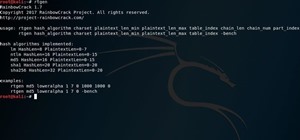



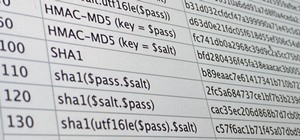

3 Responses
To see how much space is allocated to the VM,
Click on the VM.
on the top left there will be a settings icon, click it.
Navigate to the storage section and click on Controller: SATA
on the right hand side you will see "Virtual Size"
That's the size of the mem allocated. I don't belive you can change the size, but if the size is to small for your liking make a new VM and make the size bigger. if you think you made a mistake when making the VM just reply to this comment and ill make a tread on how to do it.
Hope this helps.
~Test
I think the used storage is a fixed value in the appliance-installment. It's size is 30 GB
Thanks for your prompt replies. @ Test file I understand how to find out the disk size (and make a bigger one in a new VM), but my question was to find out if it was possible to change the size of the imported appliance ISO that Offensive Security provides for easy VirtualBox use of Kali. @AD I see, bummer.
Share Your Thoughts